Onboarding and Support Programs
This chapter contains a brief description of Managed Backup onboarding service and support programs and covers the following topics:
Onboarding
We offer professional onboarding to prepare your backup environment for production use and to provide you with the confidence to back up and restore professionally. Support services include the following:
- Configuration of backup settings based on industry best practices as determined by our experts’ knowledge. Coverage includes configuration of cloud storage, backup plans, retention policies, remote deployment, notifications, and reports
- Testing for backups and restores
- Answering any additional questions you may have to keep your Managed Backup Service subscription organized
The onboarding service includes at least 5 screen-sharing sessions to set everything up correctly to help you avoid common errors and save your time and money.
You can select the payment mode (Monthly or Annual) within the first purchase only
Support Programs
All customers with an active maintenance agreement in effect, regardless of their program, are entitled to contact support to open a case via email or web and open a support case.
MSP360 offers the following support response programs:
- Evaluation Support: Available for the first 30 days while you are evaluating our software, Mon-Fri 8 am – 5 pm, the Evaluation Support program provides technical support services by phone, web, or email to customers with valid trial license during the official evaluation period
- Standard Support: Available Mon-Fri 8 am – 5 pm, the Standard Support program provides software support services along with product upgrades and updates
- Premium Support: Available on purchase, the Premium Support program provides 24x7x365 software support services along with product upgrades and updates. The Premium Support program ensures faster response time for critical issues to our customers
For details, download the MSP360 Customer Support Reference Guide
Purchase Onboarding
The onboarding service is available for a USD500 one-time fee. You can purchase the Onboarding package using the Management Console. To do this, proceed as follows:
- Open the Management Console.
- In the Organization menu, select Licenses.
- Click Buy New Licenses.
- Select the Onboarding check box, then click Buy.
- Proceed to payment.
You can select the payment mode (Monthly or Annual) within the first purchase only. This will affect all your future purchases.
Also, you can purchase Onboarding without access to the Management Console. To do this, open the MSP360 Managed Backup Onboarding document, then click Buy Now or Get the Onboarding. Specify the same email that you used for the Managed Backup and proceed to payment. Contact our sales team at sales@msp360.com if you have any questions on Onboarding
Purchase Premium Support
Premium Support is billed on a monthly basis. You can purchase the Premium Support package using the Management Console. To do this, proceed as follows:
- Open the Management Console.
- In the Organization menu, select Licenses.
- Click Buy New Licenses.
- Select the payment mode (Monthly or Annual). This will affect all your future purchases.
- Select the Premium Support check box, then click Buy.
- Proceed to payment.
Contact our sales team at sales@msp360.com if you have any questions on Support Programs
To learn more about license management, refer to the Manage Licenses chapter.
How to Use Support Portal
Required Permissions
The following is required to create case on the Support Portal:
- Active maintenance agreement
- For subadmin a Show Help / Marketing permission is required for accessing the Support Portal to create and manage support cases created by this subadmin. To see all cases including any support cases created by the provider and/or any subadmins of this provider, a Access To All Companies permission is required.
Visit Support Portal
To access the Support Portal:
- Open Management Console.
- In the Help menu click Support.
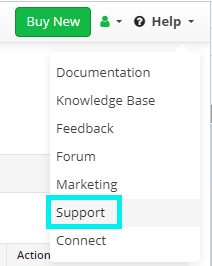
Or visit a Support Portal at support.msp360.com.
Create Support Case
To create a support case:
- Open Management Console.
- In the Help menu click Support or submit a ticket at support.msp360.com portal
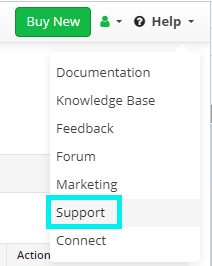
- Click Open a Case. A support case form appears
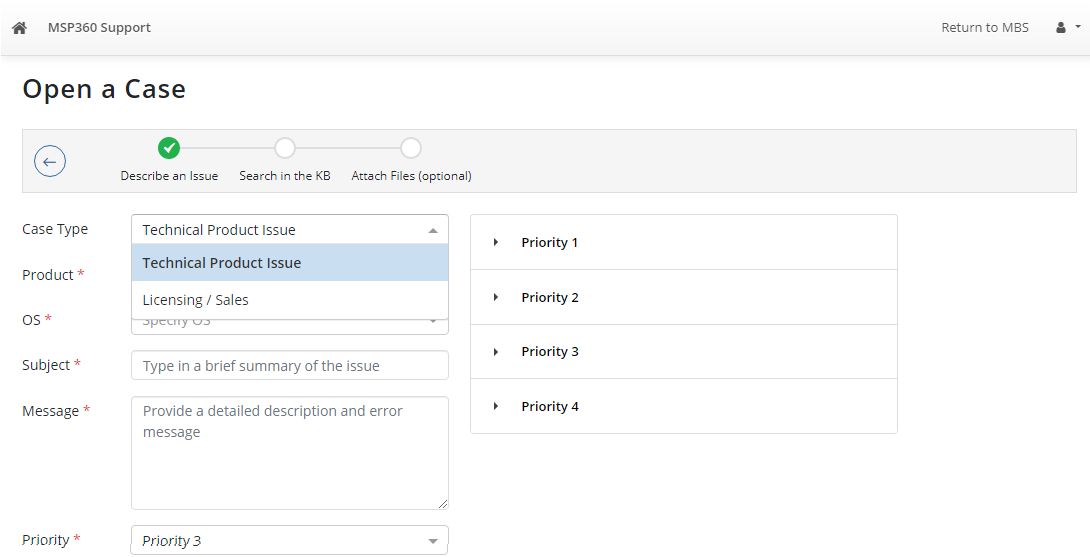
Select type of the the support case
- Select Technical product issue for all cases related to MSP360 product usage
- Select Licensing / Sales for all queries related to subscriptions or sales
Complete the suport case form
Select the support case priority:
- Priority 1. A business critical software component or a MSP360 managed system is inoperable or unavailable; production system is down; or there is an emergency condition. Requires an immediate workaround or solution. Examples: Excessive abnormal terminations impacting all monitoring, backups and schedules or a down/offline production system cannot be restored; application or system failure caused by MSP360 product.
- Priority 2. Adversely impacting Production operations, but the production system is not down; product operates, but is seriously restricted. Examples: Production application response times or system performance are slow, system is available. Some monitoring or backups are impacted.
- Priority 3. A non-production issue; the majority of functions are still usable, a limited condition that can be readily circumvented. Example: non-Production application response times or system performance are slow, system is available. Some monitoring or backups are impacted.
- Priority 4. A minor problem or issue that does not affect the operation of the product and can be easily worked around. For example: “How to” questions; the text of a message, or page of documentation is worded poorly or misspelled, General Feedback, Feature Requests.
Priority 1 Service Level Agreement
Trial Response SLA: N/A
Target Premium Response SLA: 4 hours
Target Standard Response SLA: 6 business hours
Priority 2 Service Level Agreement
Trial Response SLA: 8 business hours
Target Premium Response SLA: 6 hours
Target Standard Response SLA: 8 business hours
Priority 3 Service Level Agreement
Trial Response SLA: 12 business hours
Target Premium Response SLA: 8 hours
Target Standard Response SLA: 12 business hours
Priority 4 Service Level Agreement
Trial Response SLA: 24 business hours
Target Premium Response SLA: 12 hours
Target Standard Response SLA: 24 business hours
Once the form is complete, click Next.
Have a look on suggested Knowledge Base Articles, one of them can contain the solution. In case the suggestions are not useful, click Next.
Attach logs and screenshots related to the issue.
Click Create Case
After the case is created, the automatical confirmation will be sent to your registered email. You can view all your cases on Support Portal
Manage Support Case
To access the Support Portal:
- Open Management Console.
- In the Help menu click Support or submit a ticket at support.msp360.com portal
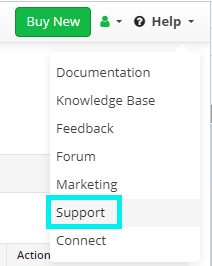
- Click My Cases
The Access To All Companies permission allows administrators to see support cases from provider and from other admins of this provider on the Support Portal
All available support cases are displayed in the grid. You can find a required case to communicate with support team, if necessary.
