Products: Managed Backup (Agent), Managed Backup (Web), Connect, RMM Agent, Deep Instinct
Article ID: m0413Last Modified: 29-Sep-2024
Master Password Protection
A master password is a password used to access GUI or CLI in Backup Agent and is designed to protect the software from unauthorized access attempts.
Master password protection provides:
- GUI protection. User cannot start Backup Agent without providing a master password
- Command Line Interface protection
- Pstore (Protected storage) protection
- Manual change of settings protection. Any manual attempt to modify settings requires providing a master password
- Password reset
Configure Master Password for Backup Agent
To set a master password, proceed as follows:
- Open the Management Console.
- On Computers select Remote Management if you use legacy main menu, or open Computers page in the new main menu.
- Find the required computer, then click the gear icon.
- Select Edit, then select Edit Options.
- Expand the General section.
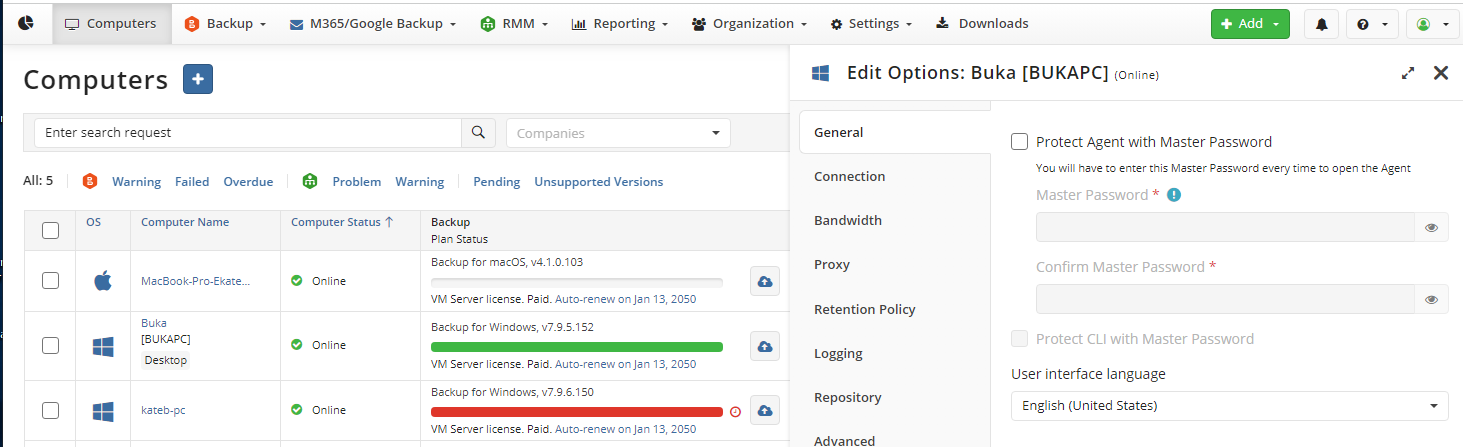
- To protect the Backup Agent GUI with a master password, select the Protect console with master password check box, then enter the master password twice: specify it, then confirm.
- To protect the CLI command execution with a master password (highly recommended), select the Protect CLI with Master Password check box.
- Once you are done, click Save.
Reset Master Password
To reset a master password in Backup Agent, proceed as follows:
- Open the Management Console.
- On Computers select Remote Management if you use legacy main menu, or open Computers page in the new main menu.
- Find the required computer, then click the gear icon.
- Select Edit, then select Edit Options.
- Expand the General section.
- In the Password field, change the password, then in the Confirm field enter the new password again.
- Once you are done, click Save.
Disable Master Password
For security reasons, this action is not recommended
To disable master password in Backup Agent, proceed as follows:
- Open the Management Console.
- On Computers select Remote Management if you use legacy main menu, or open Computers page in the new main menu.
- Find the required computer, then click the gear icon.
- Select Edit, then select Edit Options.
- Expand the General section.
- Clear the following check boxes:
- Protect console with master password
- Protect CLI with Master Password
- Once you are done, click Save.