Known Issues and Fixes
Execution Policy Issues When Installing MSP360 PowerShell Module
If the execution policy that is set for the computer doesn’t allow for PowerShell module installation you will see this error "Import-module : File C:\Program Files\WindowsPowerShell\Modules\PackageManagement\x.x.x\PackageManagement.psm1 cannot be loaded because running scripts is disabled on this system."
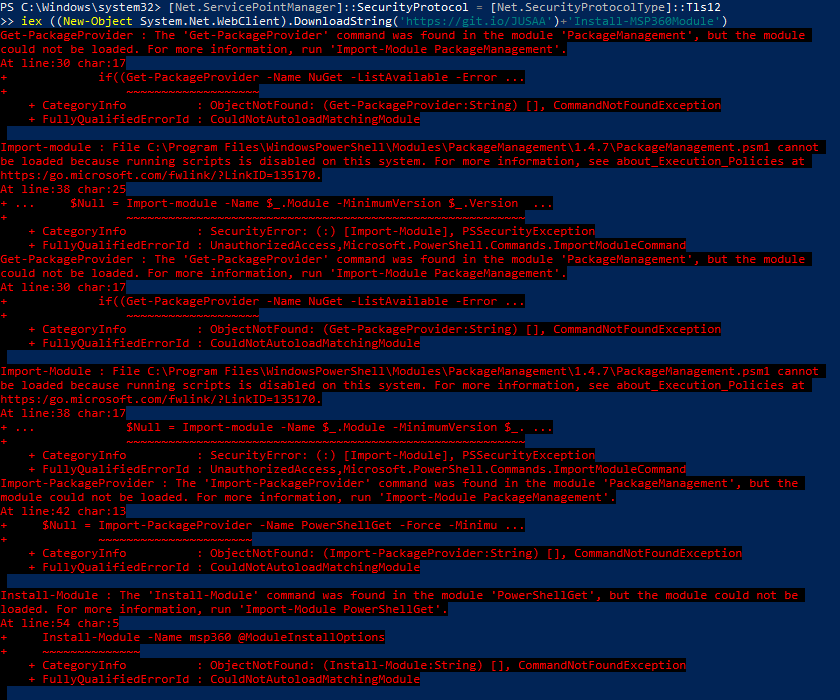
To fix this you need to change the execution policy for this computer. To do this, you need to run PowerShell with administrator rights, then run this command and accept changes.
Set-ExecutionPolicy Bypass
Alternatively, you can create a separate PowerShell session with correct Execution Policy. To do that, run the command below:
powershell -ExecutionPolicy Bypass -command "& {[Net.ServicePointManager]::SecurityProtocol = [Net.SecurityProtocolType]::Tls12; iex ((New-Object System.Net.WebClient).DownloadString('https://git.io/JUSAA')+'Install-MSP360Module')}"
For more information, see about_Execution_Policies and Set-ExecutionPolicy
Warning Messages When Installing MSP360 PowerShell Module For the First Time
In some cases when installing the MSP360 PowerShell you may get the warning “The version ‘x.x.x’ of module “PackageManagement” is currently in use. Retry the operation after closing the applications”

This means that another version of the PackageManagement module is already installed and is currently in use. Since we use the PackageManagement module to install MSP360 PS module from PowerShell Gallery, this warning is displayed, however the MSP360 module should still be installed on the computer.
Install-MBSAgent Without Administrator Privileges
When installing MSP360 Backup Agent through PowerShell, you may encounter a problem with permissions not allowing for the installation. In this case a GUI window will pop up asking for admin permissions. This is especially problematic when running this script with RMM solutions.
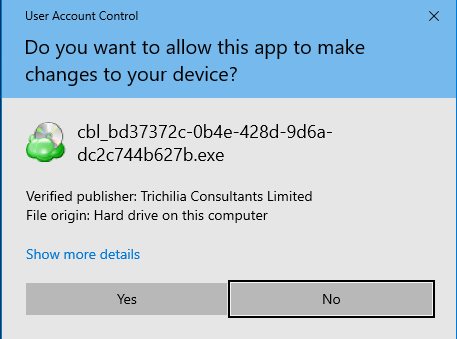
To install the backup agent, you need admin privileges. In this case you just need to run PowerShell as admin on the computer and run the command again. After that the error should go away and the agent should be silently installed without any problems.
Blocked by Anti-virus Solution
Some anti-virus solutions may alert you or block your actions when running the MSP360 Backup Agent installation script, that you can find in the Downloads section in Management Console.
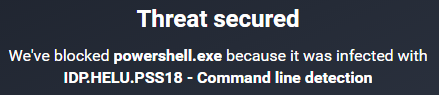
The cause of the problem is that it creates a new PowerShell session with execution policy set to bypass. To avoid this problem you can temporarily disable your antivirus solution to run this installation command. Alternatively, you can run those commands separately instead, they should not trigger the antivirus when running separately.
[Net.ServicePointManager]::SecurityProtocol = [Net.SecurityProtocolType]::Tls12; iex ((New-Object System.Net.WebClient).DownloadString('https://git.io/JUSAA')+'Install-MSP360Module')
Install-MBSAgent -URL YOUR_URL -Force
Contact Us
- Tech questions
- Sales questions: sales@msp360.com