Billing and Storage Usage
To generate the invoice for specific service subscriber, this subscriber should have a valid license
The billing system allows providers to charge their subscribers by total storage costs (managed by storage limits) or per-GB storage cost*. To access the billing system, the Reporting > Billing permission should be granted as the administrator permission on Organization > Administrators. This chapter describes how to prepare our service to generate invoices for customers. The following parameters can be entered to generate invoices for the customers:
- Storage Cost. Cost of the entire storage space (storage limit) assigned to subscribers. The storage limit should be configured to use this data. The storage limit approach intends to sell the service by the total price of a specified storage limit while the per-GB storage implies a fixed price for GB/month and charging customers for every GB of storage space they use.
- Plan Cost. Cost of backing up 1GB of subscriber data. This approach intends to sell the service depending on actual storage space usage.
- Restore Cost. Cost of restoring 1GB of subscriber data. This approach intends to sell the service depending on actual restored content size usage.
Sell by Plan and Restore Cost (Per GB)
This approach intends to sell the service depending on actual storage space usage or actual restored content size. Plan Cost and Restore Cost values are required to generate invoices. These values should be provided on Backup > Storage Accounts.
- On Backup > Storage Accounts select the storage account assigned to subscribers.

- Expand the gear icon in the end of the service account entry and click Storage Cost Settings.
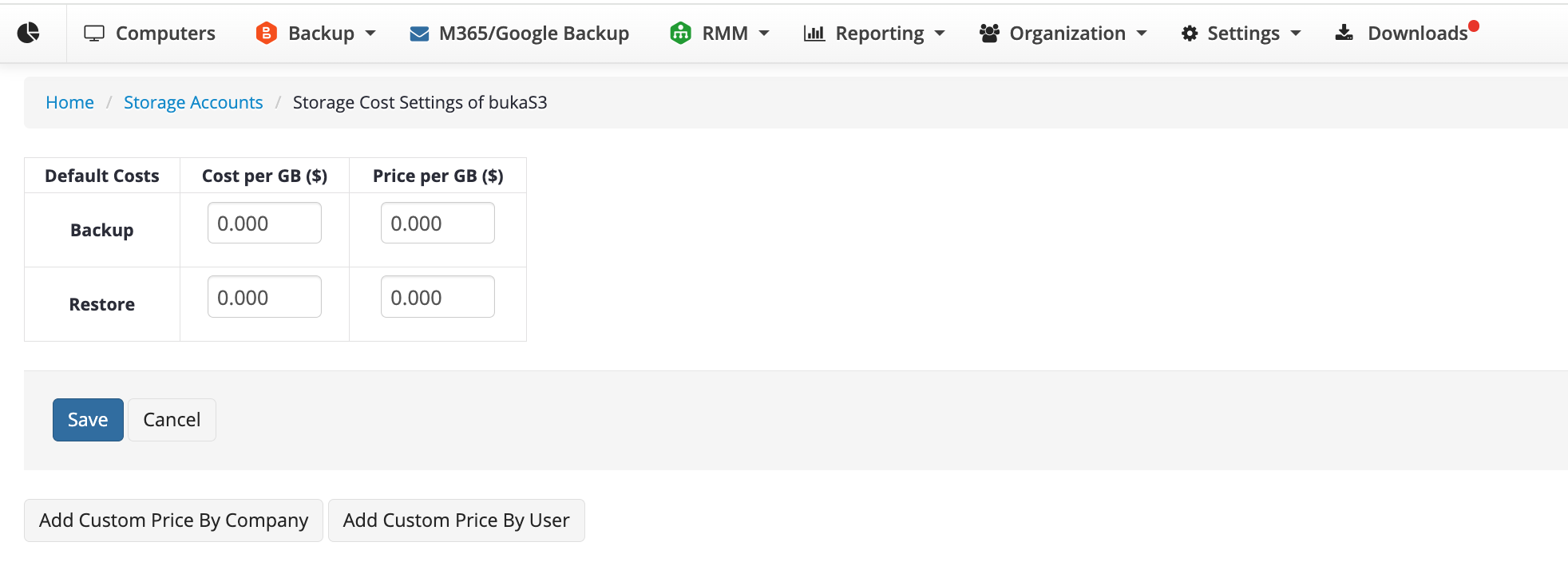
- Complete the Price and Cost values for Backup (Plan Cost) and Restore (Restore Cost). If necessary, you can set custom price for specific company or for specific user (subscriber), using the Add Custom price by Company or Add Custom Price by User buttons
- Save your settings.
Sell by Storage Limits
The storage limit approach intends to sell the service by the total price of a specified storage limit while the per-GB storage implies a fixed price for GB/month and charging customers for every GB of storage space they use. Storage Limits, also known as packages, provide you with the following functionality:
- Creating a storage limit to control space usage.
- Setting a certain Storage Cost for the limit.
You can define the storage space available to a particular user as well as storage price. To learn more how to create and assign storage limits to users, refer to the Creating Storage Limits chapter.
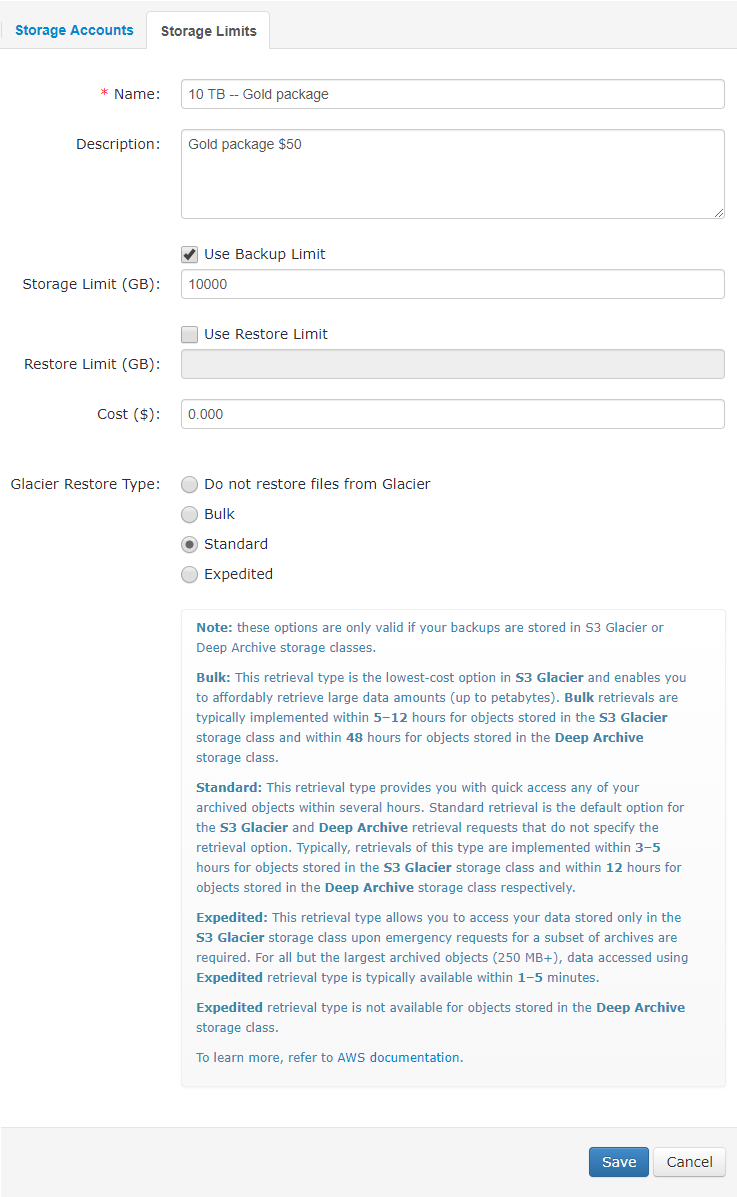
Example:
- The available storage limit is 1000 GB.
- Storage Cost is $30.00.
This means that you sell 1000 GB of storage space for $30.00 and even if a user's backup volume is less than 1000 GB, they will still be charged $30.00. This approach is useful if you expect each user to pay the fixed amount each billing period for storage services.
If a user exceeds the storage limit, their backups will be suspended and you will have to either increase their storage limit or ask them to reduce their backup volume.
In order to get billing and calculate your net profit, specify an original cloud storage cost per GB that you pay for a cloud service provider (e.g. to Amazon S3).
To Specify Storage Cost Settings
- In the Storage menu, open Storage Accounts.
- Select the storage account you want to specify cost settings, then click the gear icon, then select Storage Cost Settings item in the context menu.
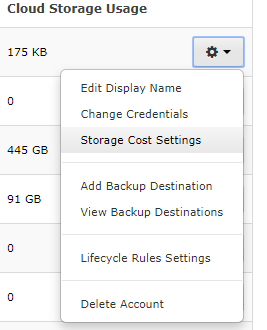
- Specify Cost per GB value (for example, $0.023, an original Amazon S3 pricing).
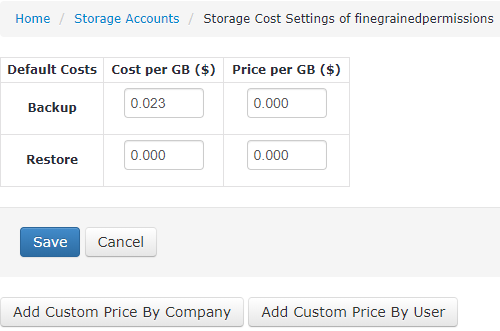
- Click Save. If you do not want to specify storage costs, click Cancel.
If you need to specify custom storage costs for a specific company, click Add Custom Price By Company.
- In the Storage Cost Settings dialog box, select the company you want specific storage costs to be applied to, then specify Cost per GB value in the appropriate field.
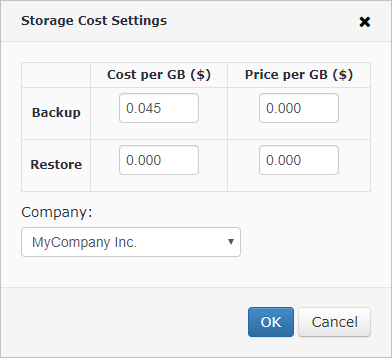
- Click Save. If you do not want to specify storage costs, click Cancel.
If you need to specify custom storage costs for a specific user in the specific company, click Add Custom Price By User.
- In the Storage Cost Settings dialog box, select the company and the user you want specific storage costs to be applied to, then specify Cost per GB value in the appropriate field.
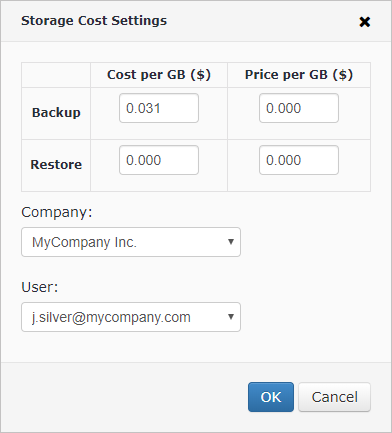
- Click Save. If you do not want to specify storage costs, click Cancel.
Billing Statistics
To View Your Billing Statistics
- Go to the Billing page: in Reporting menu, select Billing.
The following general statistics are available:
- Last day space used. A total space currently used by all company users. The information is updated once a day.
- Average space used. A mean value of space used by the user in the reporting month.
- Total restore. A total amount of data restored by all users in the reporting month.
- Total limits cost ($). A total cost users pay for limits defined. The detailed information on user payments you can view in the Cost Details column in the table below.
- Total due to storage ($). A total amount to be paid to the cloud storage provider in the reporting month.
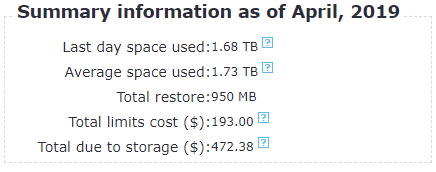
- To view net profit by user, click Details in a specific table row.
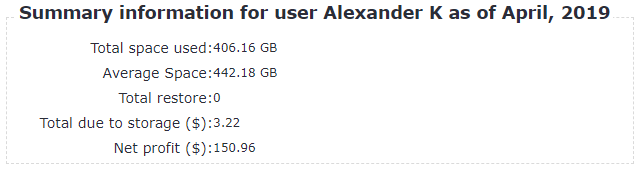
Net profit is the difference between Total Cost and Total due to storage values.
Sell by Per-GB Plan Cost and Restore Cost
Unlike fixed storage limits, the per-GB storage cost billing operates on a pay-as-you-go basis.
Example:
The standard Amazon S3 storage cost is $0.023 per GB/month. you can sell it for $0.03 per GB-month. so your margin will be $0.007 for each GB.
Storage cost for each cloud storage account is configured on the Storage Accounts page, under Storage. Click on the little gear icon on the right of the required storage, and click Storage Cost Settings.
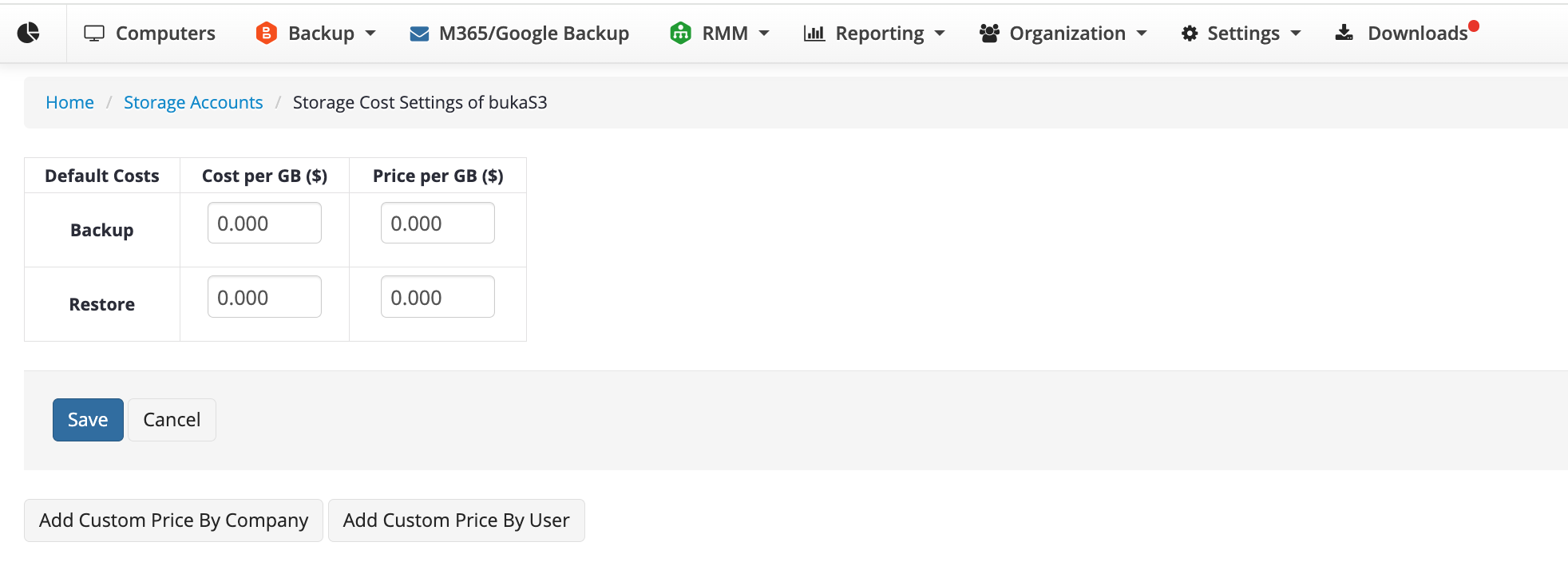
Here you specify backup and restore costs (e.g. Amazon's or other cloud storage provider's price that you use for storage) as well as the final price for the user (including your premium).
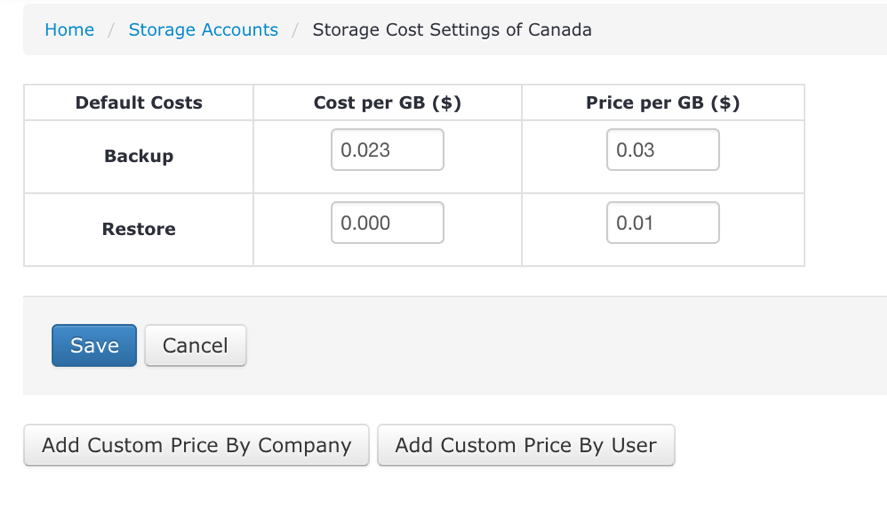
You can also create a custom storage cost for a particular company or a particular user by clicking Add Custom Price By Company or Add Custom Price By User.
To monitor your billing go to the Billing page where you can find the following details:
- current and average space used;
- total amount of money that your users pay, storage costs and net profit for a certain period.
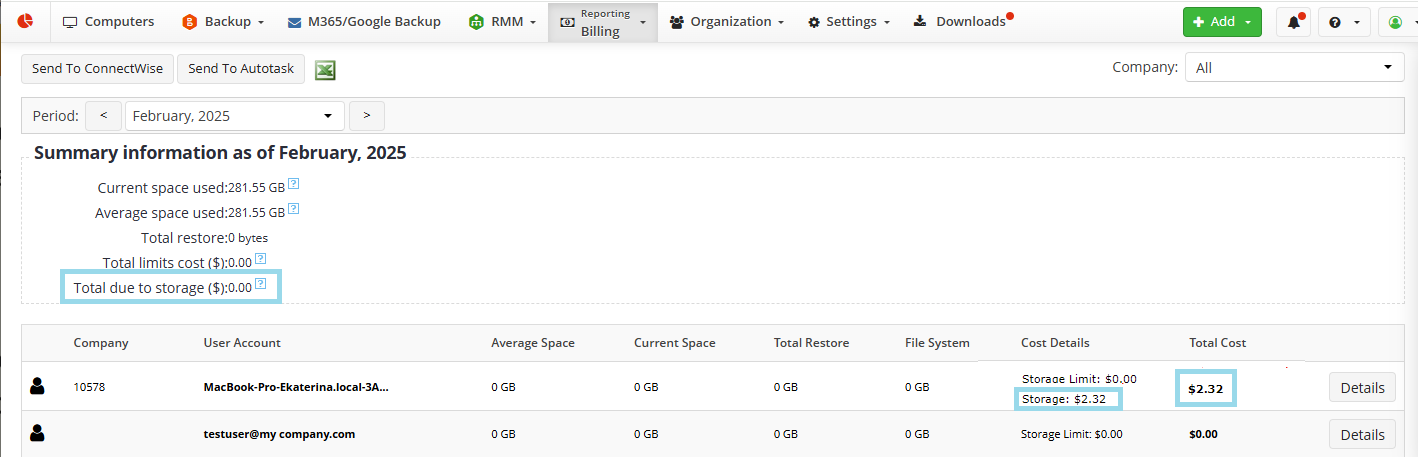
- Total due to storage ($)—the total cost you pay to a cloud storage provider ("Cost per GB" specified in the storage account X Average space used).
- Storage ($)—the total price users pay for storage ("Price per GB" specified in the storage account X Average space used).
- Total Cost ($) (may also include Restore costs if defined) — the total cost users pay for storage and restore.
In order to see the Net profit, go to the Details:
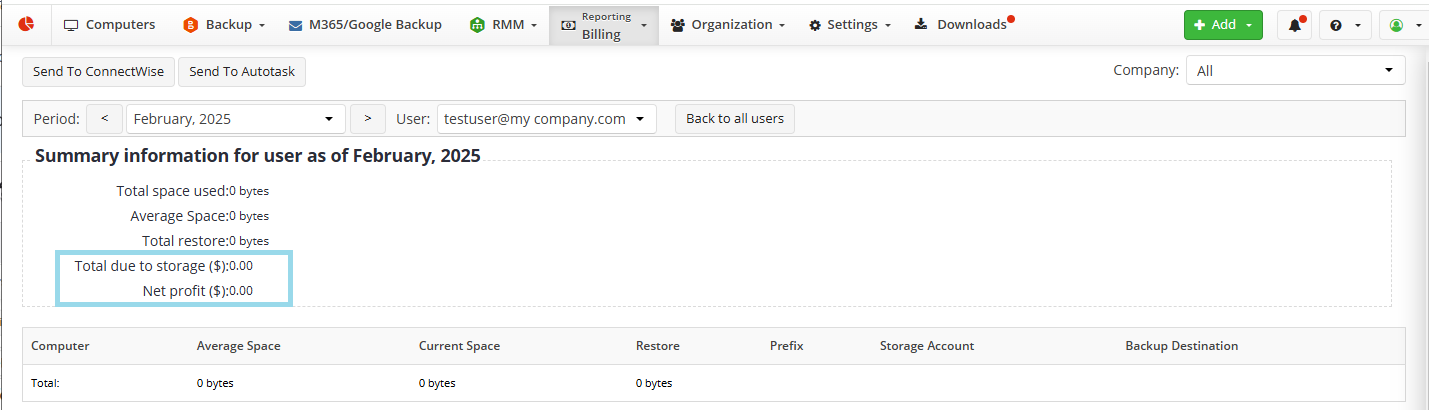
Combining Storage Limits and Storage Cost
Finally, you also have the option to build a package that incorporates a variable (per storage) cost on top of a fixed monthly cost.
For example, let's imagine you have a client with a contract that grants them your backup service for $30/month. At the same time, you can also charge that client $0.03/GB extra per month for their storage usage. So in this scenario, if the client backs up 600GB in a given month - then they will be charged $0.03/GB on top of the $30 fixed price. Therefore, the final bill will be $30 + ($0.03 x 600) = $48 for that given month.
Note: within this combined package scenario, you can still take advantage of using storage limits or offering unlimited storage to your client. The costs will still take such settings into consideration.