Storage Usage and Capacity Reports
Manage Backup Service provides a reporting page where you can check storage usage for all users, companies, and storage accounts.
Storage Usage
The Storage Usage report displays the storage limit specified for each user, how much space is used (GB and %), and overall status. To access this information, the Reporting > Storage usage reports permission should be granted as the administrator permission on Organization > Administrators.
- Open the Management Console.
- In the Reporting, select Storage Usage.
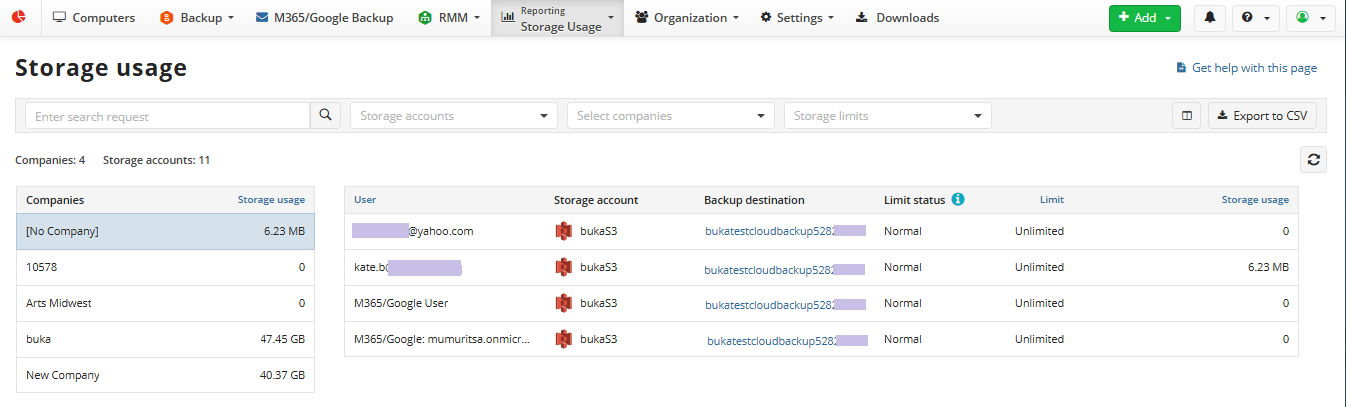
The report table contains the following data:
- Company name
- User (User account email)
- Storage account name
- Backup destination name
- Used storage space for a specific user
- Used storage space for a specific company
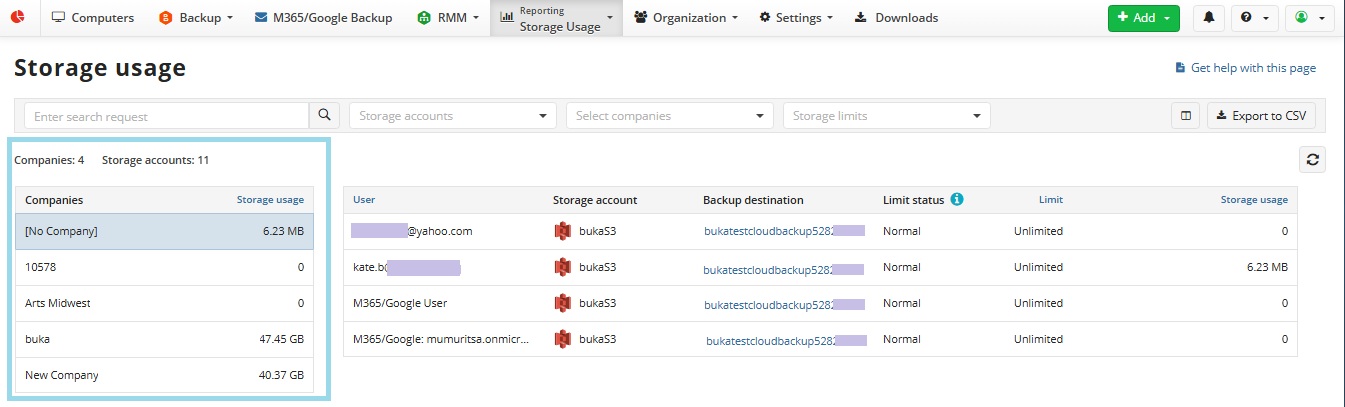
- Status of the storage limit. The following storage limit statuses are available:
- Normal. The user's backup destination can be used for backing up.
- Inactive. The user's settings are configured to prevent backups.
- Limit reached. The user's used space on storage has exceeded the specified storage limit.
- Close to limit. The user's used space is approaching the specified storage limit.
You can filter the storage usage data using the following:
- By company: Use the Select companies filter
- By storage account: Use the Storage accounts filter
- By storage limit status: Use the Storage limits filter

You can easily find required data in the long list by entering search query.

Capacity Report
The capacity report displays the storage usage by storage accounts. To access this information, the Reporting > Storage usage reports permission should be granted as the administrator permission on Organization > Administrators.
- In the Reporting, select Capacity Report.
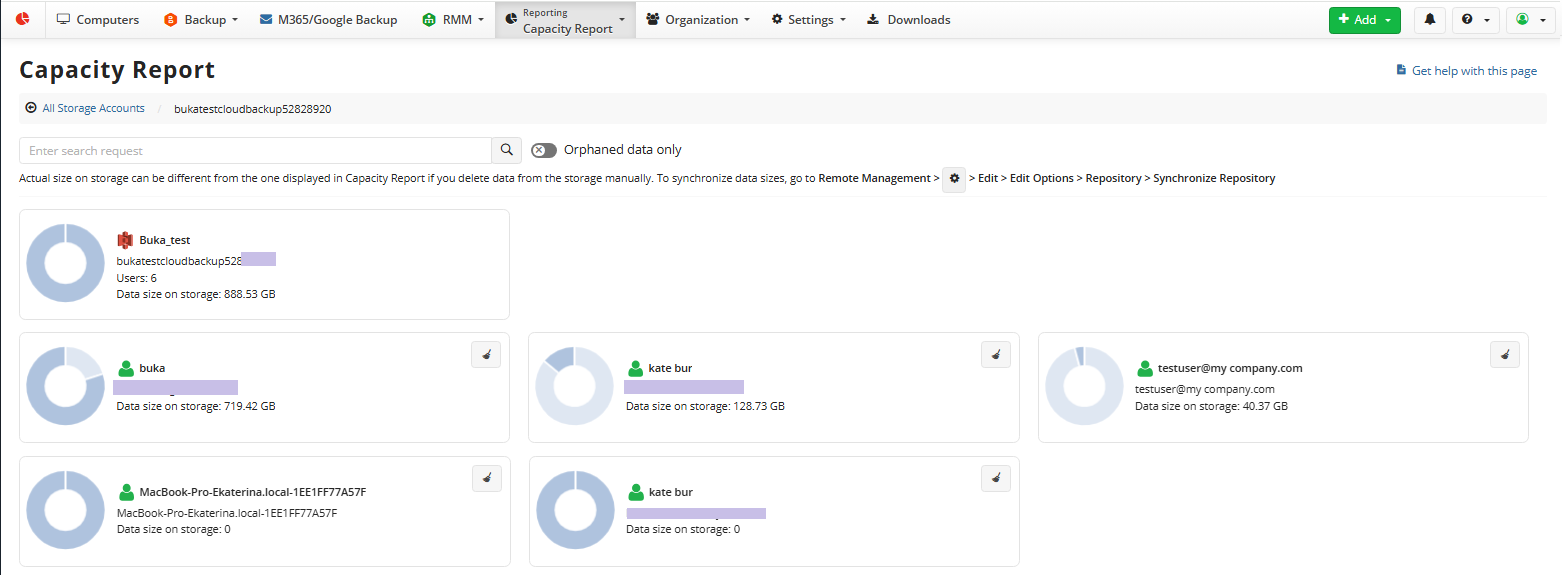
You can click on every storage account to get more details.
Also, you can delete backup data from the storage account using the Capacity report. Learn how to do it in the Backup Data Deletion chapter.