Backup Data Deletion in Management Console
Data deletion may be necessary in various situations, such as decommissioning a computer or freeing up storage space in the cloud. When deleting computers from the Computers page or uninstalling the Backup Agent, the data might remain in its backup destination. This data can be deleted in the Management Console as described below or in the Backup Agent UI article. It's possible to check for unnecessary data using the Capacity report.
You can delete backup data from cloud storage using a deletion tool in the cloud storage you have access to. You have the following options:
Supported Storages:
- Entire computer's backup data can be deleted using Organization > Users grid along with the computer deletion
- Backup data associated with the specific backup plan can be deleted along with the backup plan
MSP360 Storage Powered by AWS / Wasabi: Backup data can be deleted using the Capacity report.
No data deletion by the Management Console features is available for the storages with the Do not check credentials (no public access) option enabled
Note that data removal operations cannot be canceled after initiation and take more than 96 hours to complete (mainly depending on data storage class). Please exercise discretion.
Delete Data of Selected Users
To delete the backup data of specific users, perform the following:
- In Organization > Users find the user to delete backup data.
- Click the deletion button at the end of the user's entry, and select Delete backed up data only option.
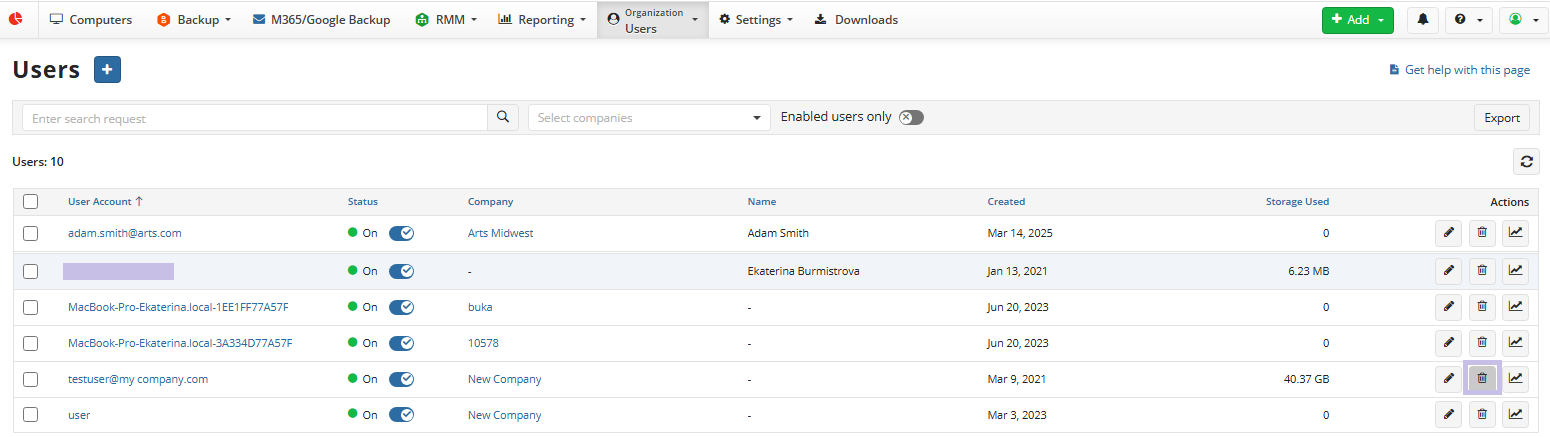
- Select backup prefixes containing data to delete.
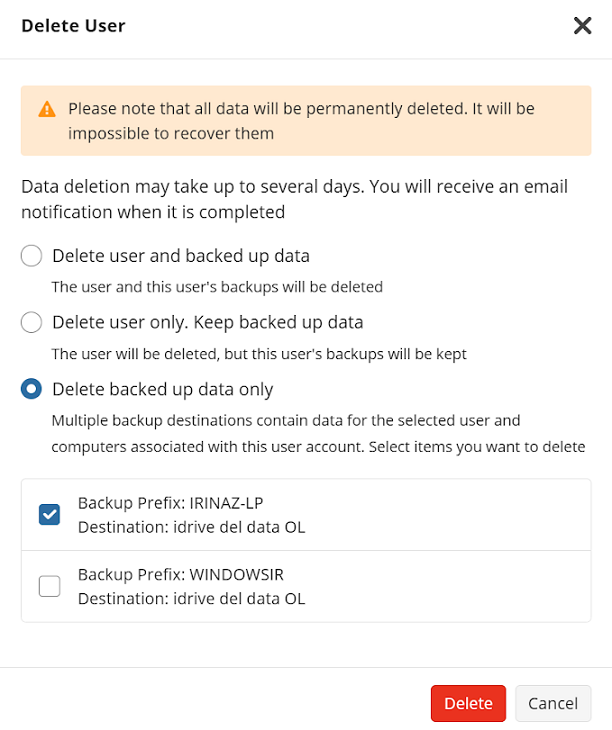
- Confirm the deletion. Deletion will take more than 96 hours to complete.
Data Deletion in Immutable Storage
If backup data is stored in a backup storage destination with Object Lock (Immutability) enabled, deletion from the Management Console or Microsoft 365 / Google Workspace dashboard is not available. Every backed-up object in the immutable backup storage is marked with a retention period, which is created at backup completion and cannot be changed.
If you need to delete backup data from immutable storage, contact the backup storage provider's support.
Delete Backups Using Backup Storage Browser
With Backup Storage Browser, you have the following data deletion options:
Delete Backups
The following options are available:
- Delete Backup Data Only
- Delete Backup Data Along With Computer Deletion
Delete Backup Data Only
To delete backup for the specific computer, perform the following:
- In Backup > Computers, click on the online computer for which you want to delete backup.
- In the Backup Storage tab, click the Open in browser button below the tile of the backup storage containing the backup to delete.
- Click the computer to view its backup content.
- Find the backup you want to delete.
- Click Delete button in the backup grid entry and confirm the deletion.
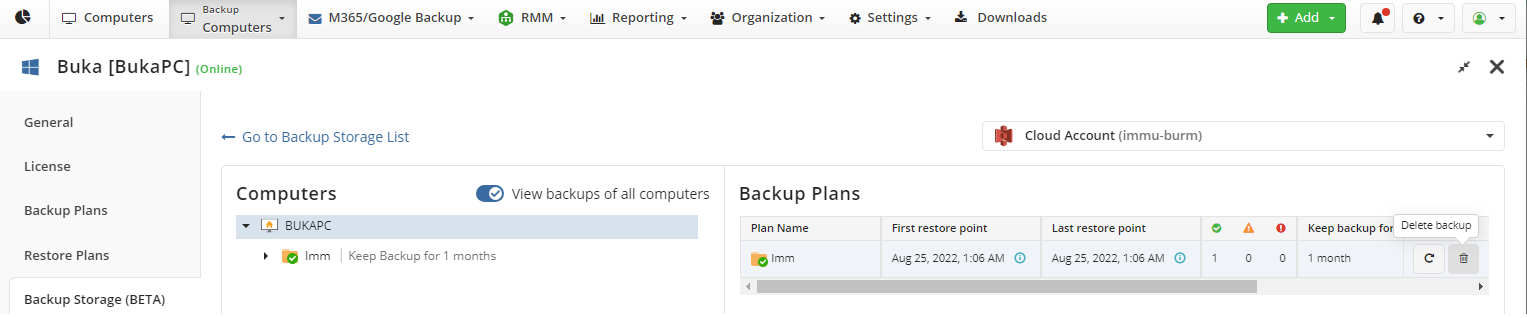
If it is not possible to delete the backup — for example, if the backup is protected with Object Lock (Immutability) — the Delete button will be disabled.

Delete Backup Data Along With Computer Deletion
You can delete the computer along with assocoated backup data as described in the Manage Computers chapter. This option requires Two-Factor Authentication (2FA)and Delete backup data* permission enabled.
Delete Generations
Two-Factor Authentication (2FA) is required to delete generations. You can delete a selected generation if the deletion operation is available for that generation. Note that the current generation and generations protected with Object Lock (Immutability) cannot be deleted. Additionally, if the current generation only has backups with warnings, the deletion operation will be unavailable for the previous one. This ensures that valid restore points are always maintained.
- In Backup > Computers, click on the online computer for which you want to delete backup content.
- In the Backup Storage tab, click the Open in browser button below the tile of the backup storage containing the data to delete.
- Click the computer to view its backup content.
- Click the backup plan in which you want to delete generation.
- Select the generation you want to delete.
- Click Delete button in the generation grid entry and confirm the deletion.

Delete Data Using Capacity Report
For all actions related to data deletion with the Capacity report, the enabled two-factor authentication is required
There are three data levels in the Capacity report:
- Storage account
- User data
- Computer data
Browsing on different data levels is easy: just click the required object in the Capacity report to open the lower level. Thus, to view specific computer data, click the required storage account, then click the required user.
The unassigned status of buckets means that no backup destination in Managed Backup is currently associated with this bucket. All data in this bucket is marked as orphaned
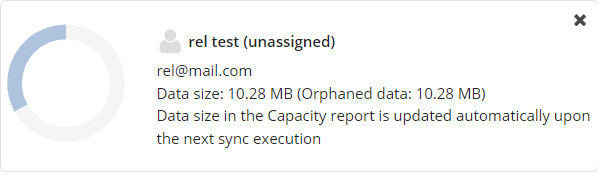
If you see any discrepancies between the actual storage usage and information in the Capacity report, please run a consistency check on your computers using this destination. In some cases, the storage provider also calculates the size of incomplete multipart uploads, which are not visible to the Backup Agent. Read more about removing incomplete multipart uploads here.
To delete backup data in cloud storage, proceed as follows:
- Open the Management Console.
- In Reporting, select Capacity Report.
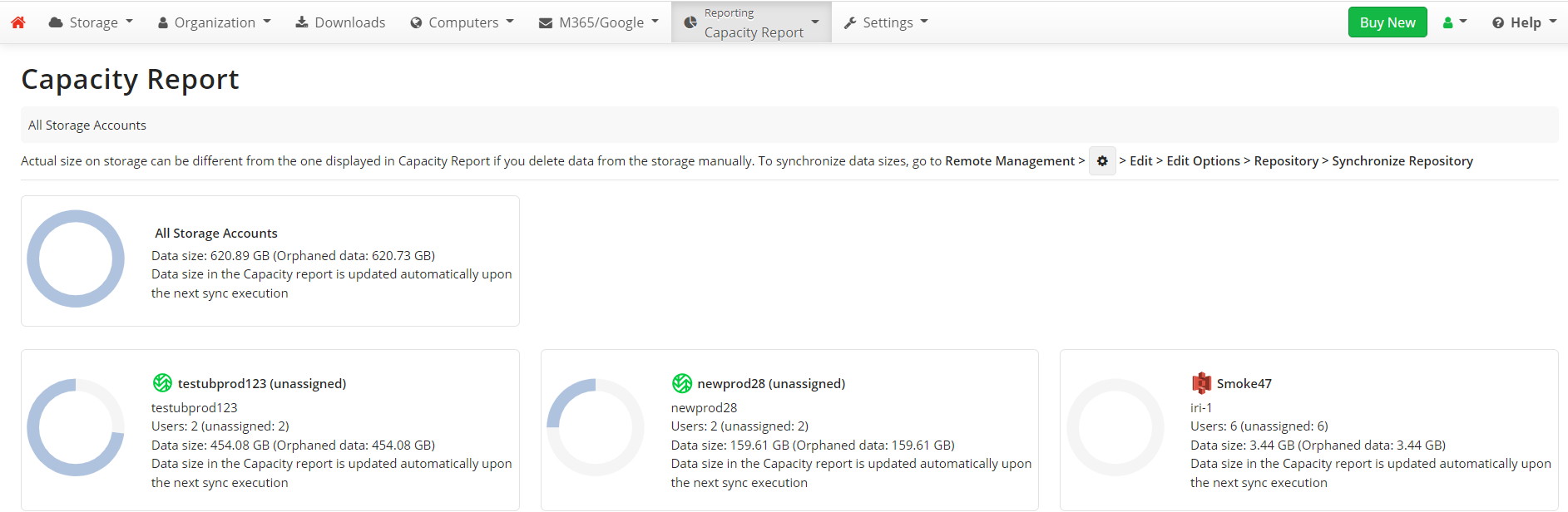
- Click the required storage account.
- Click the required user (computer) whose backup data are to be deleted.
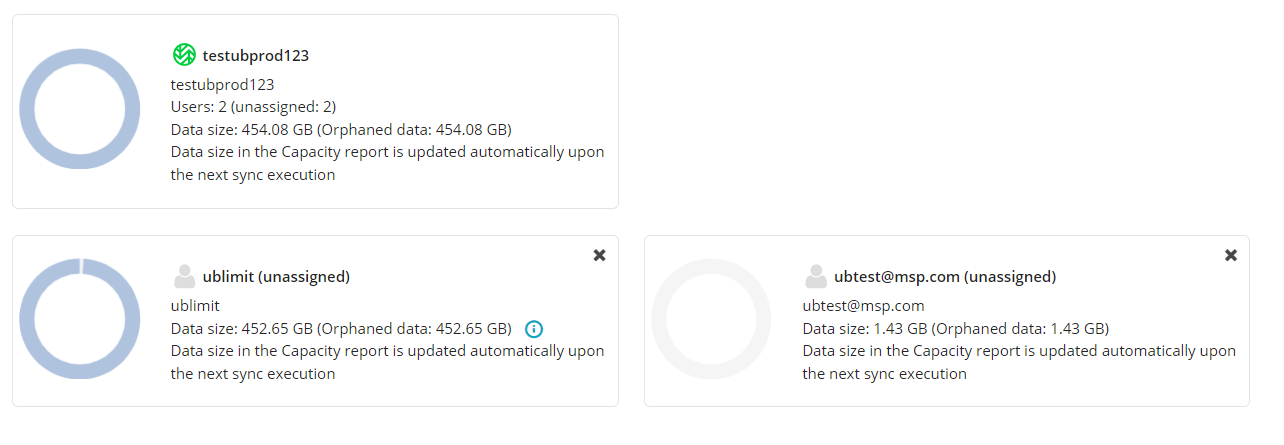
- Click X, then confirm the action in the dialog box and provide the 2FA confirmation. If 2FA is disabled for your account, you will be prompted to enable it to continue with data deletion.
How It Works
When you confirm backup data deletion in the Management Console, a special task is created to delete the backup data. This data is not deleted immediately, as there is a 3-hour delay before deletion begins. In some cases, the delay may be longer if the deletion tool is heavily used. During this delay period, before deletion begins on storage, the task can be canceled. However, once data deletion has begun, it cannot be canceled.
Displayed Data After Deletion Is Completed
Note that if not all data is deleted (for example, because some data is under Object Lock (Immutability)), information about this data in the corresponding element (user or computer) in the Capacity Report will not change, but you will receive a message confirming that the data is correct after synchronization. Synchronization is performed by the Backup Agent automatically upon the next backup plan execution.
If all backup data is deleted, zero data is immediately displayed in the 'Used data,' or the corresponding element (user or computer) is simply not visible in the report.
User Data
The data deletion feature is available only for cloud storage. If backup storage is local (for example, FTP or file system), user data cannot be deleted. In such cases, it is possible to delete user data at the computer level.
Computer Data
Backup data deletion is supported only for the following cloud storage:
For all other cloud storage, only information about backup data is deleted from the Capacity report. If backup data is still in storage, the information will reappear in the Capacity report after synchronization. Note that in this case, automatic synchronization will not be performed. You should run the sync manually.