Usage History
As of Management Console version 7.3, a new Usage History tab has been added to quickly identify the cost of MSP360 services for a specific customer in a particular month(s), analyze the license pool, and perform actions on multiple licenses at once. Currently this page is only available for the newly created providers.
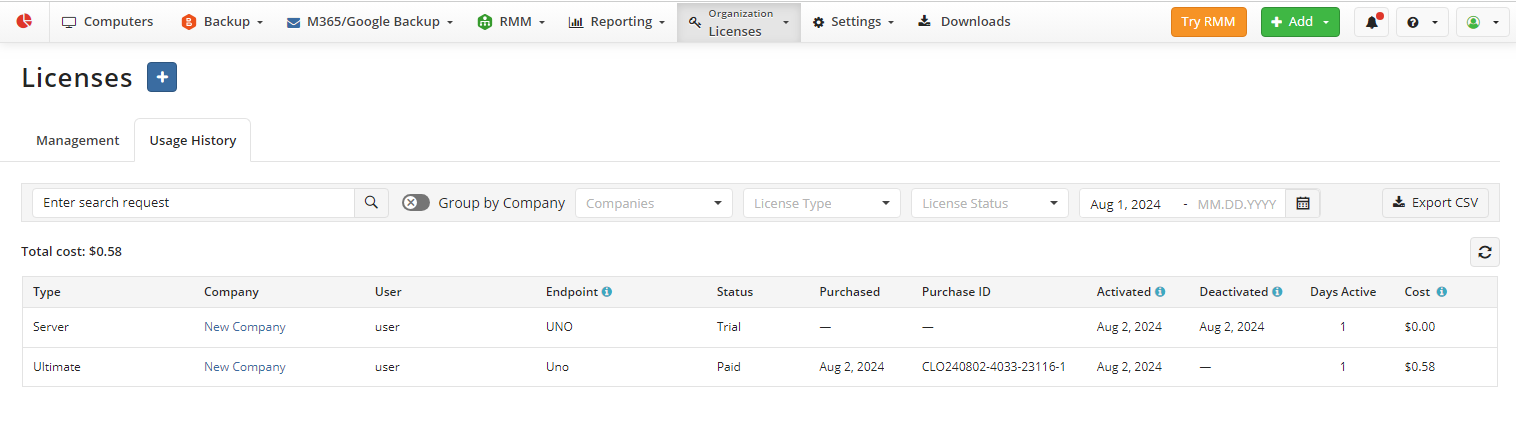
The columns on Usage History grid contain the following information:
- Type. Specifies the license type.
- Company. Specifies the company the license is used for.
- User. Specifies the user the license is activated for.
- Endpoint. Specifies the endpoint the license is used for. This is the name of the computer if the license types are used for computers, registered email for Microsoft365/Google Workspace Backup, or domain name for SharePoint / Teams / Shared Drives license.
- Status. Specifies the license status.
- Active trial. Valid trial licenses
- Expired trial. Expired trial licenses
- Paid. Valid paid licenses
- Expired. Expired licenses
- Purchased. Specifies the order date
- Purchase ID. Specifies the order ID
- Activated. Specifies the date when the license was assigned to the endpoint.
- Deactivated. Specifies the date when the license was released from the endpoint.
- Days Active. Specifies the period in days when the license has been assigned to the endpoint.
- Cost. Specifies the cost of license usage for the endpoint. For the purpose of calculating the cost, each partial day will be rounded up to a full day.
Group by company control helps you to combine costs by company.
You can export usage history data as a comma-separated value file using the Export CSV button.
Search and Filtering
You can use search and filtering to find the required license data. The search box helps you to find a license by name, endpoint, user, or purchase ID. Enter the search query and click the search icon.

The following filters are available:
- By Companies filter, you filter out licenses by companies.

- By License Type, you can filter out licenses by types.
- By License Status, you filter out licenses by statuses.
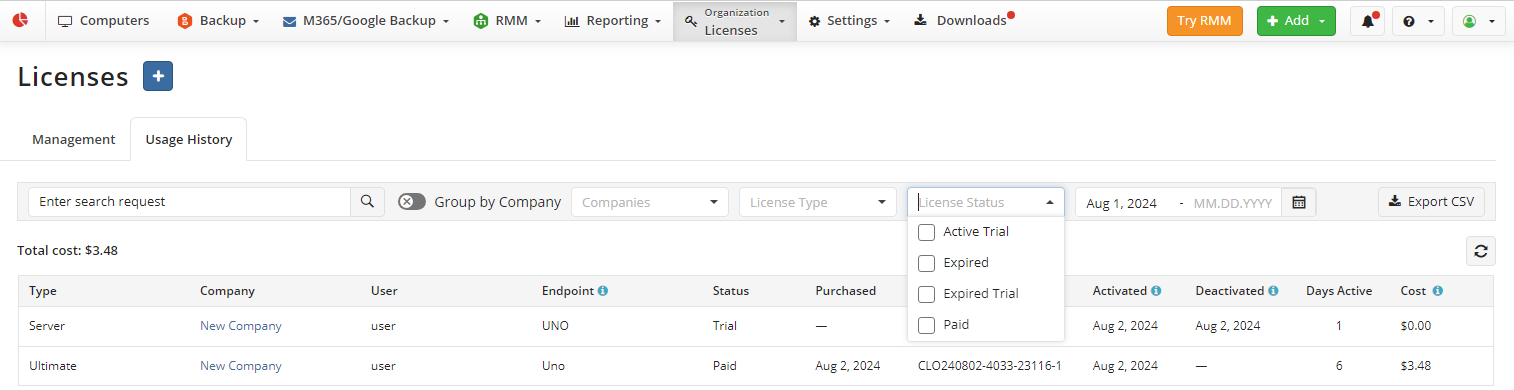
By data range filter, you can find licenses purchased during the selected period.