How to Back Up MS SQL Server
Backup Agent for Windows enables you to perform backup of Microsoft SQL Server. The backup software uses native SQL Server backup procedures to perform database backup and then moves it directly to the cloud. User doesn't need MS SQL Server administration skills to perform a successful backup every time it's required.
It is recommended to create only one backup plan for every MS SQL Server database to avoid one plan interfering with another. In case you need to back up the SQL Server data to several locations try to select a hybrid backup on welcome screen of the backup wizard.
For minimum permissions required for MS SQL Server backup, refer to the following KB article.
Learn more how to download a required Backup Agent editon in the Downloads section.
This chapter cover the following topics:
Create Backup Plan
To create a new Microsoft SQL Server database backup plan (currently only available in legacy backup format), select SQL Server Backup option.

Learn Backup Wizard steps:
- Select Backup Route
- Select Backup Storage
- Plan Name
- Advanced Options
- Select MS SQL Server instance
- Select Databases
- Compression and Encryption Options
- Retention Policy
- Schedule
- Pre / Post Actions
- Notifications and Logging
2. Select Backup Route
Specify the backup route. The following options are available:
- Local or Cloud Backup (default option). Select this option if you want to back up your data directly to a local or cloud storage.
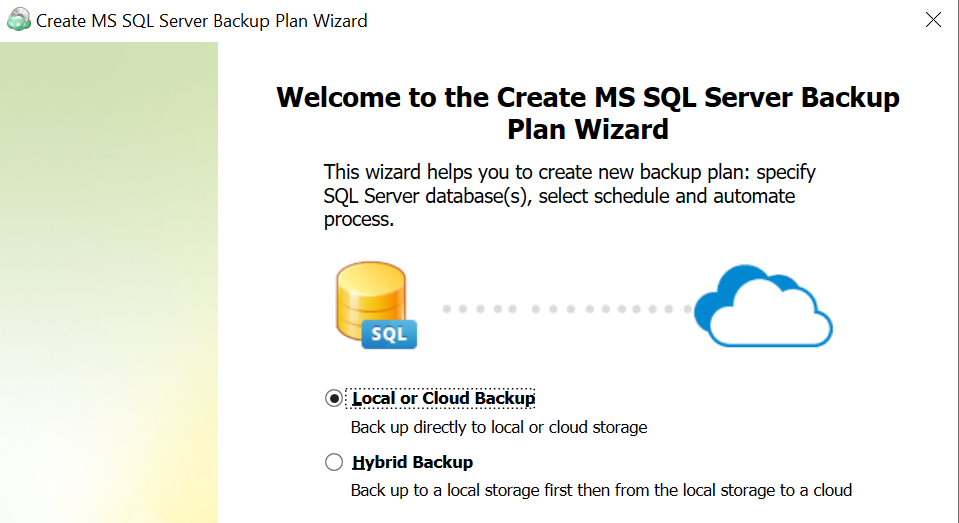
- Hybrid Backup. This option implies an intermediate local storage before backing up your data to a cloud storage. Select this option if you want to back up your data locally first.
With the Hybrid Backup option selected, the backup service first processes your data and moves it to a network-attached storage (NAS) or similar local storage, from where the already processed backup makes its way to a cloud storage.
This allows you to avoid repeated processing of your data when you need it to be compressed and/or encrypted in both target storages, because the backup service performs these operations only once, before the saving the backup to the local storage.
For this reason, when you only need to compress and/or encrypt your backup in a cloud, and not in a local storage, consider creating two separate one-way backup tasks instead of selecting the hybrid backup option.
Mind that you will not be able to convert your existing backup plan from Local/Cloud to a Hybrid mode. To create a Hybrid backup plan, you will need to do it separately using Backup Wizard.
Only common retention policy is available for both the local and cloud storage at the time.
3. Select Backup Storage
Select a storage account for the backup plan from the list of available backup storage accounts. If the desired destination is not in the list, you can click “Add new Storage Account” to add it.
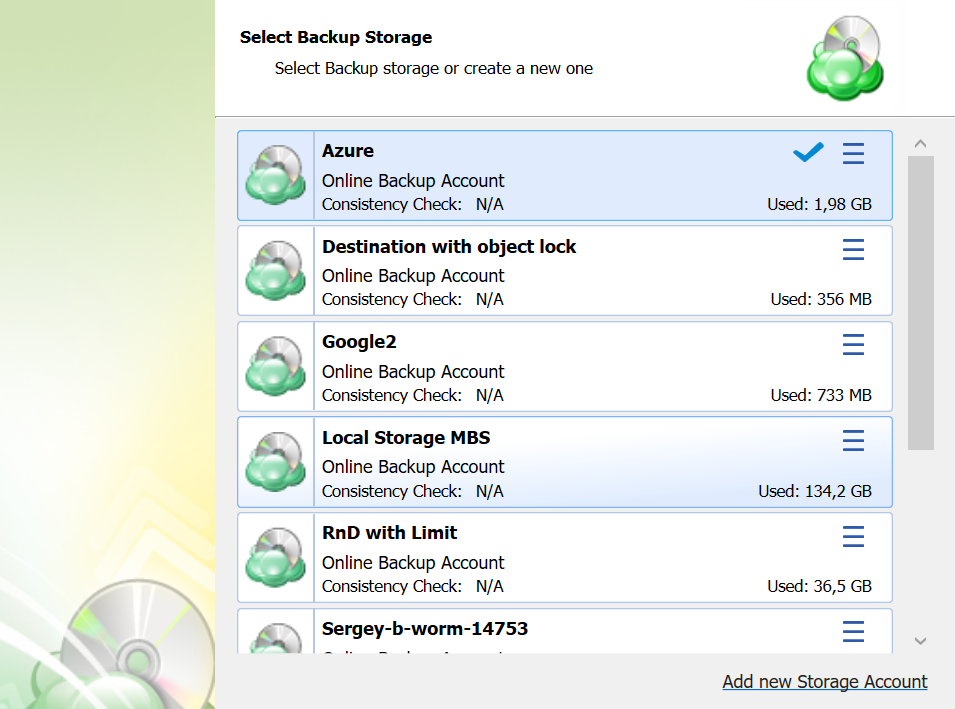
4. Plan Name
Specify the name for the backup plan.
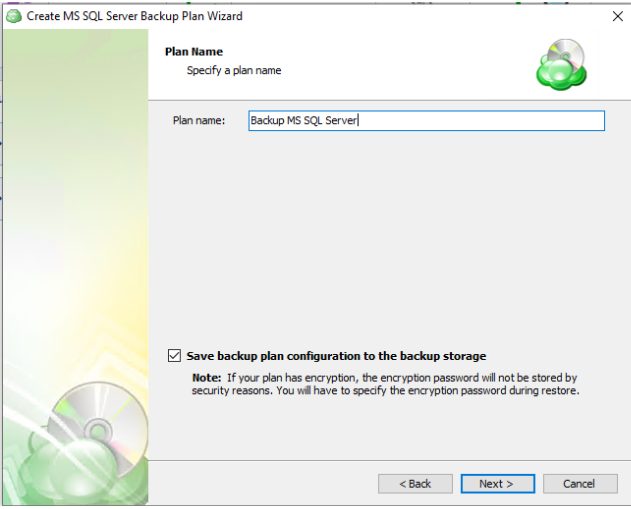
It is recommended to use a descriptive name which will distinguish the backup from others
The Save backup plan configuration to the backup storage option allows you easily restore the backup plan to another destination if necessary.
5. Advanced Options
Specify advanced options for the backup plan. Advanced option set depends on the selected backup storage.
Additional Advanced Options for Amazon S3
- If your backup storage destination is Amazon S3, select the S3 storage class for the backup plan:
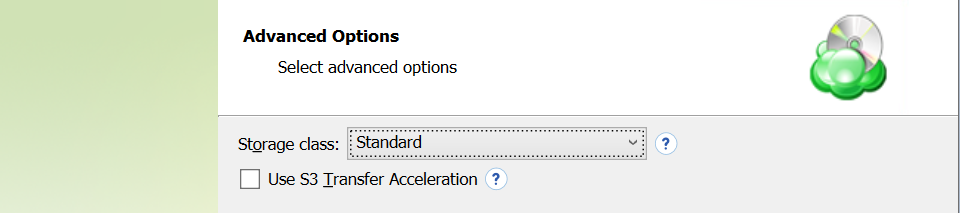
- Standard
- Intelligent-Tiering
- Standard-IA
- One Zone-IA
- Glacier Instant Retrieval
- Glacier Flexible Retrieval (formerly S3 Glacier)
- Glacier Deep Archive
Usage of different storage classes for different backups is the subject of optimizing your storage costs.
- Select Use S3 Transfer Acceleration to accelerate file transfer for an extra fee. The target bucket must have this feature enabled. Select this checkbox if you want to use the data transfer acceleration service provided by Amazon. To learn more, refer to the Amazon S3 Transfer Acceleration.
Additional Advanced Options for Microsoft Azure
If your backup storage destination is Microsoft Azure, and you have the General Purpose v2 Azure account, select the required storage class (access tier).
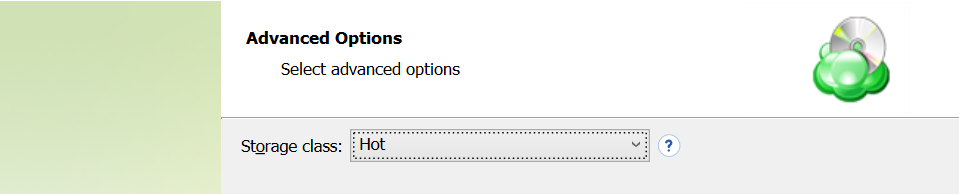
The following options are available:
- Hot tier. An online tier optimized for storing data that is accessed or modified frequently. The hot tier has the highest storage costs, but the lowest access costs.
- Cool tier. An online tier optimized for storing data that is infrequently accessed or modified. Data in the cool tier should be stored for a minimum of 30 days. The cool tier has lower storage costs and higher access costs compared to the hot tier.
- Cold tier.An online tier optimized for storing data that is rarely accessed or modified, but still requires fast retrieval. Data in the cold tier should be stored for a minimum of 90 days. The cold tier has lower storage costs and higher access costs compared to the cool tier.
- Archive tier. An offline tier optimized for storing data that is rarely accessed, and that has flexible latency requirements, on the order of hours. Data in the archive tier should be stored for a minimum of 180 days.
Note that this feature is only supported for General Purpose v2 Azure accounts. If you are using another kind of account, you need to upgrade your account to be able to use this feature
Be aware of the additional charges and increased blob access rates after your Azure account upgrade
To learn more about the difference between Azure storage tiers, refer to the Azure Blob Storage - Hot, cool,cold, and archive storage tiers article at docs.microsoft.com.
6. Select MS SQL Server Instance
Select MS SQL Server instance and the authentication method. You can choose either SQL Server or Windows authentication. After selection of preferable authentication method you will be asked to enter your username and a password.
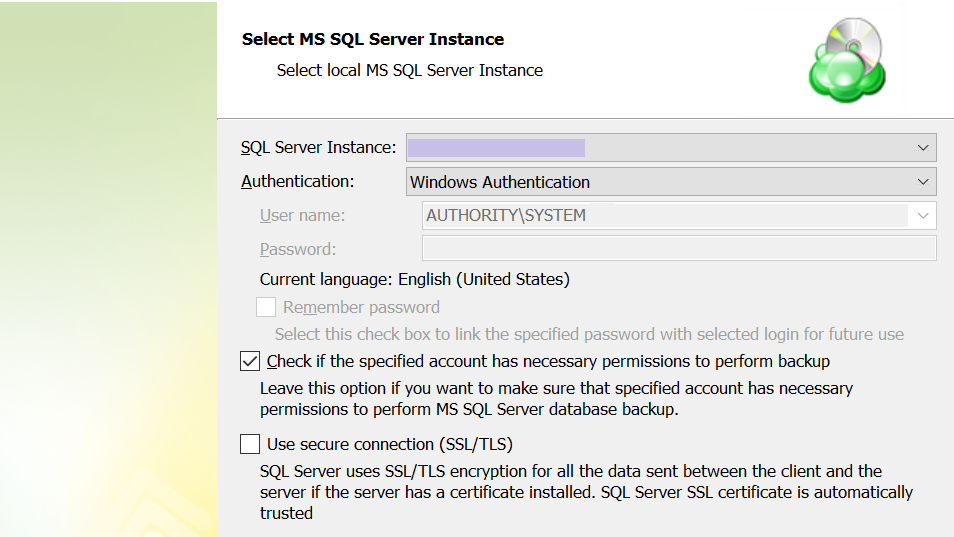
- SQL Server Instance: Select the instance containing the database to be backed up from the list. Note that only local instances can be selected.
- Authentication Type: Choose between Windows or SQL Authentication. If “Windows Authentication” is selected, the application will run the backup as the local service account.
- User Name: If “SQL Server Authentication” was selected, enter the user name in this field.
- Password: If “SQL Server Authentication” was selected, enter the password for the specified SQL user here.
- Check if the specified account has necessary permissions to perform backup: The application will check for the appropriate permissions prior to attempting to backup the database. It is recommended to use this option to prevent unexpected backup failures.
Use secure connection (SSL/TLS): Enabling this will allow the application to connect to the SQL instance using encryption, if configured on the database host.
To utilize the Windows Authentication option, the Online Backup service account (typically NT AUTHORITY/SYSTEM by default) must be assigned the “sysadmin” role within the MS SQL instance
Only local databases and instances can be backed up
7. Select Databases
Select databases within the instance which you would like to back up. Option list allows you to choose whether you need to backup all your databases, only user databases or to select a specific database manually.
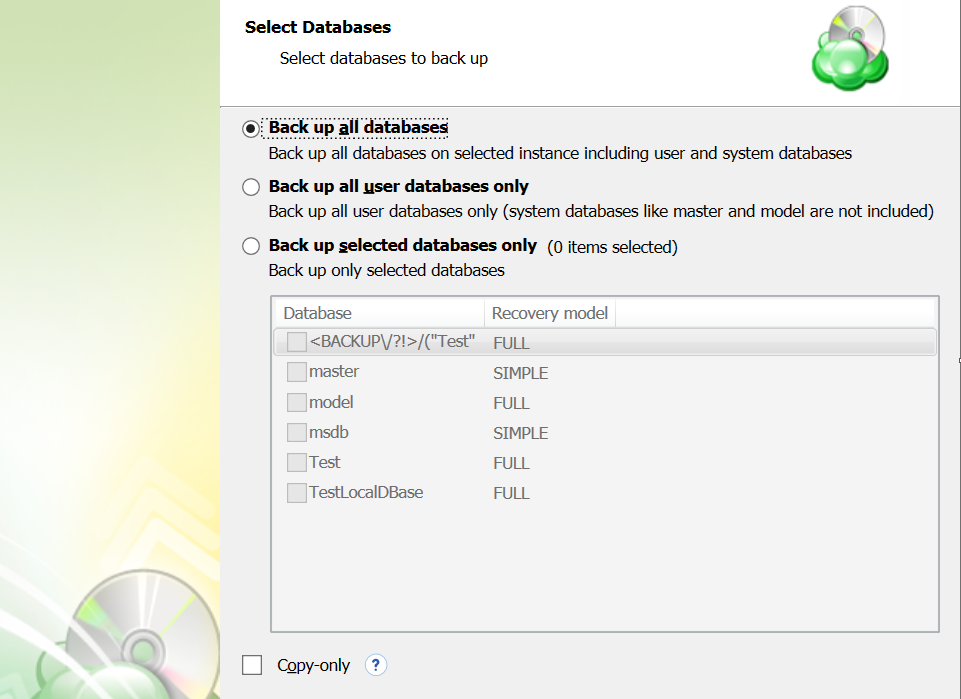
- Back up all databases: backs up all databases on the selected instance. Includes all user and system databases.
- Back up all user databases only: Will only backup the user databases while excluding the system databases.
- Back up selected databases only: Allows you to choose which database(s) from the list below you wish to include in this backup plan.
- Copy-only: Creates a backup which is independent of the sequence of conventional SQL backups.
“Copy-only” backups cannot serve as a differential backup base or differential backup
8. Compression and Encryption Options
Compression
Managed Backup offers compression to reduce the storage space required for your backup and to speed up the upload process to the target storage. If you use MS SQL Server 2008 or higher, compression will be performed by SQL Server. If not, compression can be performed by the backup software.
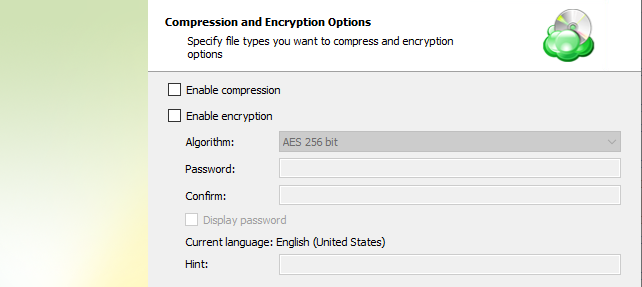
Enabling compression will reduce the size of the backup, reduce the time to upload it, both of which may decrease the cost of the backup
Encryption
You can protect your backup by encrypting its contents. Managed Backup supports AES encryption with key sizes of 128, 192, and 256 bits. A larger key size provides stronger encryption but may increase the time required for processing your backup. For more details on AES encryption, refer to the Advanced Encryption Standard.
If you choose to save your backup plan configuration to the destination storage, be aware that the encryption password is not stored in the configuration file for security reasons. Ensure that you save this password securely, as it will be required to restore the backup's contents.
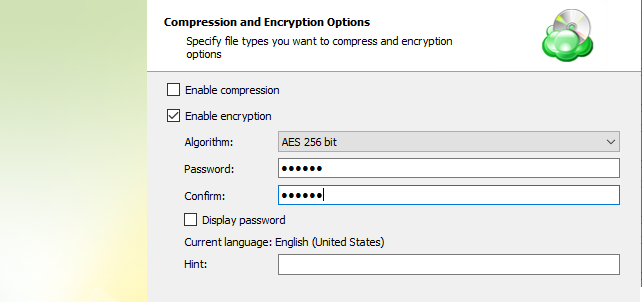
Encrypting the backup adds an additional layer of security to the data at the expense of increased processing resources during the backup process. Several types of encryption are available, with the most secure selected by default
If you change any encryption settings (algorithm or password) for an existing backup plan, a full backup will be executed the next time the backup plan runs.
Note that the encryption password will NOT be stored in the backup plan configuration for security reasons. Keep this password in a safe place to be able to restore the backup contents afterwards
9. Retention Policy
Specify the retention policy settings for the backup plan. To read more about retention, refer to the Retention Policy chapter.
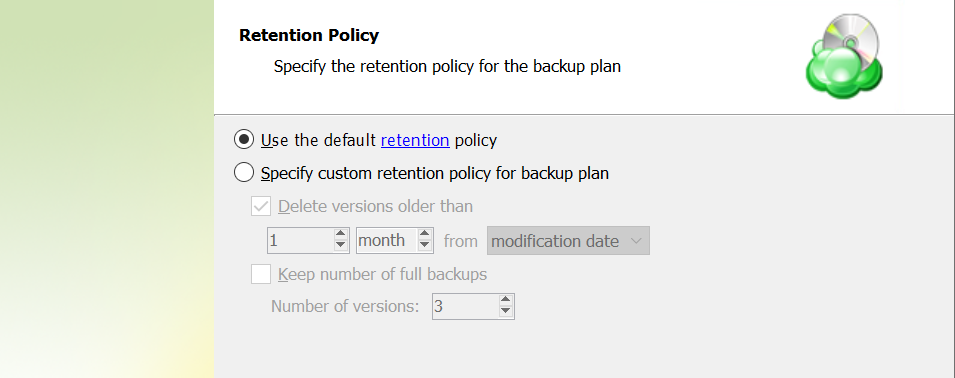
The following settings are available:
- Use the default retention policy. Select this option to use the predefined retention policy settings. To view and edit them, click the retention link in the option.
- Specify custom retention policy for backup plan. Select this option to use custom retention settings for this backup plan
- Delete versions older than. Select this checkbox to delete old file versions in cloud storage, then specify the period and the criteria of this action applying: whether the counting starts from a modification date of an object or the last backup date
- Keep number of full backups. Select this checkbox to specify the number of full backups that are kept in backup storage, then, in the Number of versions field, specify the value.
10. Schedule
Specify the schedule settings for the backup plan.
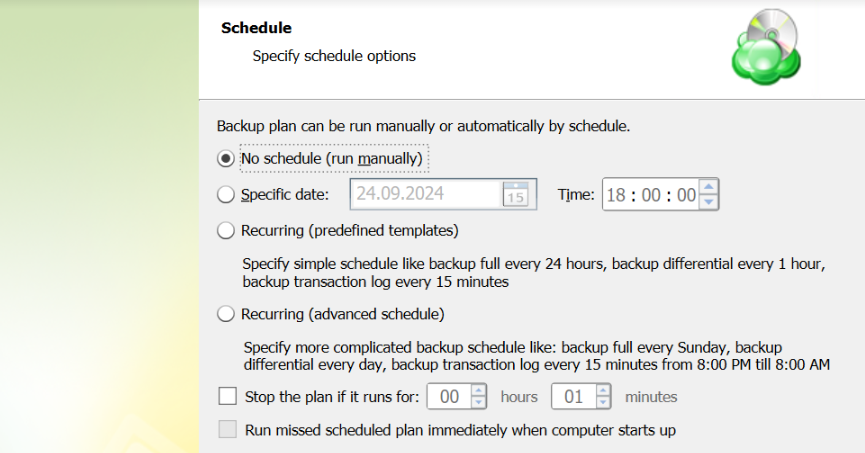
Then you will have to specify schedule options. You can run a backup plan manually or can set up the application to backup your files automatically. Program can be set on automatic backup at a certain time on a schedule or at user-specified intervals. Users can choose whether to use predefined templates or configure an advanced schedule.
If you have selected Recurring (predefined templates), on the next step you will need to specify the start date and select simple schedule template.
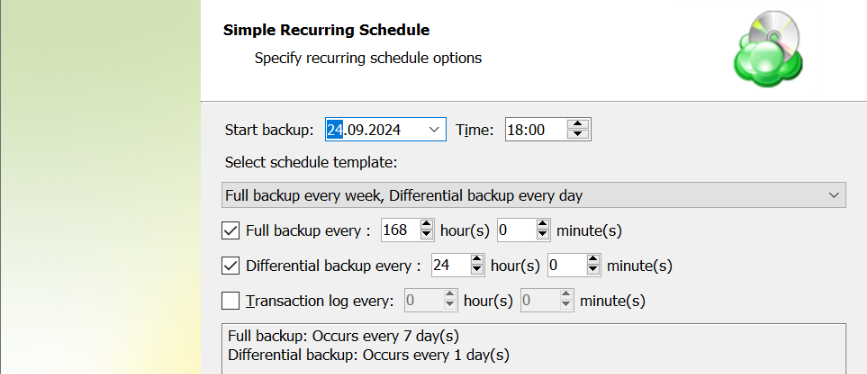
If you have selected Recurring (advanced schedule), on the next step you will be asked to set options for full backup, differential backup and transaction log backup. Here you can set date, time and frequency for each backup type. Also on this step you will have to define the start date to run your first backup.
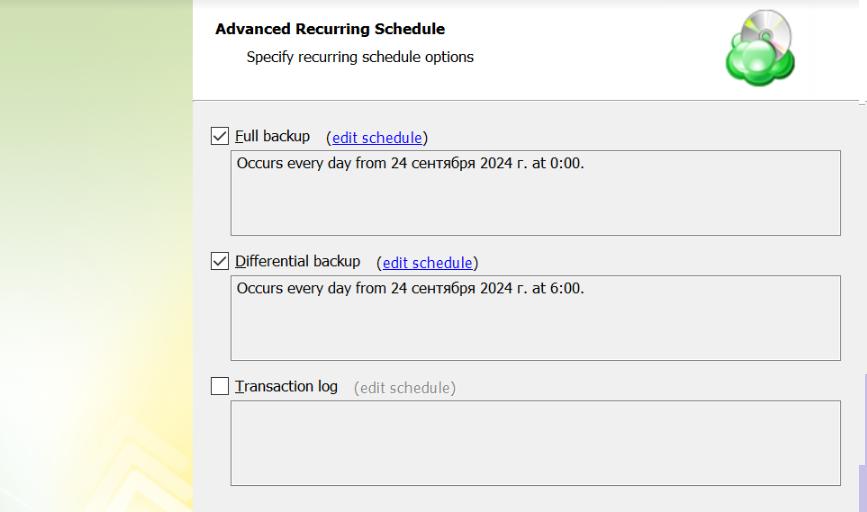
Recurring (advanced schedule) is the recommended selection for most backup plans
Enabling the Run missed scheduled backup immediately when computer starts up option will ensure that the backup process begins automatically upon startup if the last backup was not able to start at the scheduled time for any reason. This option is recommended for Desktops and Laptops
Do not use the Stop the plan if it runs for: option if you have a slow or unstable internet connection
11. Pre / Post Actions
Pre- or post- actions for Backup Agents can be restricted by the provider. To learn more about the pre-/post action settings, refer to the Global Agent Options and Companies chapters
Specify actions to be executed before and/or after the backup plan run.
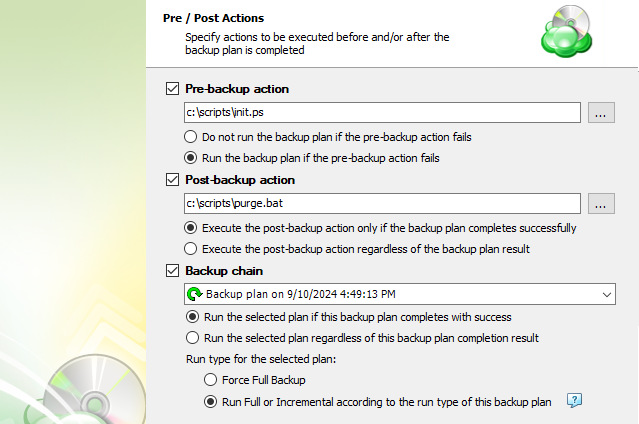
- To specify the action that will be performed before the backup plan starts, select Pre-backup action checkbox, then, in the field below, specify the path to the script to be executed before the backup plan run
- Specify the conditions of the script's execution:
- Do not run the backup plan if pre-backup action fails option if you do not want the backup plan to run if the pre-backup script fails
- Select Run the backup plan if pre-backup action fails option if you want the backup plan to launched regardless of the pre-backup script execution result
- To specify the action that will be performed after the backup plan is completed, select Post-backup action checkbox, then, in the field below, specify the path to the script to be executed after the backup plan terminates
- Select Execute post-backup action if backup plan completes successfully option if you want to run it only if the backup plan is successfully completed
- Select Execute post-backup action regardless of the backup result option if you want the script to execute regardless of the backup plan execution results
- To chain the backup plan with another plan, select Backup chain checkbox, then select the plan name in the drop-down menu
- Select Run the selected plan if this backup plan completes with success option if you want to run the specified plan only if the backup plan has been successfully completed
- Select Run the selected plan regardless of the backup plan completion result option if you want to run the chained backup plan regardless of the current backup plan execution results.
- In case you chained a backup plan, you can enable the full backup for it regardless of the contents in the backup storage. To do this, select the Force full backup for the chained plan. By default, full or incremental backups will be started according to the schedule of this backup plan.
12 Notifications and Logging
You can receive email notifications informing you about the backup process results, and maintain logging.
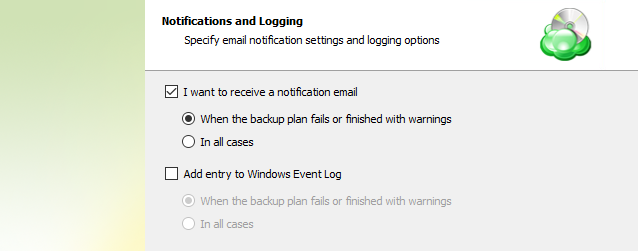
You can receive email notifications after each run of the backup plan or only in case it fails for some reason.
In addition, you can register the activity related to the backup routine in the Windows Event Log. You can choose whether to log all activity, or add new entries to the log only when a backup routine fails.
13. Summary
Review the configuration of the backup plan.
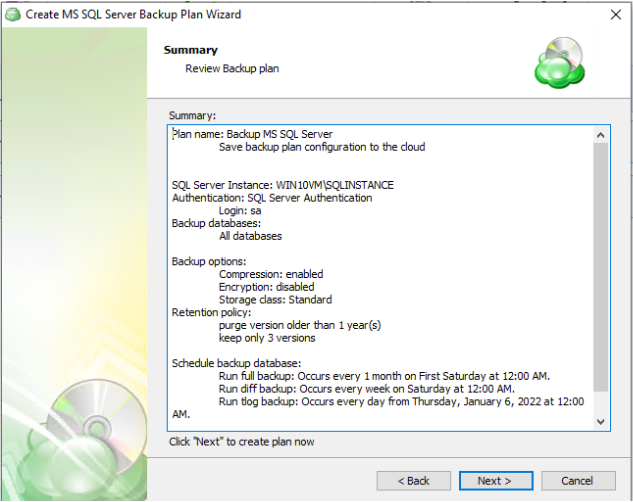
Click Next to proceed to the last wizard page.
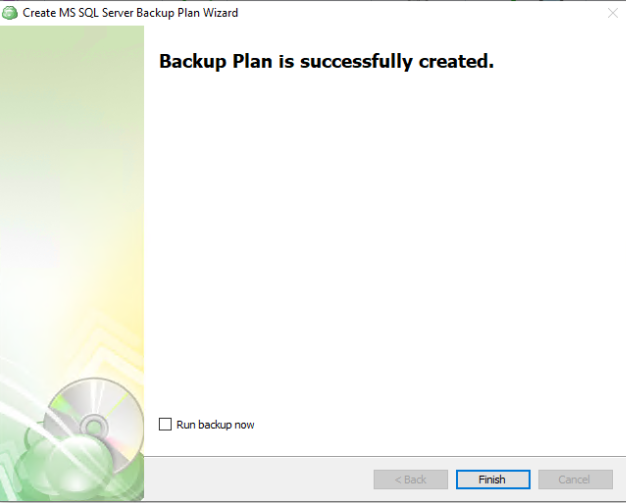
Select the Run backup now checkbox to execute the backup plan immediately.
If you want to run the backup plan later, click Finish.
| Top |
Edit a Backup Plan
To edit the backup plan, proceed as follows:
- Switch to the Backup Plans tab.
- Open the backup plan you want to edit by expanding it, then click Edit.
- Proceed through the Backup Wizard steps to adjust settings as needed.
- If the plan is currently running, you'll need to select one of the following options:
- Apply changes after the backup plan completes
- Stop the plan and apply changes.
- After choosing the desired option for the running backup plan, click Apply.
- Save the edited plan configuration.
You can edit certain backup plan parameters directly, without using the backup wizard, as long as the backup plan is not currently running. Editable parameters are marked with a pencil icon. To make a quick edit, simply click the pencil icon next to the parameter
Delete a Backup Plan
To delete the backup plan, proceed as follows:
- Switch to the Backup Plans tab.
- Open the plan to delete, expand it, then click Delete.
- Confirm the backup plan deletion.
| Top |