Restore Corrupted File Backup
Situation
If part of a file-level backup is accidentally deleted or lost from the backup storage, you can attempt to restore the intact portion of the backup dataset.
Solutions
Solution 1
If you encounter any of the following error codes:
- 2026 (The repository is out of date),
- 2029 (The repository is out of date),
- 2030 (The repository is out of date),
- 2035 (The selected restore point is missing),
- In some cases 1021 (Files are missing in the storage),
This indicates a mismatch between your local repository and the repository stored by the Backup Agent, or that some backup blocks are missing from the storage.
Before attempting to restore again, it is recommended to:
Synchronize the repository or perform a consistency check as prompted. This helps resolve issues related to differences between the local and remote repositories.
For error code 1021 (Files are missing in the storage), force a full backup.
Start the restore process again.
Solution 2
If you encounter the following error codes:
- 2513 (Missed backup data detected),
- 2514 (Corrupted backup data detected),
This indicates that some data required for restoration is unavailable in the backup storage..
You can attempt to restore the intact part of the backup by enabling the 'Ignore Missing Data'... option.
Cloud Storage Support for 'Ignore Missing Data' Feature
| Cloud Storage | New Backup Format + Ignore Missing Data | Legacy Backups + Ignore Missing Data |
|---|---|---|
| BackBlaze B2 | ✔️ | ❌ |
| Microsoft Azure | ✔️ | ❌ |
| OpenStack | N/A | ❌ |
| AWS S3 | ✔️ | ✔️ |
| ✔️ | ✔️ | |
| Wasabi | ✔️ | ✔️ |
| Minio | ✔️ | ✔️ |
| S3 Compatible | ✔️ | ✔️ |
| File System | ✔️ | ✔️ |
With the Enable 'Ignore Missing Data'... option enabled, you can retry the restore procedure.
Once the restore task is complete, you may see warnings such as 2515 or 2534, indicating that some restored objects are partially corrupted. Files that could not be restored due to damaged backup chain integrity are listed and reported in the Backup History grid, available in:
- Backup Agent on the History tab. Click the restore plan to see the objects that were partially restored.
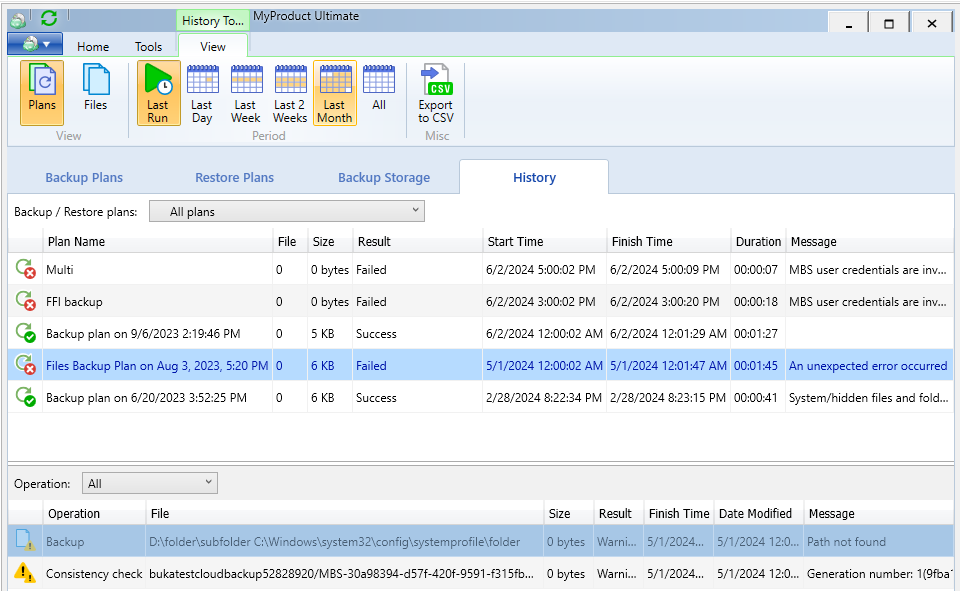
- Management Console under Reporting > Backup History on the file view tab of the side panel for the completed restore task.
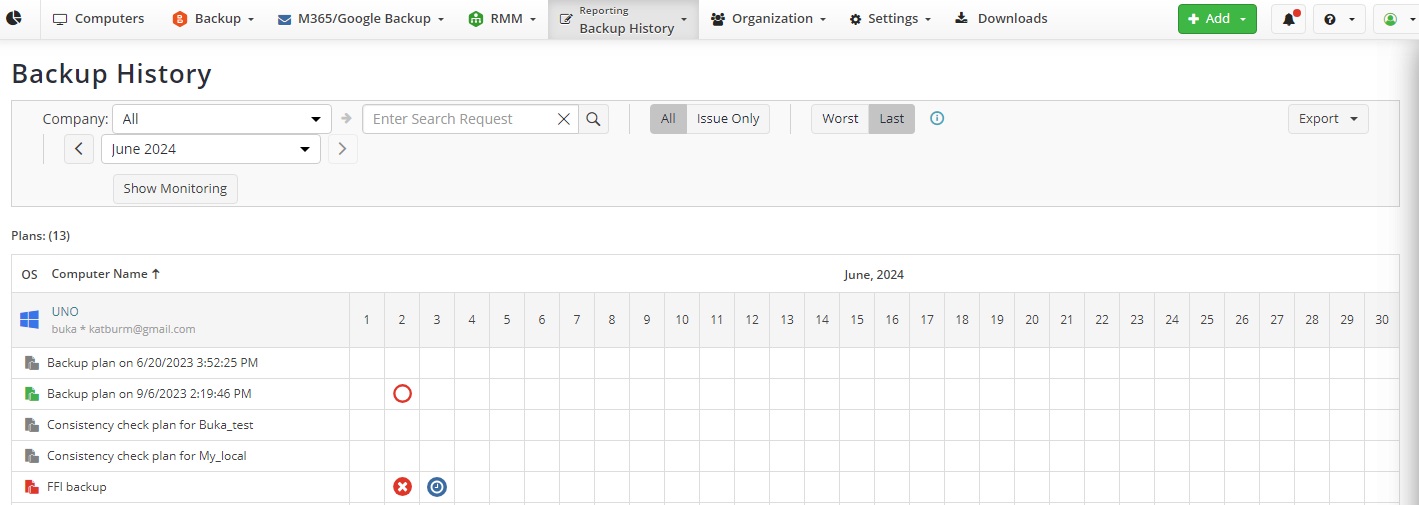
If there is no backup data available for restoration, you may receive the following error codes:
2010 (Nothing to restore). Indicates that there are no objects that can be restored using the corrupted blocks.
2035 (The selected restore point is missing). Indicates that the selected restore point cannot be found in the backup storage, possibly because it was manually deleted or removed due to the retention policy. In this case, edit the restore plan to select from the existing restore points.