Convert GPT Disks to MBR
MSP360 Managed Backup supports GPT disk conversion to MBR layout and is available in image-based restore plans.
Convert GPT Disks to MBR cannot be used for the import of the Windows 11 to EC2, because BIOS mode for this operation system is not allowed by AWS API
This article covers the following topics:
GPT and MBR
GPT is a part of the EFI standard that defines the layout of the partition table on a hard drive. Forming a part of the Unified Extensible Firmware Interface (UEFI) standard, it is also used for some BIOS systems, because of the limitations of master boot record (MBR) partition tables. Compared to the commonly used Master Boot Record (MBR) partitioning scheme, GPT provides a more flexible disk partitioning mechanism.
GPT (or GUID Partition Table) is the updated version of the MBR table scheme that is available on computers with UEFI/EFI installed (not BIOS).
GPT disks are supported for the following Windows versions:
- Windows XP 64-bit
- Windows Vista
- Windows 7
- Windows 8
- Windows Server 2003 and Server 2008
These disks can also be used to boot Windows, but only the following 64-bit Windows versions will boot from GPT disks:
- Windows 8
- Windows 8.1
- Windows 7
- Windows Vista
- Windows Server all editions
Note that you can boot Windows from GPT only if your machine has UEFI/EFI installed
MBR disks are supported by all Windows versions. Removable disks, such as USB drives, cannot be converted to GPT. These removable disks are always set as MBR.
During the conversion procedure, a sequence of the following actions is performed:
- A virtual disk is created (VHD)
- Virtual disk is mounted to a host instance
- A disk is initialized to MBR
- A system reserved partition (BIO, size=100 MB) is created
- Boot files are copied from a host instance to a system reserved partition
- An in-memory destination image containing a BIOS boot partition and Windows basic data volume from backup storage is created
Note that Convert to MBR option is not supported on the following operating systems:
- Windows 7
- Windows 2008
Convert GPT Disks to MBR
In case you have GPT disks in the cloud storage that need to be restored, and the target destination is Amazon EC2, you can enable GPT to MBR conversion since only BIOS boot is supported on these destinations.
Also, conversion from GPT to MBR is required when the target restore destination is an instance with old Windows 32-bit versions. For example, Windows XP 32-bit
To convert GPT disks to MBR layout, proceed as follows:
- Open the Management Console.
- In the Computers menu, select Remote Management.
- Find the required computer, click the gear icon, then select Show Plans.
- Find the require image-based restore plan or create a new one.
- Follow the restore wizard to the Partitions step. Check the partitions selected in the restore plan.
- Select the Convert GPT to BIOS/MBR check box.
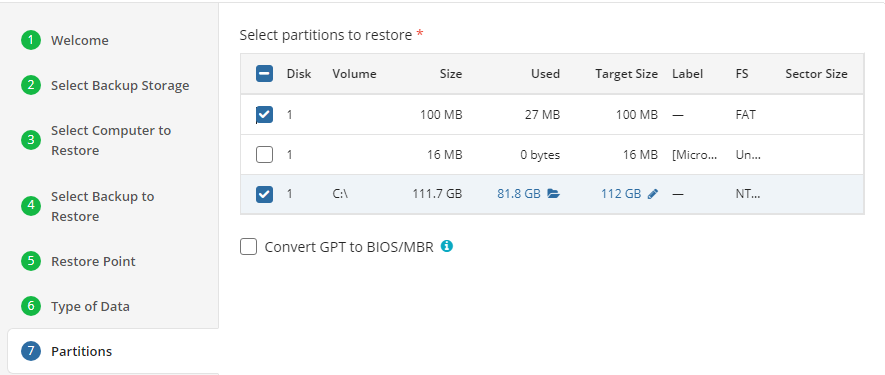
- Click Save.
Note that the reverse conversion (MBR to GPT) is not implemented