Backup Storage Browser
A backup storage browsing feature allows you to view all backups across all computers, perform item-level restores, and delete backup data created using the new backup format (NBF). This functionality is currently available for Windows-based computers.
To access the backup storage browser for a selected backup storage, navigate to Backup > Computers and click any online computer.
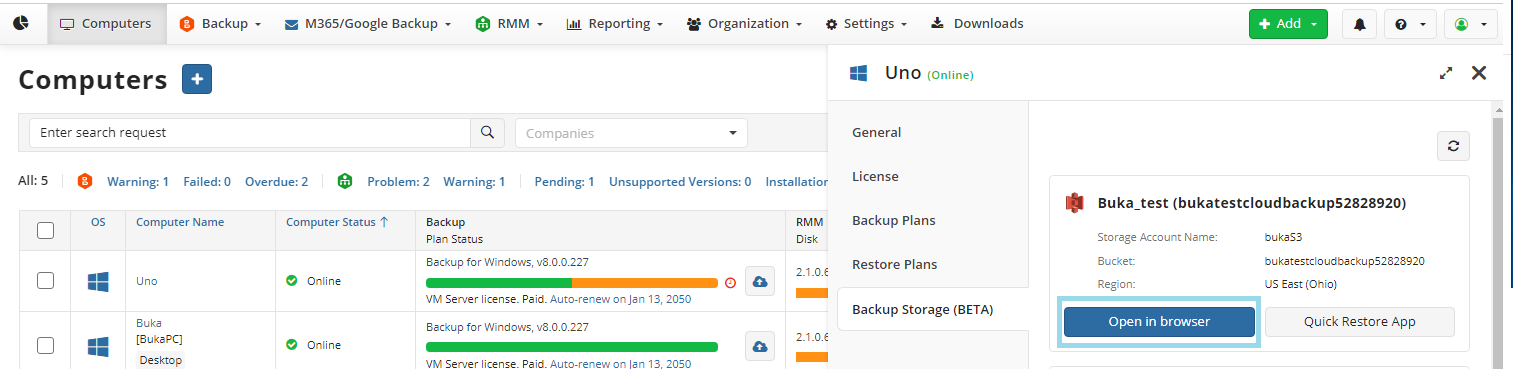
In the Backup Storage tab, click the Open in browser button below the tile of the backup storage.
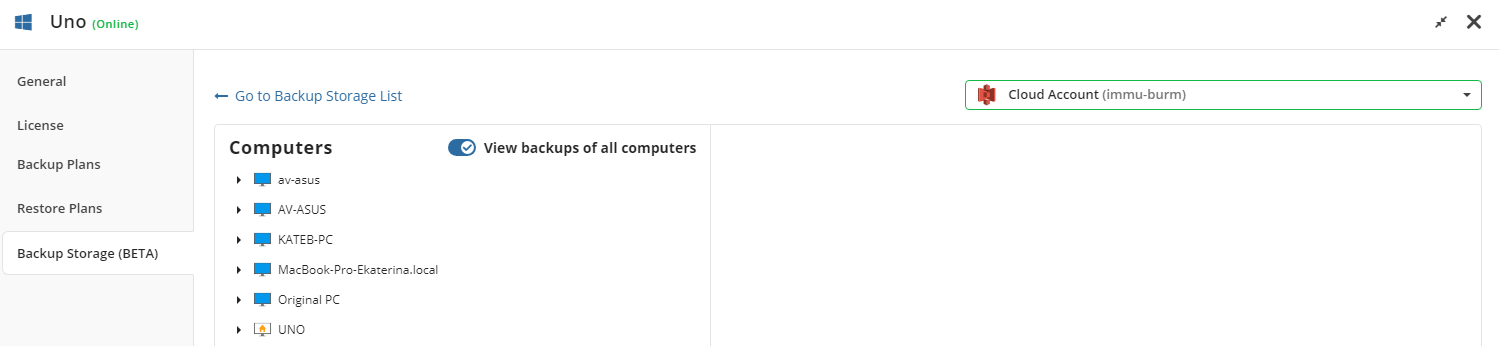
By design, you can view all backups across all computers/backup prefixes that are available to you. To view the backup content, select a computer, backup plan, or generation from the left pane for a detailed view. Refer to the Backup Plan Explained chapter if you need further explanation. You can also select the desired backup storage from the dropdown menu above the right pane.
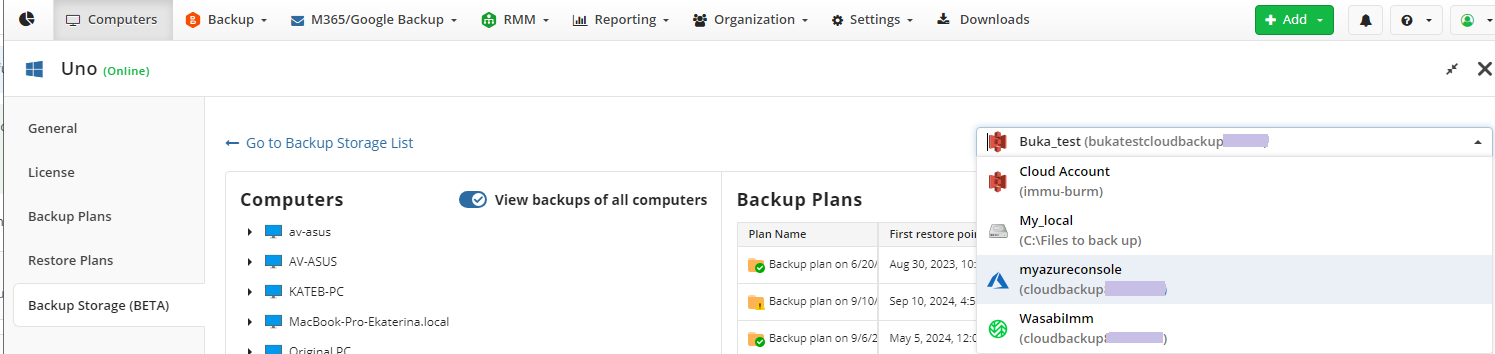
To view the backup content for a specific computer or prefix, disable the View backups of all computers switch.
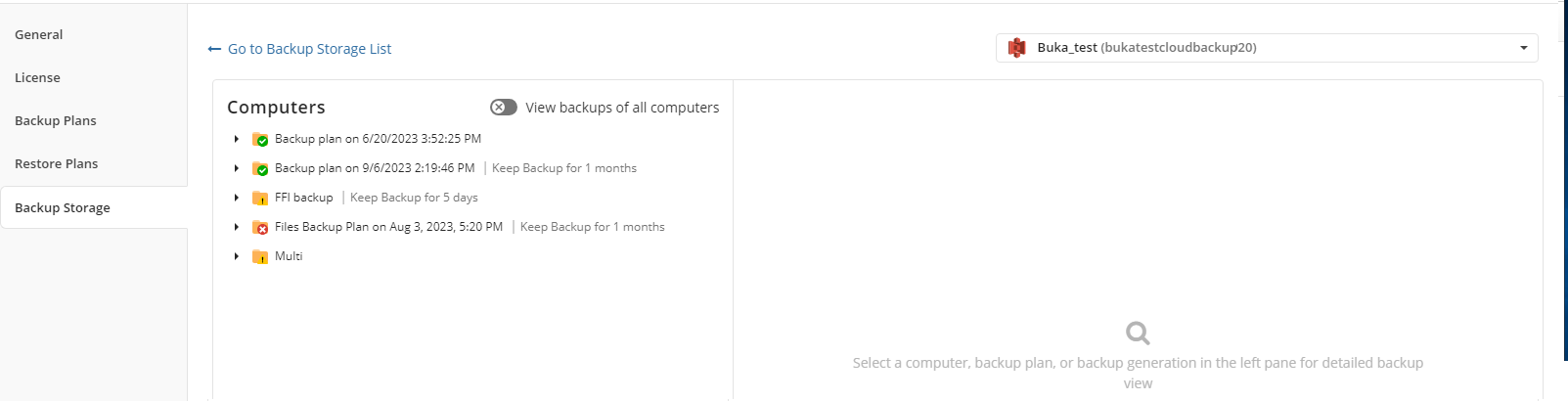
TTo return to the Backup > Computers page, click Go to the Backup Storage List.

View Backup Content for Selected Computer/Prefix
To manage backup content on a specific computer, perform the following:
- In Backup > Computers, click on the online computer for which you want to browse backup content.
- In the Backup Storage tab, click the Open in browser button below the tile of the backup storage containing the data to browse.
- (Optional). Turn off the View backups of all computers switch if you have multiple computers, for easier browsing. You can turn it back on whenever you need to.
- Click the computer/prefix (backup prefixes typically match the computer names) to view its backup content.
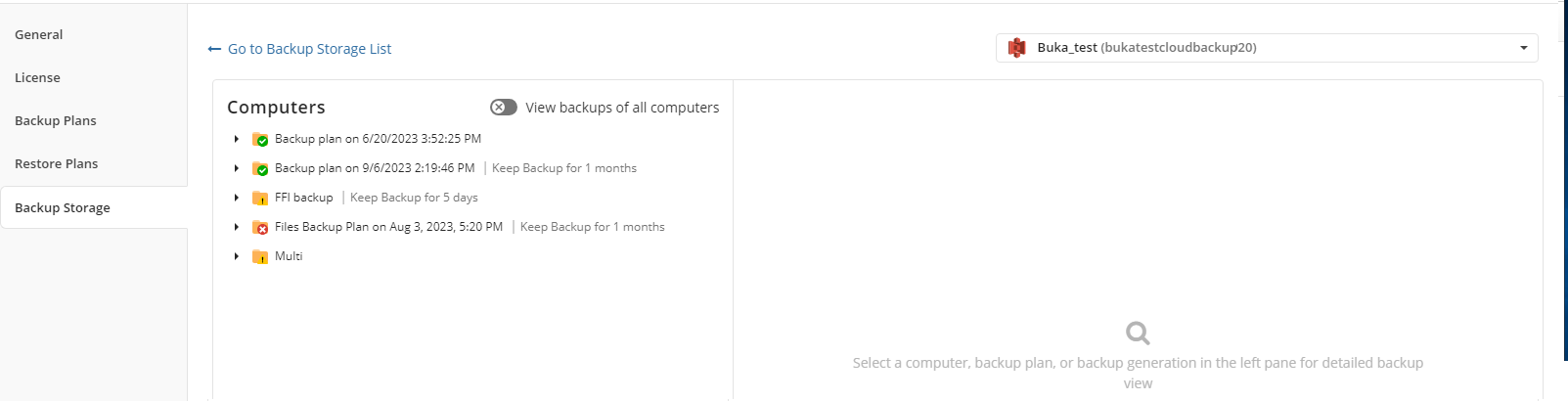
- Click the backup plan containing the data you wish to browse.

View Backup content for the Selected Backup Plan
To access the backup storage browser for a selected backup plan, navigate to Backup > Computers and click any online computer.
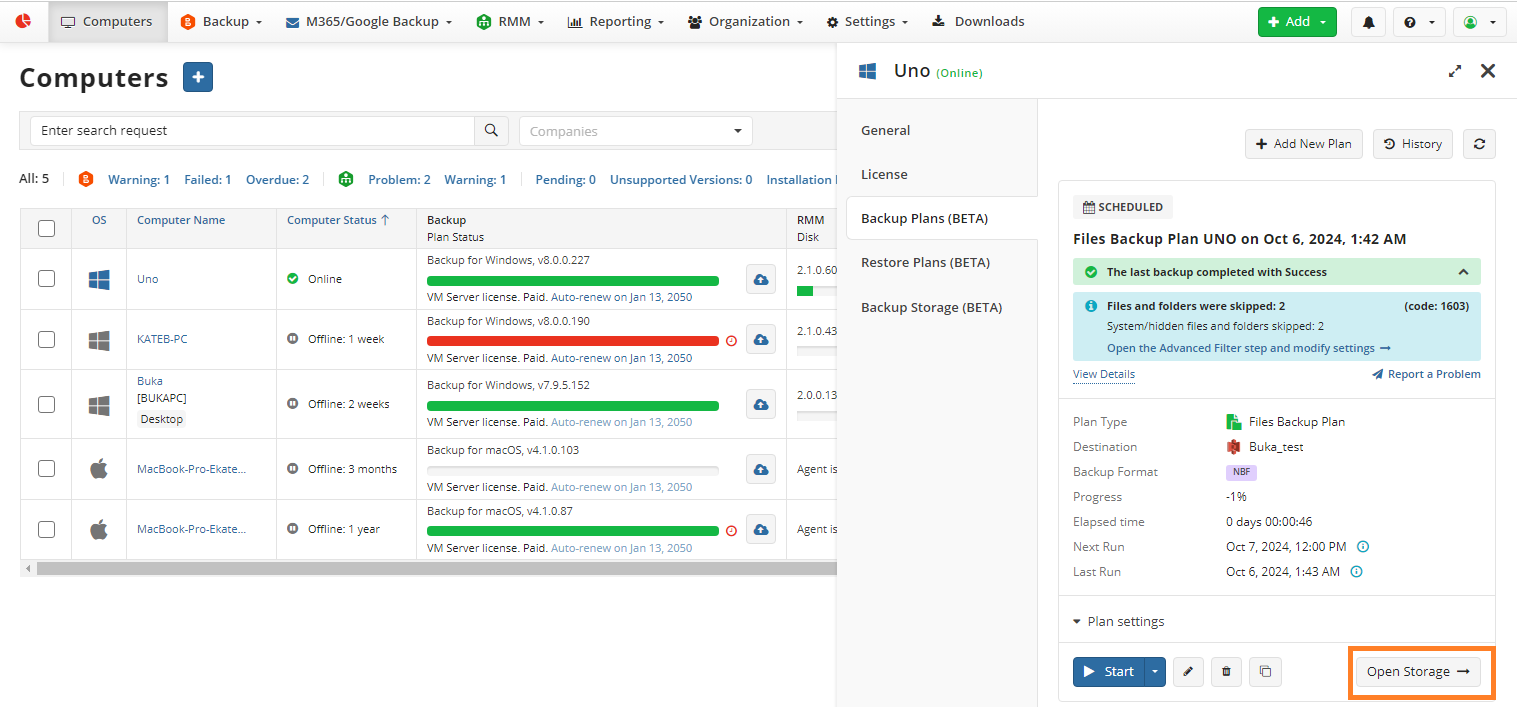
In the Backup Plans tab of the side panel, click the Open Storage button below any backup plan tile.
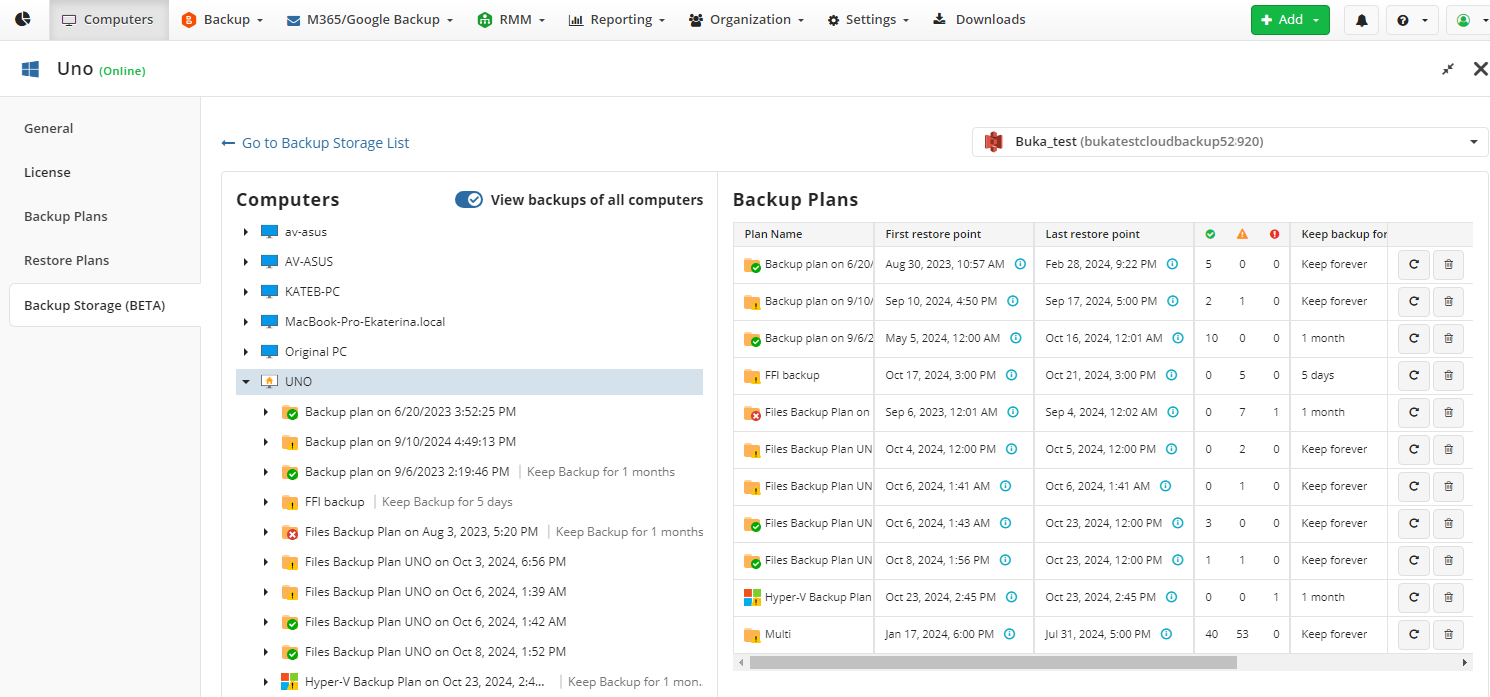
Restore with Quick Restore Application
- In Backup > Computers, click on the online computer for which you want to restore backup content.
- In the Backup Storage tab, click the Open in browser button below the tile of the backup storage containing the data to restore.
- Click the computer to view its backup content.
- Click the restore icon next to the backup plan to use the Quick Restore application.
- Download and install the Quick Restore Application, if it is not already installed.
- Open the Quick Restore application application and follow the restore procedure as described here.
Restore on Restore Points
- In Backup > Computers, click on the online computer for which you want to restore backup content.
- In the Backup Storage tab, click the Open in browser button below the tile of the backup storage containing the data to restore.
- Click the computer to view its backup content.
- Click the backup plan containing the backup data item you wish to restore.
- Click the generation containing the restore point.
- Click the restore icon next to the required backup plan run.
- Select the restore destination: local computer or the online source computer. Note that you cannot perform a restore to an offline computer.
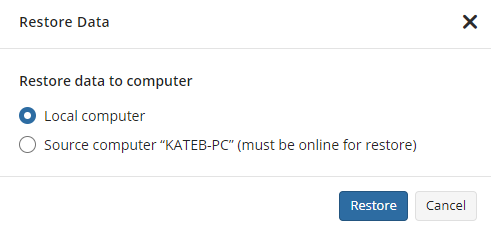
- Click Restore. The restore process will begin.
Restore Backup Plans
Refer to the Restore Backup Plan article for instructions on how to restore backup plans for different use cases.
Item-Level Restore
- In Backup > Computers, click on the online computer for which you want to restore backup content.
- In the Backup Storage tab, click the Open in browser button below the tile of the backup storage containing the data to restore.
- Click the computer to view its backup content.
- Click the backup plan in which you want to restore the backup data item.
- Click the generation containing the item.
- To perform an item-level restore, expand the generation to see full or incremental backup plan runs inside.
- Navigate to the required items and select them.
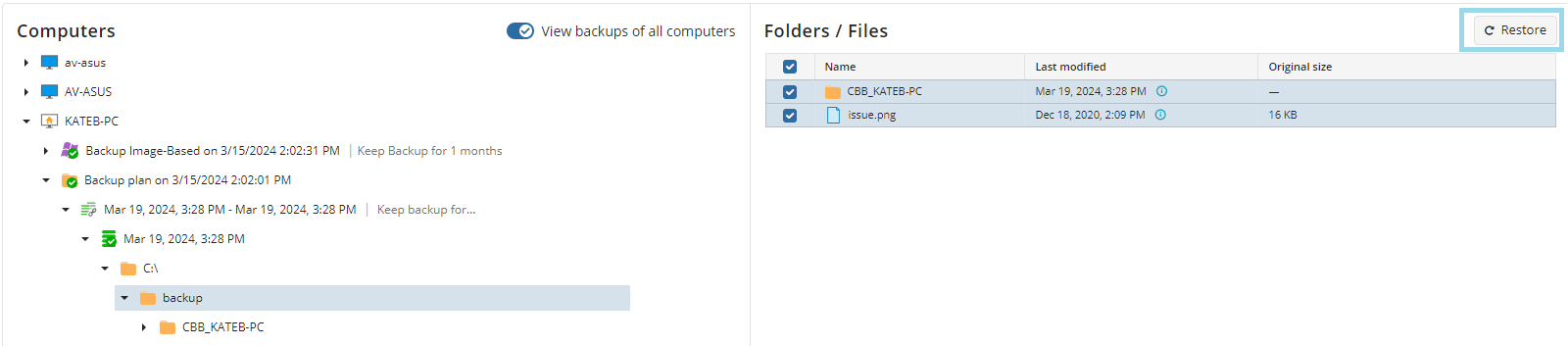
- Click the Restore button.
- Select the restore destination: local computer or the online source computer. Note that you cannot perform a restore to an offline computer.
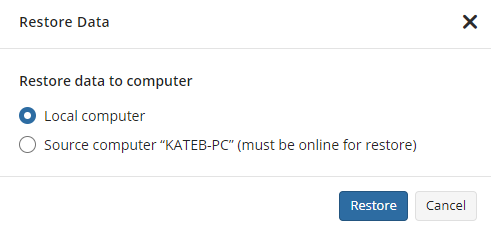
- Click Restore. The restore of required item will begin.
Delete Backups
To delete backup for the specific computer, perform the following:
- In Backup > Computers, click on the online computer for which you want to delete backup.
- In the Backup Storage tab, click the Open in browser button below the tile of the backup storage containing the backup to delete.
- Click the computer to view its backup content.
- Find the backup you want to delete.
- Click Delete button in the backup grid entry and confirm the deletion.
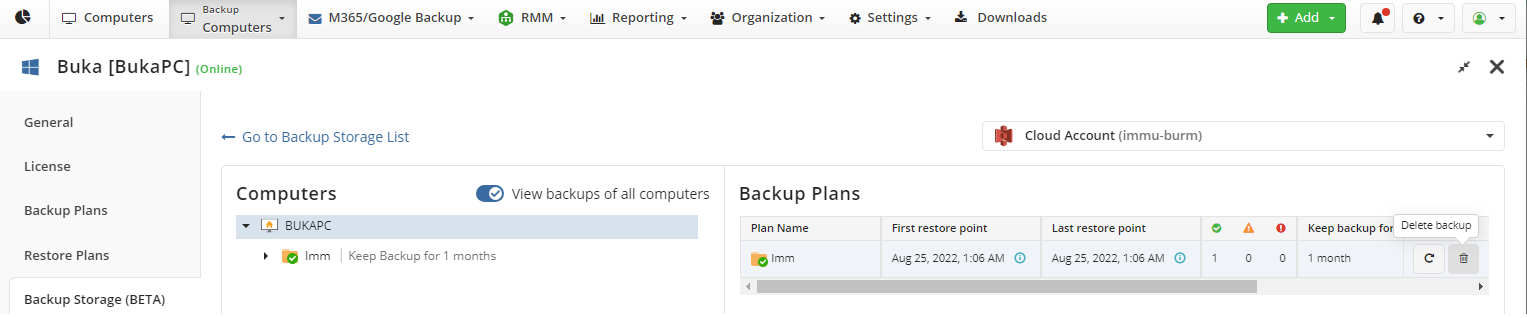
If it is not possible to delete the backup — for example, if the backup is protected with Object Lock (Immutability) — the Delete button will be disabled.

Delete Generations
Two-Factor Authentication (2FA) is required to delete generations. You can delete a selected generation if the deletion operation is available for that generation. Note that the current generation and generations protected with Object Lock (Immutability) cannot be deleted. Additionally, if the current generation only has backups with warnings, the deletion operation will be unavailable for the previous one. This ensures that valid restore points are always maintained.
- In Backup > Computers, click on the online computer for which you want to delete backup content.
- In the Backup Storage tab, click the Open in browser button below the tile of the backup storage containing the data to delete.
- Click the computer to view its backup content.
- Click the backup plan in which you want to delete generation.
- Select the generation you want to delete.
- Click Delete button in the generation grid entry and confirm the deletion.
