Total Storage Limit for Company
Managed Backup provides the feature of a separate storage limit management for companies. This feature allows you to limit the total backup size for a particular company. To manage this feature, the Backup > Storage limits permission should be granted as the administrator permission on Organization > Administrators.
Backups will be suspended for all users if the company's total storage limit is exceeded, regardless of storage limits assigned to users or backup destinations.
The total company storage limit restricts the total size of backups across all users inside the company. As the total company storage limit is exceeded, a backup fails with an error: Company storage limit exceeded
This chapter covers the following topics:
- Create a New Company with Total Storage Limit
- Add New Total Storage Limit for Existing Company
- Edit the Total Storage Limit for Company
- Delete Total Storage Limit for Company
The storage limit for trial licenses might be limited. To change this limit you need to purchase a commercial license
Create New Company with Total Storage Limit
To Create a New Company
- Open the Management Console.
- In the Organization menu, select Companies.
- Click + to add a new company.
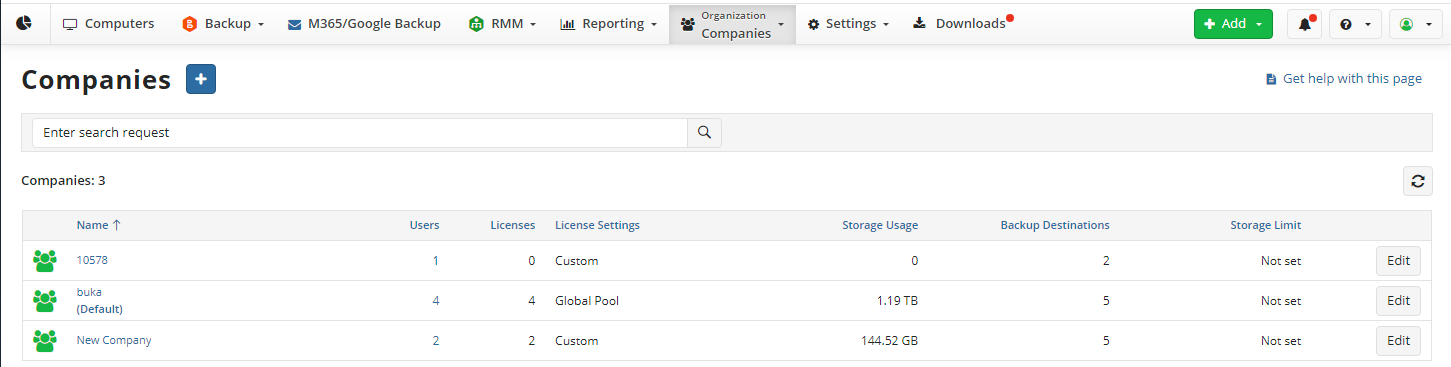
- Specify the company name, then click Create.
- Once the new company is created, on the General tab, the Use Storage Limit option appears.
- Select the Total company storage limit checkbox, then specify the limit value in gigabytes.

- Click Save.
- To learn more about managing companies, refer to the Companies chapter
Add New Total Storage Limit for Existing Company
To Add a New Storage Limit for Existing Company
- Open the Management Console.
- In the Organization menu, select the Companies item.
- In the companies grid, find the one you want to apply the storage limit, then click Edit.
- Switch to the General tab.
- Select the Total company storage limit checkbox.
- In the field below, specify the storage limit value in Gigabytes.
- Click Save.
Edit Total Storage Limit for Company
To Edit the Storage Limit
- Open the Management Console.
- In the Organization menu, select the Companies item.
- In the companies list, find the one you want to edit the storage limit, then click Edit.
- Switch to the General tab.
- Select the Total company storage limit checkbox, specify the new value of the storage limit.
- Click Save.
Delete Total Storage Limit for Company
To Delete the Storage Limit
- Open the Management Console.
- In the Organization menu, select the Companies item.
- In the companies list, find the one you want to edit the storage limit, then click Edit.
- Switch to the General tab.
- Clear the Total company storage limit checkbox.
- Click Save. This storage limit will no longer be applied to all users included in the company.