Manage Storage Limits
This chapter covers the following topics:
Storage Limit Usage for Certain Backup Destinations
- User storage limit is a storage limit set for a backup destination assigned to a certain user.
- [Company storage limit](/billing-storage/storage-accounts# companies) is a storage limit set for a backup Destination assigned to a certain company.
Total company storage limits and domain storage limits are configured separately and are subject of other articles:
- Total company storage limit. This storage limit is associated with a company and does not appear on the Storage limits page. The company storage limit has a higher priority than the user storage limit or the backup destination storage limit. If one of the users uses storage space that exceeds the company storage limit, all other users included in the company will not be able to create backups, even if their individual user storage limits have not been exceeded.
- Domain storage limit (Microsoft 365 /Google Workspace Backup). This storage limit is associated with a domain and does not appear on the Storage limits page. The domain storage limit can be assigned as a total limit for all services or you can limit the backup size for specified services. If the domain is assigned to a company with an applied storage limit, the company storage limit will be applied to the domain backup.
Consider the following:
Once the assigned storage limit for the user's backup destination is exceeded, backups using this backup destination for that user will be suspended.
Once the assigned storage limit for the company's backup destination is exceeded, backups using this backup destination for all company users will be suspended.
If the total company storage limit is exceeded, backups using all company backup destinations for all company users will be suspended.
Add New Storage Limit
Storage limit can be configured by Provider or by Administrator with Storage limits permission. To open the list of storage limits, select the Storage Limits item in the Backup menu of the Management Console. The list of storage limits has a grid view.
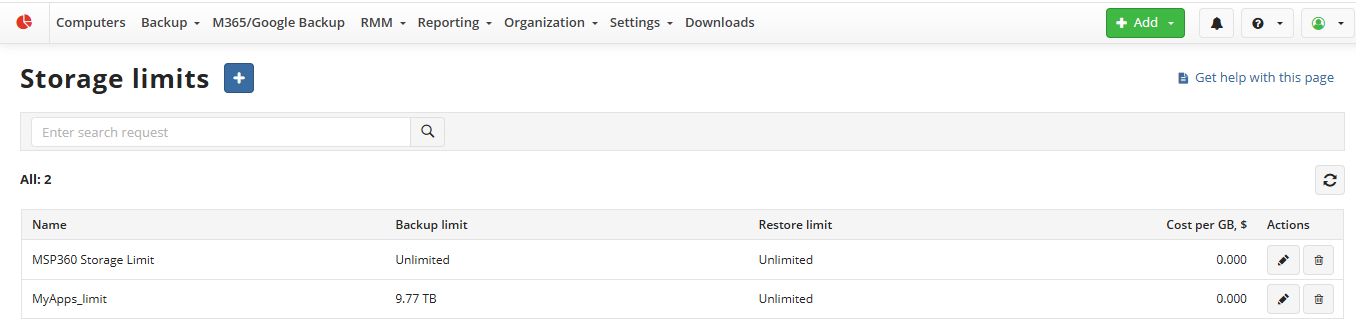
To add a new user storage limit, proceed as follows:
- Open the Management Console.
- In the Backup menu, select the Storage Limits item.
- Click +. The Add storage limit wizard starts
- In the Add name step, specify the display name of the storage limit. This is a mandatory field. In the Description field, enter a description of the storage limit.
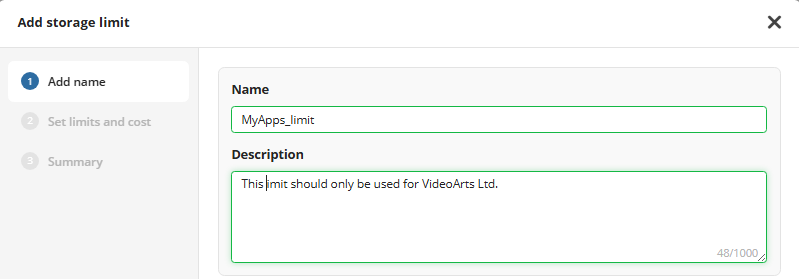
- Click Next.
- In the Set limit and cost step, configure the storage limit settings: Use Backup Limit checkbox if you want to limit the total size of backups for this storage limit. If you want to keep the total size of backups unlimited for this storage limit, keep this check box deselected.
- To limit the size of backed up data, turn on Use limits for backup plans selector, and specify the Backup limit value in Gigabytes.
- To limit the size of restored data, turn on Use limits for restore plans selector, and specify the Restore limit value in Gigabytes. If you want to keep the total size of restores unlimited for this storage limit, keep this checkbox cleared.
- In the Cost ... field, specify the maximum level of expenses for the storage limit. This value is specified in the currency used for billing.
- In case the cloud storage is Amazon Glacier or Glacier Deep Archive select the required retrieval options
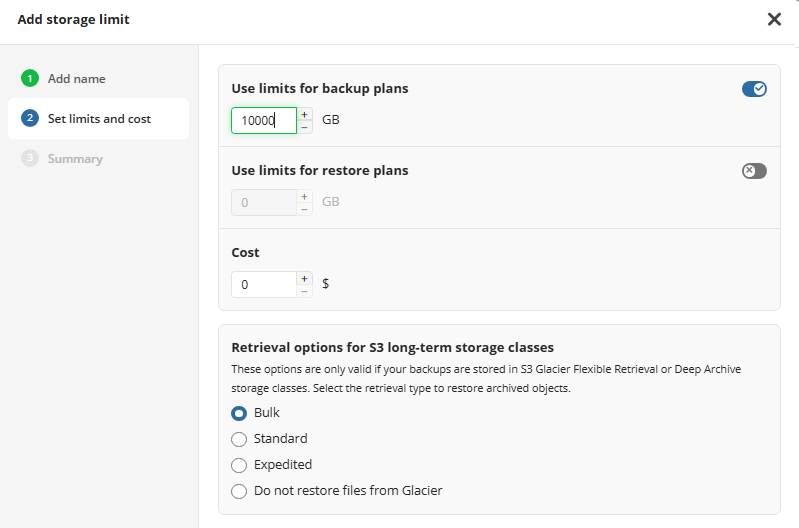
In case the storage class is Amazon S3 Glacier Flexible Retrieval or Glacier Deep Archive, the following retrieval options are available:* Do not restore files from Glacier. Select this option if you want to restrict the restore from Amazon Glacier or Glacier Deep Archive
- Bulk
- Standard
- Expedited
The Amazon rates depend on the selected retrieval type (Bulk, Standard, or Expedited).
To learn more about Amazon S3 Glacier Flexible Retrieval and Glacier Deep Archive retrieval rates, refer to Amazon S3 Pricing page.
- Once you are finished with the storage limit settings, click Save.
Now the new storage limit appears in the grid and can be applied to Managed Backup users.
Edit User Storage Limit
To edit the storage limit, proceed as follows:
- Open the Management Console.
- In the Backup menu, select the Storage Limits item.
- In the storage limit grid, select the one you want to edit, then click the Edit icon
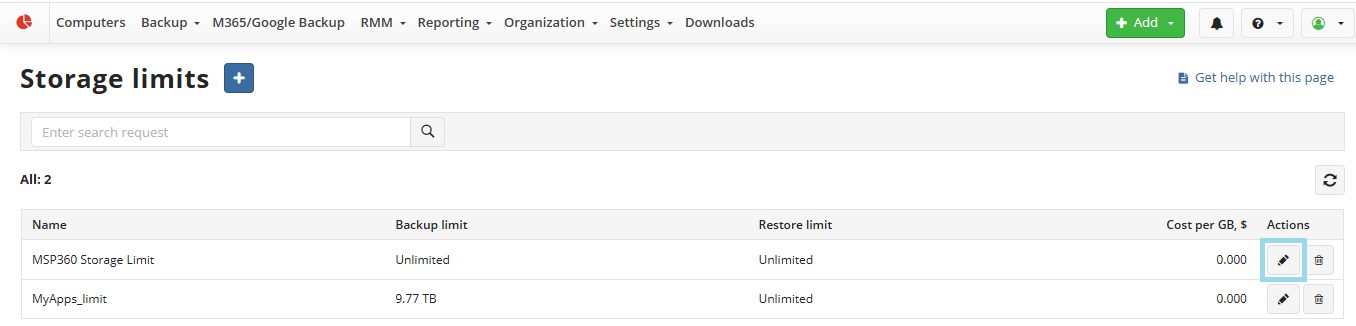
- The Edit storage limit wizard starts
- In the Add name step, you can change the display name of the storage limit. In the Description field, you can change a description of the storage limit.
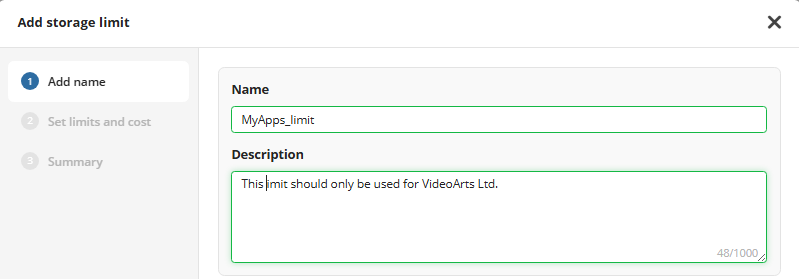
- Click Next.
- In the Set limit and cost step, you can edit the the storage limit settings:
- To limit the size of backed up data, turn on Use limits for backup plans selector, and specify the Backup limit value in Gigabytes.
- To limit the size of restored data, turn on Use limits for restore plans selector, and specify the Restore limit value in Gigabytes. If you want to keep the total size of restores unlimited for this storage limit, keep this checkbox cleared.
- In the Cost ... field, specify the maximum level of expenses for the storage limit. This value is specified in the currency used for billing.
- In case the cloud storage is Amazon Glacier or Glacier Deep Archive select the required retrieval options.
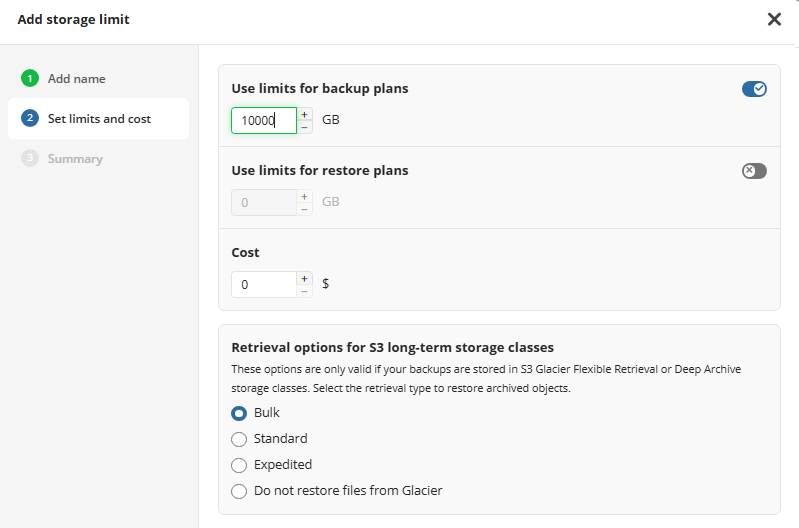
In case the storage class is Amazon S3 Glacier Flexible Retrieval or Glacier Deep Archive, the following retrieval options are available:* Do not restore files from Glacier. Select this option if you want to restrict the restore from Amazon Glacier or Glacier Deep Archive.
- Bulk
- Standard
- Expedited
The Amazon rates depend on the selected retrieval type (Bulk, Standard, or Expedited).
- Make the required changes in the storage limit, then click Save.
Delete User Storage Limit
To delete the storage limit, proceed as follows:
- Open the Management Console.
- In the Backup menu, select the Storage Limits item.
- In the storage limit grid, select the one you want to delete, then click the delete icon.
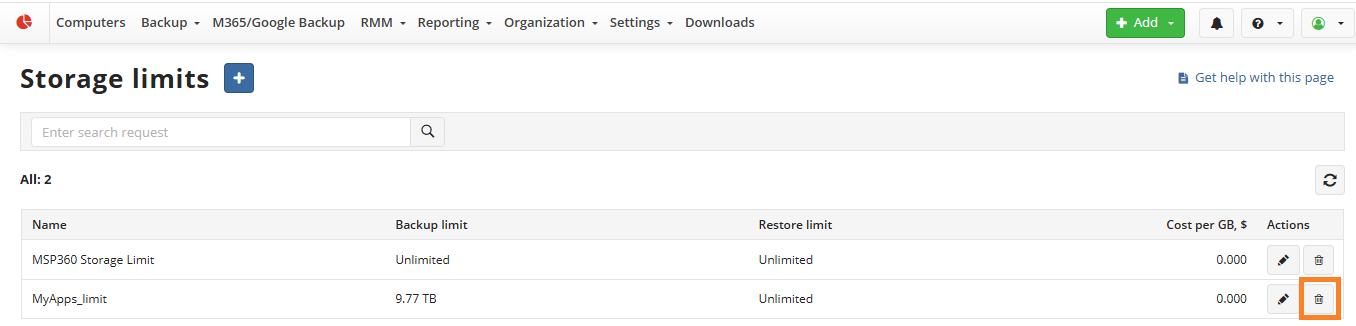
- In the Delete storage limit dialog box, specify another storage limit for users who are assigned to the storage limit to be deleted, then click OK.