Backup Destinations
Configure Backup Destinations
Provide your users with multiple backup destinations for their backups.
To do this, proceed as follows:
- Add storage accounts. If you are an administrator with Manage User permission, but have no permission to manage storage destinations, you can only add one of the assigned to the user's company storage destinations.
- Grant users access to added storage accounts
- Set the storage limit for users (optional).
Add Storage Accounts
To add a storage account, follow the instructions stated in the Storage Accounts chapter.
Assign a Backup Destination to User
If no users are created, learn how to create them. Read the instructions in the Create Users chapter
Provide your users with access to the added storage account. To do this, proceed as follows:
- In the Organization menu, select Users.
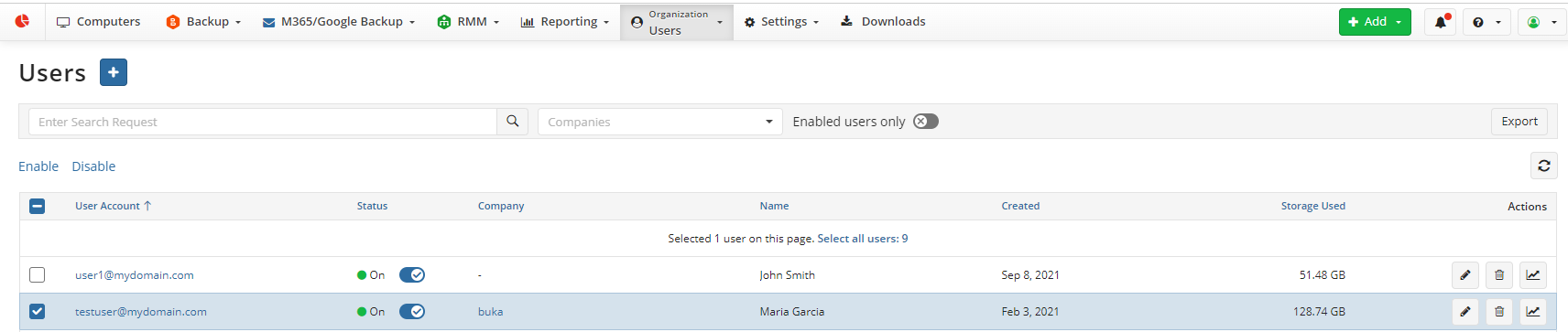
- Find the required user, then click edit icon.
- Click the Backup Destinations tab. On this tab you can manage the backup destinations available for this user's backups.
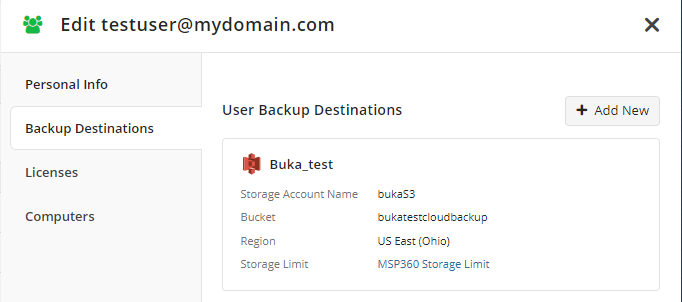
All existing backup storage destinations that are available for the user are already added to the tab. To add a new backup storage destination, click + Add New. Navigate to Storage Accounts to add a new storage destination with To create a new backup storage destination, click here link or enter a search request to find a required storage account.
The added account appears on the user's Backup Destinations tab and in the list of storage accounts on the Backup > Storage Accounts. 4. Save changes for the user.
Change Storage Limit for User
- In the Organization menu, select Users.
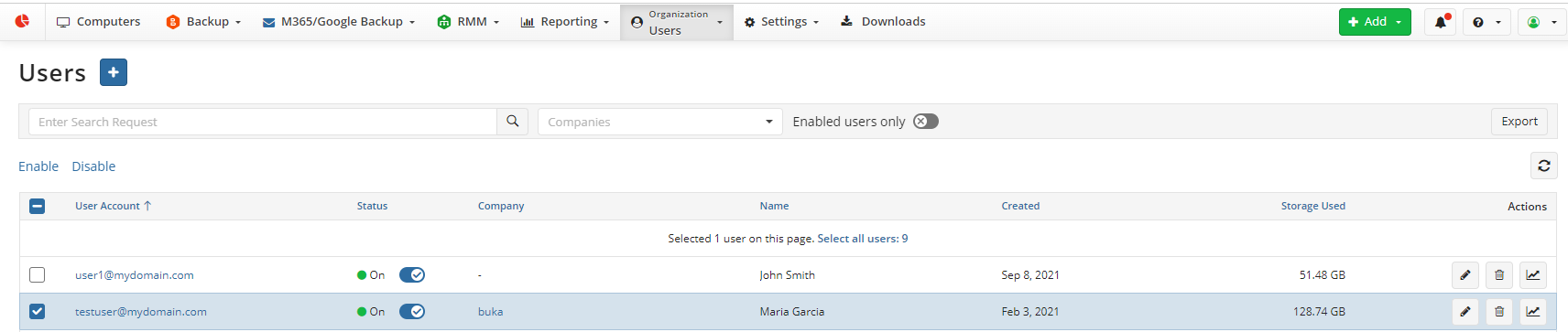
- Find the required user, then click edit icon.
- Click the Backup Destinations tab. On this tab you can change storage limit for the users. Point to the storage account, and then click the edit icon.
- In the Change Storage Limit dialog, select the limit you want to assign. In the Storage Limit drop-down list, select one of the existing storage limits for the user. To learn more about storage limits for users, refer to the Storage Account chapter.
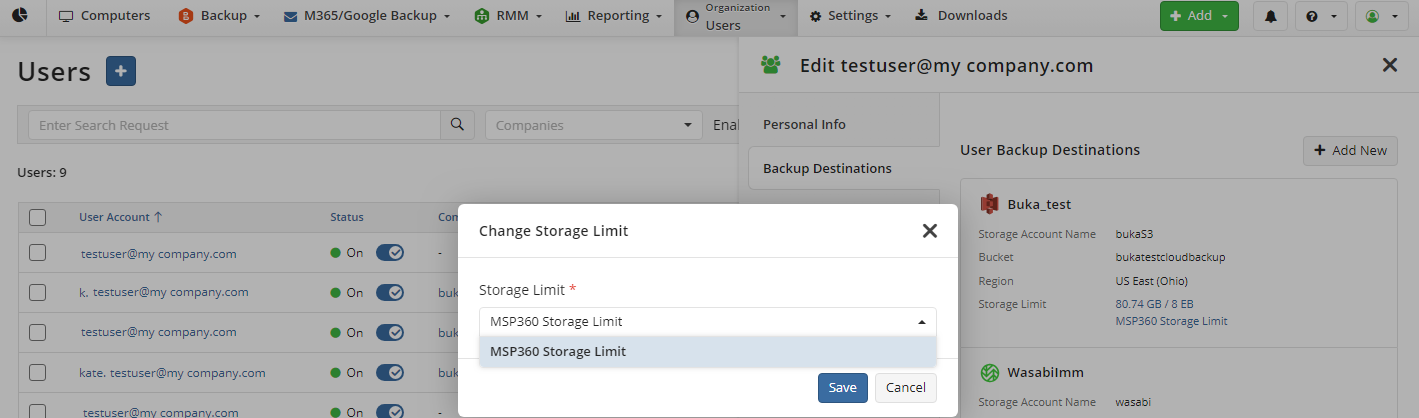
- Save your selection
- Save changes for the user.