Get Started with HaloPSA Integration
HaloPSA is a business process automation platform that allows businesses to sell, service, and support technology more efficiently and in a more streamlined way. The business management tool allows a business to centralize all information, automate business processes, gain real-time visibility in operations, and provide better customer support.
Managed Backup introduces native integration between Management Console and HaloPSA, empowering MSPs with seamless workflow automation.
With this integration, you can:
Automatically synchronize computer inventory between Management Console and HaloPSA
Instantly enable asset tracking, ticketing, and billing management for newly discovered endpoints on HaloPSA side
Establish a remote desktop connection to mapped assets (Management Console endpoints) from the HaloPSA with Connect using web browser.
RMM alerting support: RMM ticket can now be triggered by RMM alert.
To get started, go to Settings > Integrations > HaloPSA in your Management Console.
Prerequisites
Before you begin, prepare an application in HaloPSA to copy Client ID and Client Secret.
To manage integration and to ensure the integration with HaloPSA works properly, following minimum permissions should be granted:
Application (HaloPSA)
| Action | Minimum permissions |
|---|---|
| Create integration | all/admin |
| Manage integration | Customers: Feature Access => Customers Access Level: Read Assets: Feature Access => Assets Access Level: Read, Edit |
| Delete integration | all/admin |
Agent (HaloPSA)
| Action | Minimum permissions |
|---|---|
| Create integration | HaloPSA administrator: Yes |
| Manage integration | Allow use of all Assets Types: Yes Asset Access Level: Read, Modify Customer Access Level: Read, Modify |
| Delete integration | HaloPSA administrator: Yes |
Management Console
The following permissions should be granted to the Management Console administrator to the administrative account who will create and manage the integration:
- On Organization > Administrators:
- Users
- Miscellaneous > ConnectWise PSA / Autotask integration
To create integration, on every Management Console endpoint should be installed Backup or RMM Agent. All endpoints to integrate should be included in a company mapped with HaloPSA customers.
Authentication in Management Console
Start creating an integration with authentication. To authenticate HaloPSA application in the Management Console, proceed as follows:
- Open the Management Console.
- In the Settings menu, select HaloPSA.

You need to provide the following data from HaloPSA web console:
- Client ID and Client Secret.
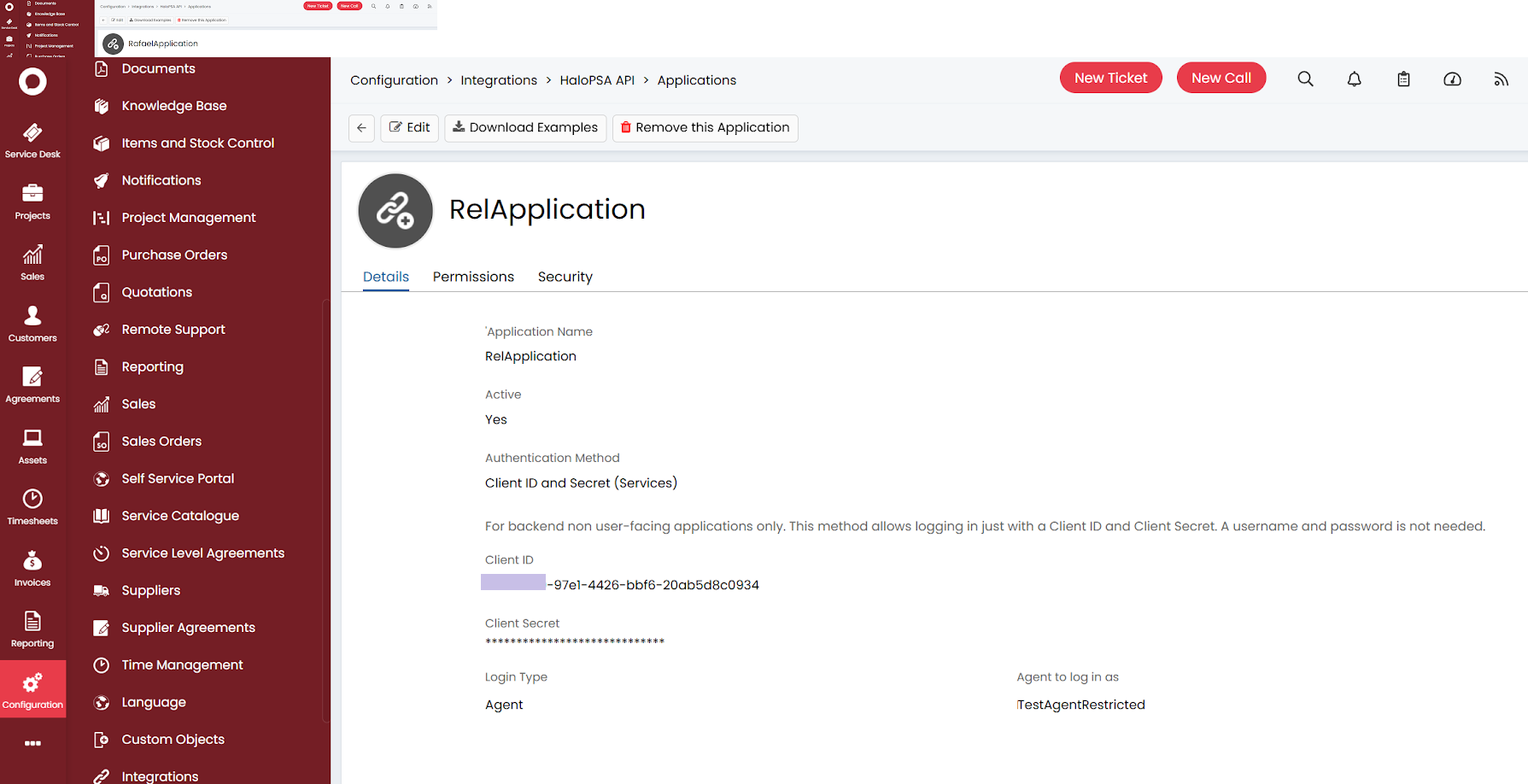
Note, that if you create or edit a description, a new pair of public and secret keys is generated and should be updated in Management Console
- HaloPSA endpoint URL that you use to access HaloPSA.
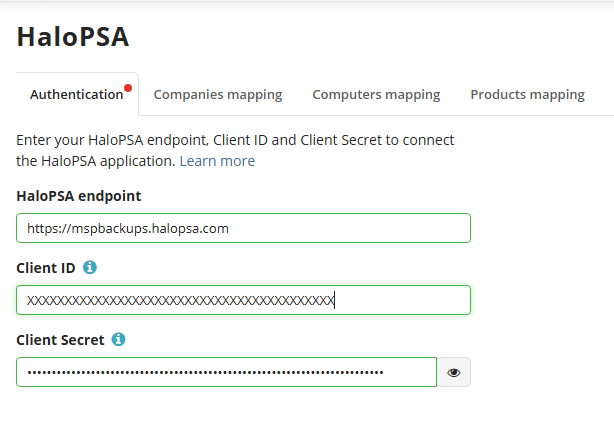
Once you specify all required data in the Management Console, click Save.
To check for missing permissions, click Check Permissions.
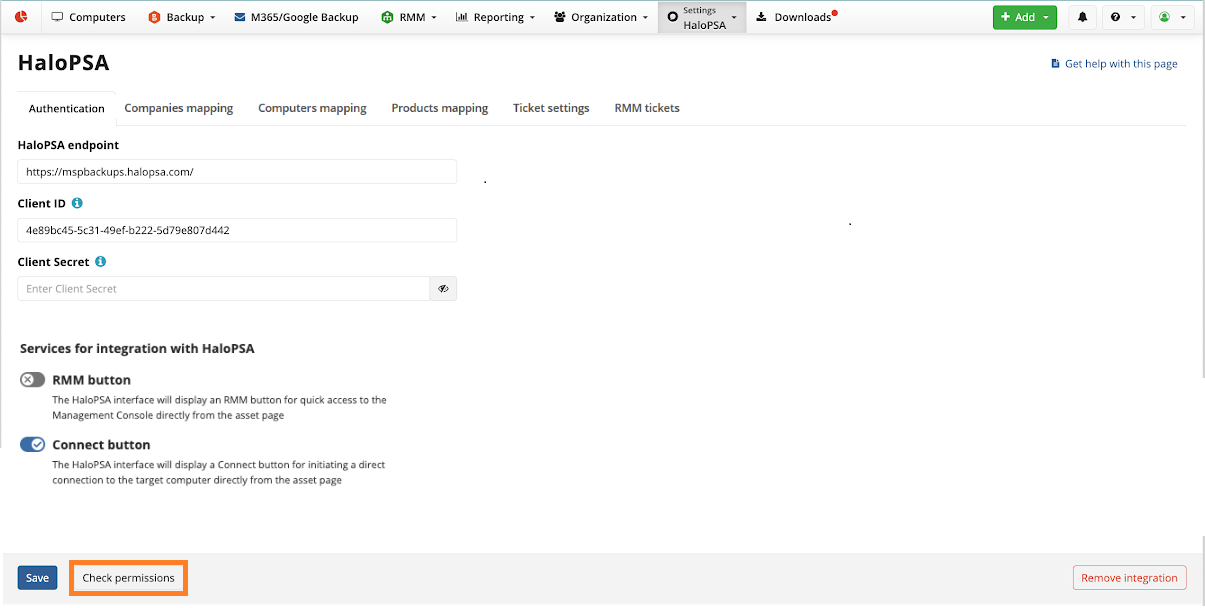
If the validity of credentials is confirmed and you have all required permissions, you can start configuring your integration. In case the integration is not fully and properly configured (all required data on all mandatory tabs are not provided), it cannot function properly. Below you can see instructions on how to configure the integration.
Configure Integration
The following steps help you configure your integration:
- (Mandatory) Perform authentication in the Management Console as described above, turn on adding custom Connect and/or RMM buttons, and check permissions
- (Mandatory) Map companies to your HaloPSA customers to create mapping between the companies and HaloPSA customers.
- (Optional) Map Backup licenses for managed backup with HaloPSA asset types. If configured, these settings allow adding asset types automatically.
- (Mandatory) Map computers to your HaloPSA assets to create mapping between endpoints (computers) from mapped companies and HaloPSA assets.
To use integration you should perform all mandatory steps.
Edit Integration
You can change an integration of Managed Backup with HaloPSA. To do this, proceed as follows:
- Open the Management Console.
- In the Settings menu, select HaloPSA.
- Make required changes and confirm them as prompted.
- Save the integration.
Remove Integration
You can change an integration of Managed Backup with HaloPSA. To do this, proceed as follows:
- Open the Management Console.
- In the Settings menu, select HaloPSA.
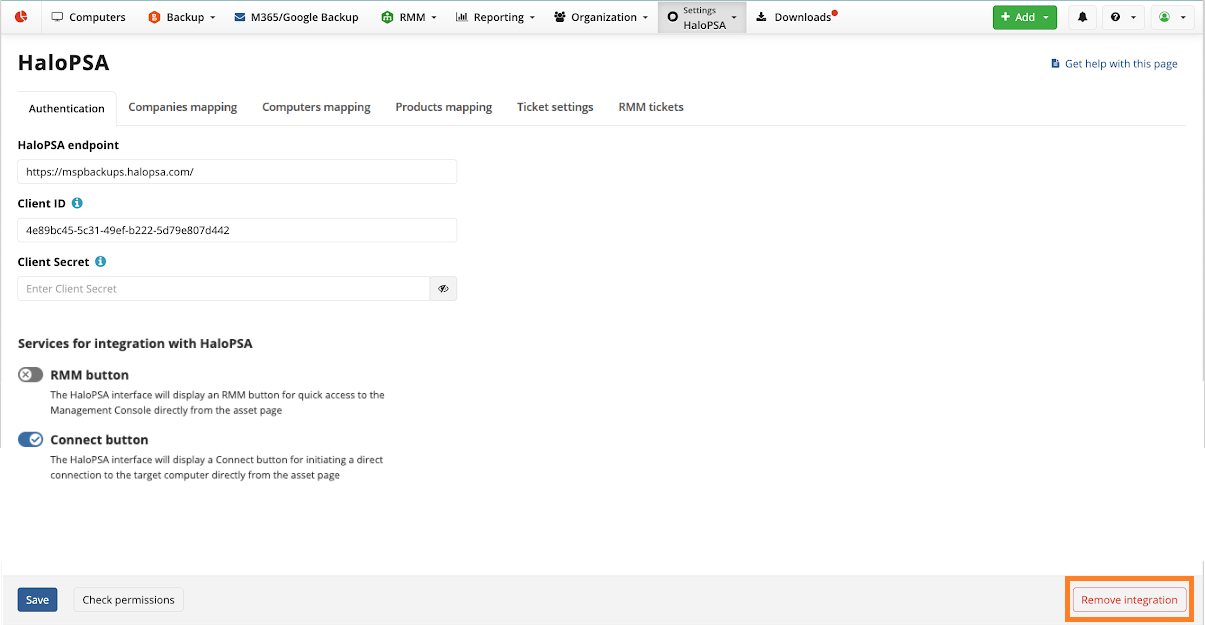
- Click Remove integration and confirm the removal.
If the permissions of the account used to manage integration in HaloPSA are not sufficient to delete the Connect and RMM button and associated custom fields during integration removal, these buttons and fields remain in the HaloPSA console. Administrative privileges are required to perform this operation. It can be performed manually in the HaloPSA console.