Computers Mapping
Currently, HaloPSA integration supports the following approaches:
- Manually Mapping HaloPSA Assets to Management Console Computers. Manually link existing HaloPSA assets with computers in Management Console that already have Backup or RMM Αgents installed.
- Creating HaloPSA Assets from Management Console Computers. Εxport computers with Backup or RMM Αgents installed to HaloPSA to create new assets.
Manually Mapping HaloPSA Assets to Management Console Computers
Only computers included in the company mapped with HaloPSA customers can be mapped with HaloPSA assets. Refer to the Map Companies article for step-by-step instructions on how to map companies.
To create mapping of a HaloPSA asset to the Management Console computer, perform the following:
- Open the Management Console.
- In the Settings menu, select HaloPSA.

- On the Computers Mapping tab, select the Management Console computer to map and click the edit button.
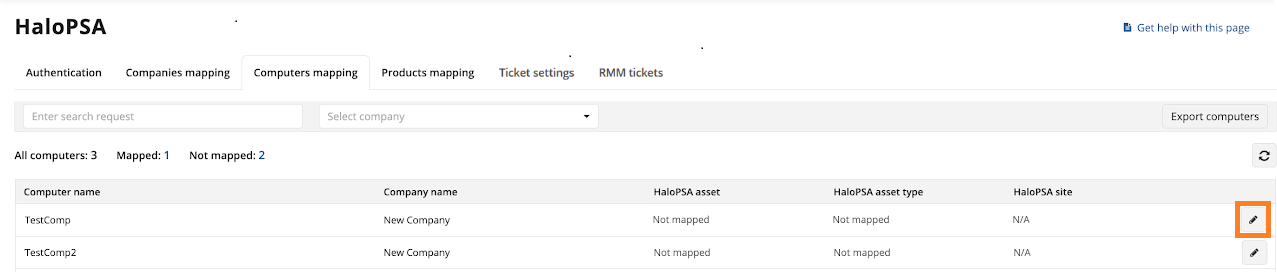
- In the Edit Mapping dialog, enter a HaloPSA asset to create a mapping and click Save. The default HaloPSA site assigned to the HaloPSA customer linked to this asset is automatically selected as the default site for the asset. The asset type is mandatory and must be set manually if no product mapping is in place. You can change this setting if needed.
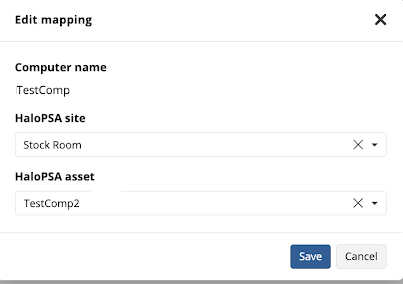
Now the Management Console computer is associated with the selected HaloPSA asset.
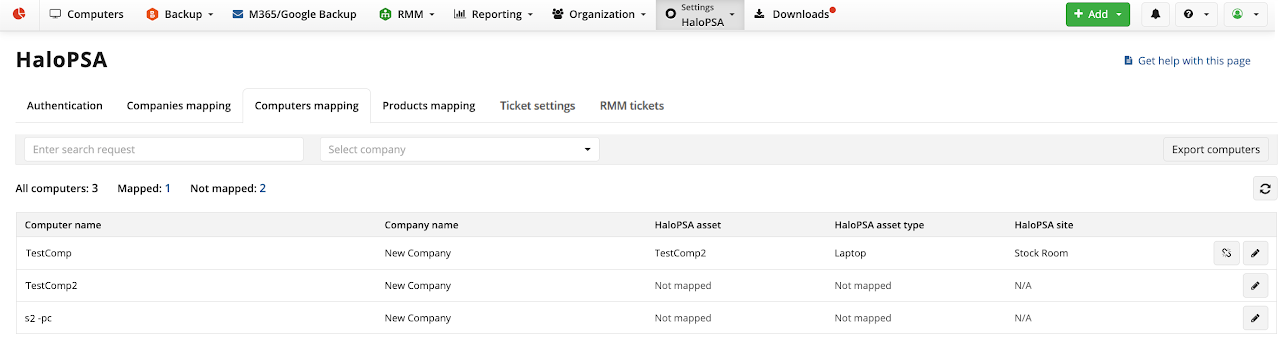
Creating HaloPSA Assets from Management Console Computers
Εxport computers with Backup or RMM Αgents installed to HaloPSA to create new assets.
- Open the Management Console.
- In the Settings menu, select HaloPSA.
- On the Computers Mapping tab, select the Management Console computer to change mapping and click the edit button.

- In the Edit Mapping dialog, make required changes, and then click Save
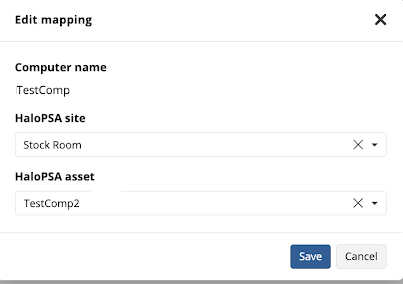
Now the Management Console computer mapping is changed.
Export Computers
To export mapped computers to HaloPSA, perform the following:
- Click the Export Computers button.
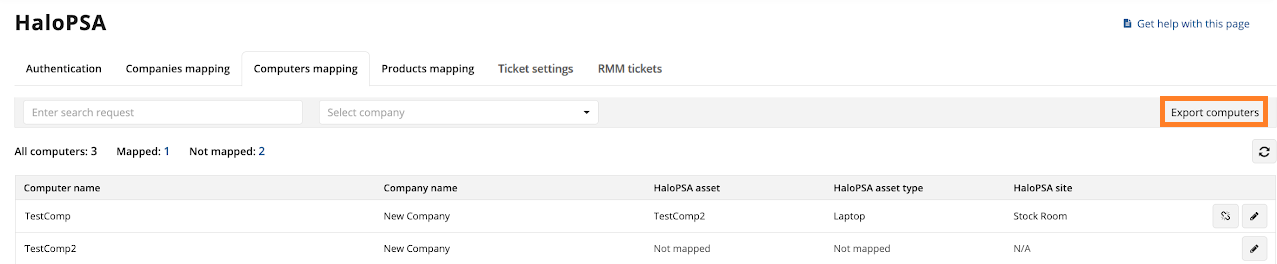
- In the Export Computers dialog, check the settings. If the product mapping is already complete, the HaloPSA asset type will appear automatically according to the backup license assigned to the computer. Otherwise, assign the HaloPSA asset type manually.
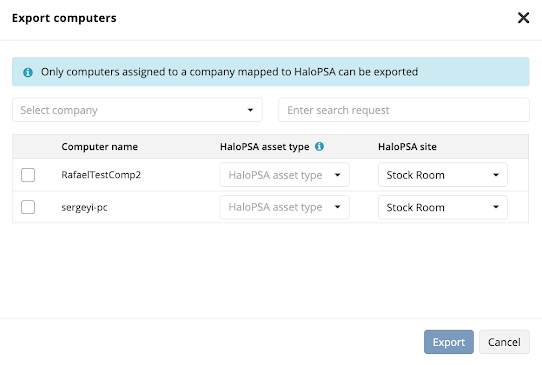
- Once completed, click Export Computers.
After the computers are exported to HaloPSA, the configuration of the integration is complete. Refer to the Use HaloPSA Integration for instructions on how to use it.
Remove Mapping with Management Console Computer
To remove mapping of the HaloPSA asset to the Management Console computer, perform the following:
- Open the Management Console.
- In the Settings menu, select HaloPSA.
- On the Computer Mapping tab, select the Management Console computer to remove mapping and click the remove mapping button.

- In the Remove Mapping dialog, click Remove to confirm the removal.
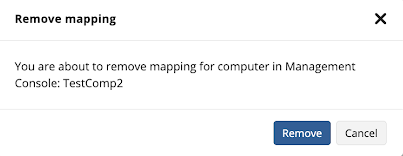
Now the Management Console computer is no longer associated with any HaloPSA asset.