Settings For Integration with Autotask
To manage integration, the Miscellaneous > ConnectWise PSA / Autotask Integration permission should be granted as the administrator permission on Organization > Administrators.
- Log in to Management Console.
- In the Settings menu, select Autotask.
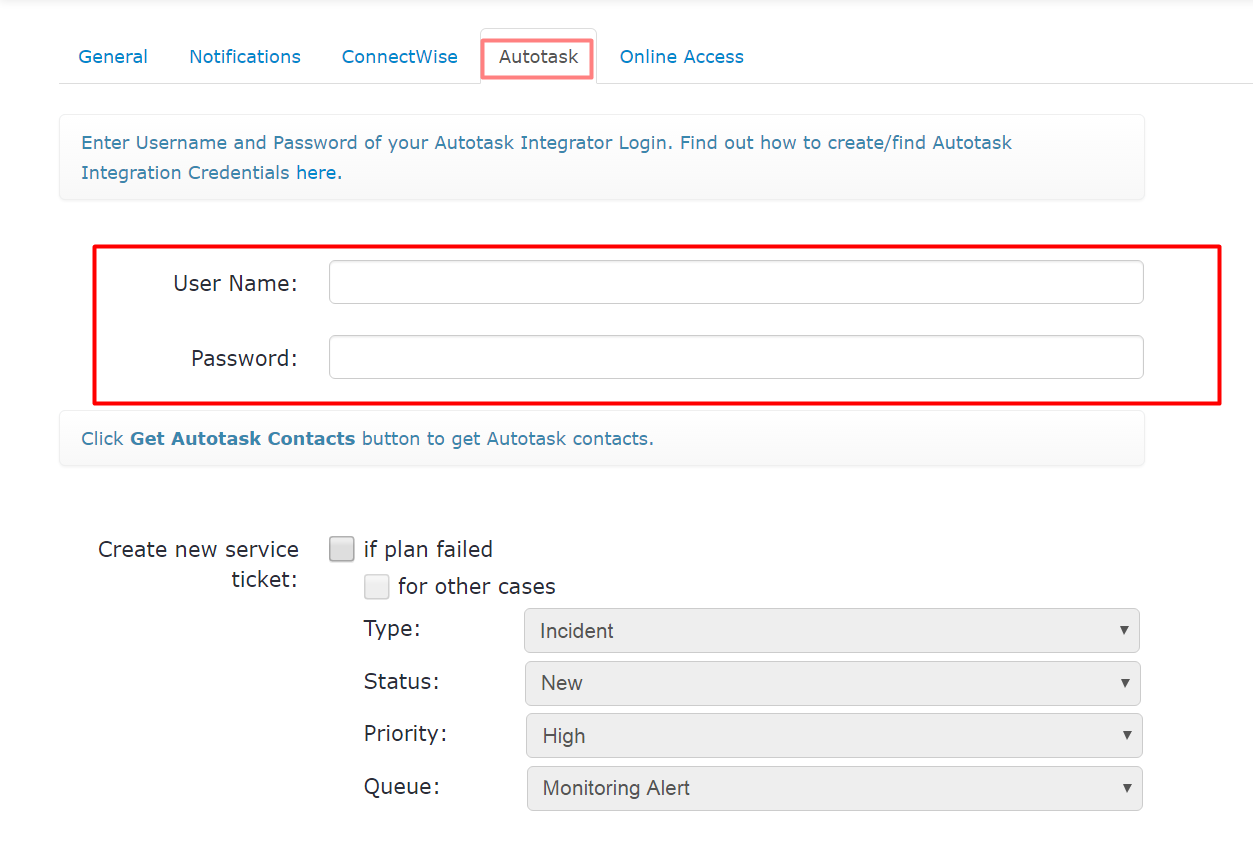
Enter your created Autotask API user integration credentials (User Name and Password (secret)) and click Save.
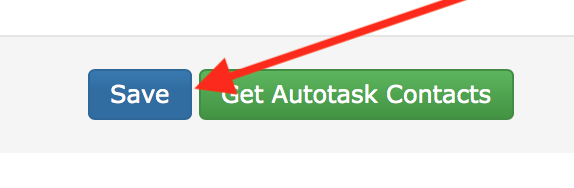
Click Get Autotask Contacts to import Autotask contacts.
Scroll down the page to see the list of contacts.
The list of Autotask contacts contains their first and last names, emails, and account details.
The other columns: MBS Integration Status, Bucket (or Container, or Root Folder), and Package are specific columns for Managed Backup, where:
- MBS Integration Status shows an integration status. When you get the contacts for the first time, the status is blank. The Equal status is shown for the imported contacts. The Modified status is shown for the contacts with updated details

- Blank status means that the contact is not in Managed Backup Service yet

- Equal status means that the contact has been imported to Managed Backup Service with the same details as in Autotask

- Modified status means that the contact has been imported to Managed Backup Service but some details (name or account) were modified in comparison to Autotask

- Failed status means that the contact import to Managed Backup Service was unsuccessful
- Bucket (or Container, or Root Folder) -is a destination for the backup (this is a mandatory parameter for the Managed Backup user). Use a drop-down list to select an existing destination. You can add a new destination by creating it on the Storage Accounts page
- Package defines a backup storage limit (this is a mandatory parameter for a Managed Backup user). Use a drop-down list to select an existing package. You can add a new package by creating it on the "Packages" page
- To import Autotask contacts to Managed Backup Service, use a check box near a contact to select it.
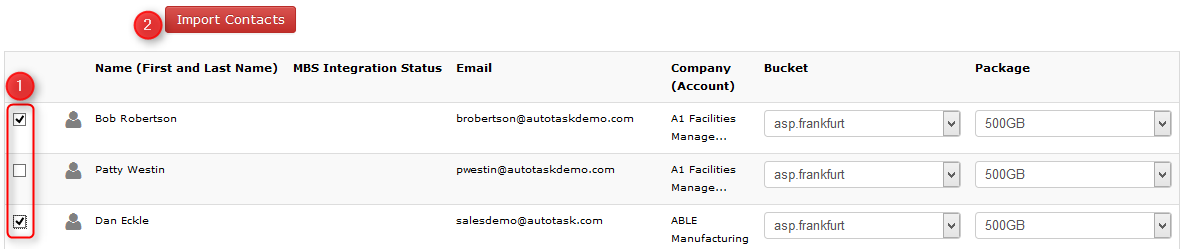
- Click Import Contacts above the list of contacts to import the selected contacts. Once the contact(s) are imported, their MBS Integration Status becomes Equal.

If you change the name or company of imported contact on the "Users" page, the MBS Integration Status will show Modified.

If you need to delete a contact from Managed Backup Service, you need to delete it on the Users page
Also, if you change the user email on the Users page (using Edit User), it will be considered a new user added and the Autotask contact's import status will be reset.
To set up Autotask ticket creation on Managed Backup events, in the Billing report settings group, provide the contract name, then set up the reporting settings according to your requirements in the Create new service ticket group
To learn more about the integration of Managed Backup with Autotask, refer to the Autotask section