Capacity Report
Capacity Report contains information about stored backup data.

There are three data levels in the Capacity report:
- All storage accounts
- Specific storage account (buckets (backup destinations)
- Specific user backups (computers, backup prefixes)
Browsing on different data levels is easy: just click the required object in the Capacity report to open the lower level. Thus, to view specific computer data, click the required backup destination, then click the required computer or backup prefix, if one computer (endpoint) is associated with multiple backup prefixes.
- The unassigned status of buckets means that no backup destination in Managed Backup is currently associated with this bucket. All data in this bucket is marked as orphaned
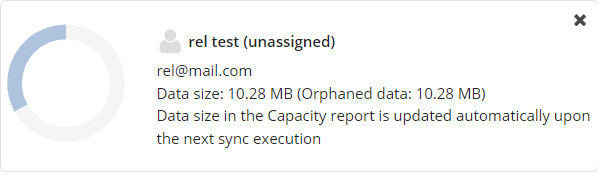
If you see any discrepancies between the actual storage usage and information in the Capacity report, please run a consistency check on your computers using this destination. In some cases, the storage provider also calculates the size of incomplete multipart uploads, which are not visible to the Backup Agent. Read more about removing incomplete multipart uploads here.
Actual size on storage can be different from the one displayed in Capacity Report if you delete data from the storage manually. To synchronize data sizes,refer to the Synchronize Repository chapter.
Delete Backup Data for Specific Computer or Backup Prefix
For all actions related to data deletion with the Capacity report, Two-Factor Authentication must be enabled
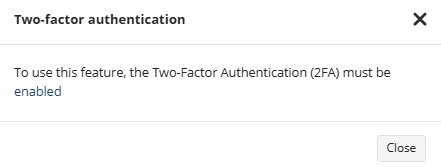
Backup data created by Microsoft 365 / Google Workspace Backup or protected by Object Lock cannot be deleted and remains in the backup storage
To delete backup data in for specific computer:
Use Orphaned data only filter to quickly identify the backup data to delete
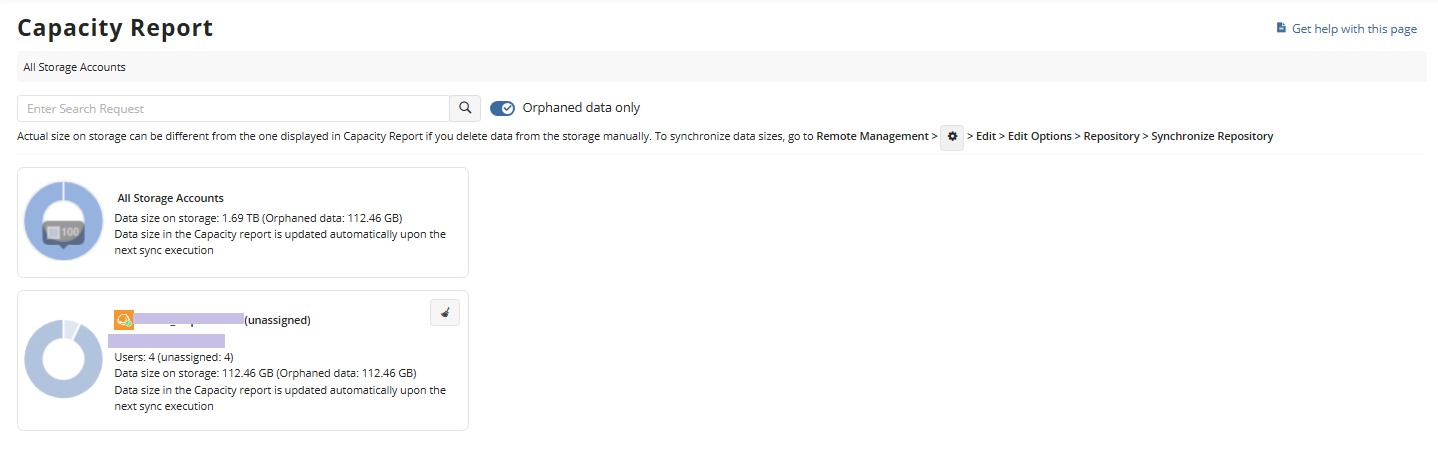
- Open the Management Console.
- In Reporting, select Capacity Report.
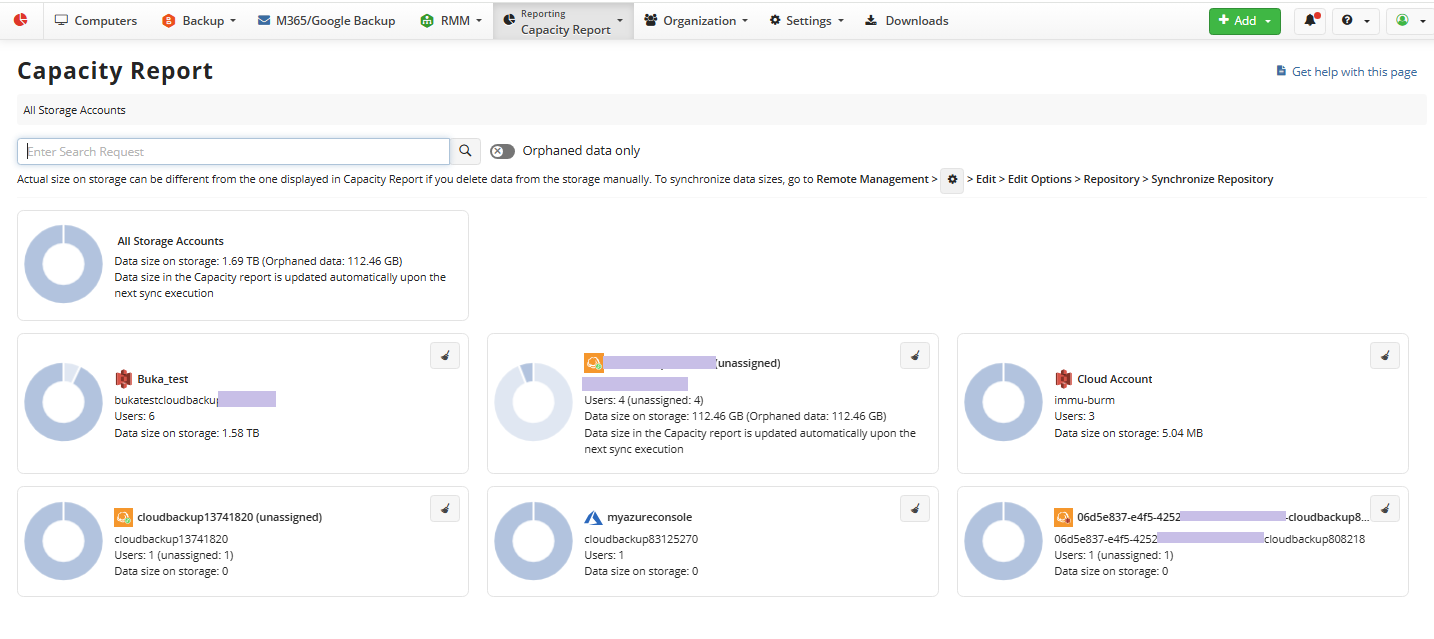
- Click the required storage account.
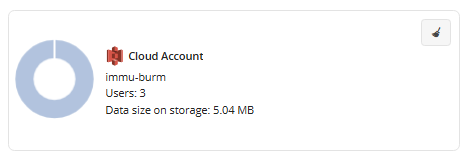
- Click the required backup destination tile. There can be multiple tiles if multiple backup prefixes were used for the endpoint.
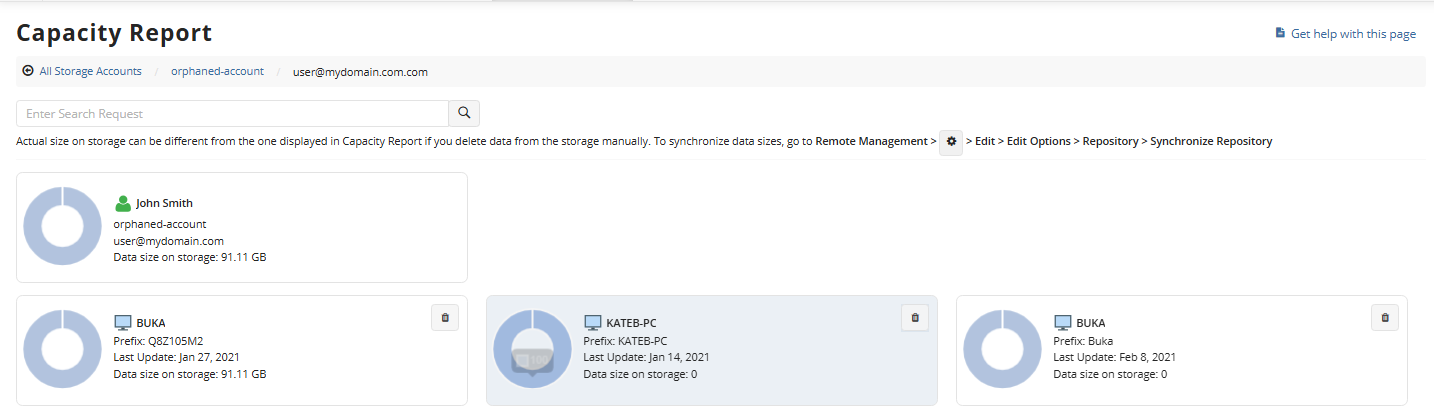
- Click deletion icon on the required tile.
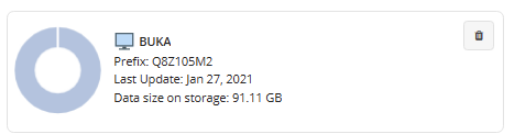
- Confirm the action in the dialog box.
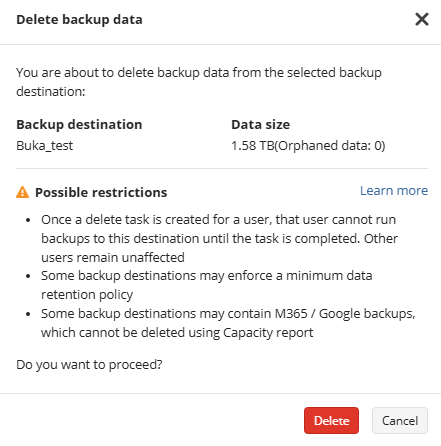
- Provide the 2FA confirmation code.
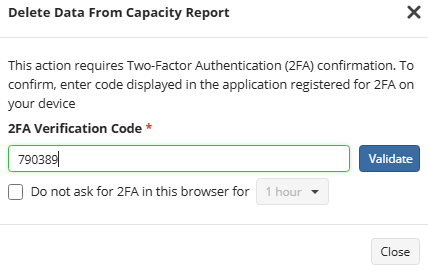
- You can cancel deletion 3 hours after the deletion task is created.
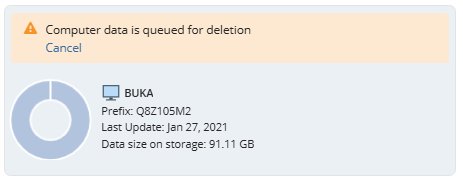
If 2FA is disabled for your account, you will be prompted to enable it.
Delete Backup Data in Specific Bucket (Backup Destination)
For all actions related to data deletion with the Capacity report, Two-Factor Authentication must be enabled
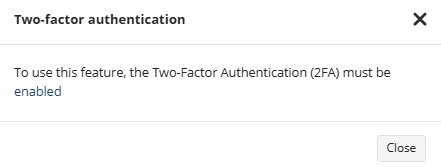
Backup data created by Microsoft 365 / Google Workspace Backup or protected by Object Lock cannot be deleted and remains in the backup storage
To delete backup data in specific backup destination
Use Orphaned data only filter to quickly identify the backup data to delete
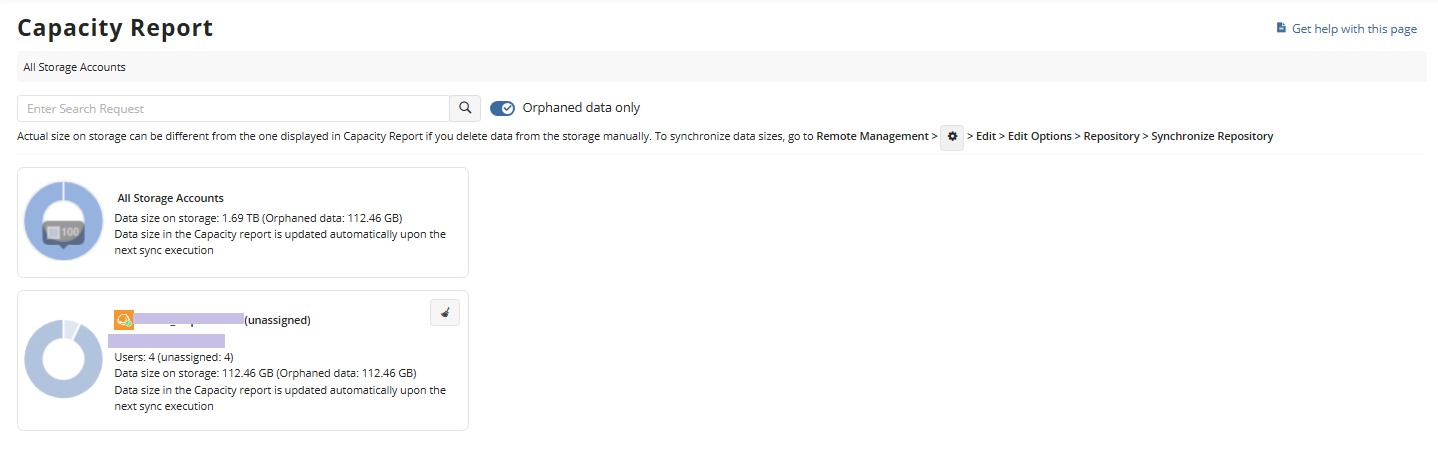
- Open the Management Console.
- In Reporting, select Capacity Report.
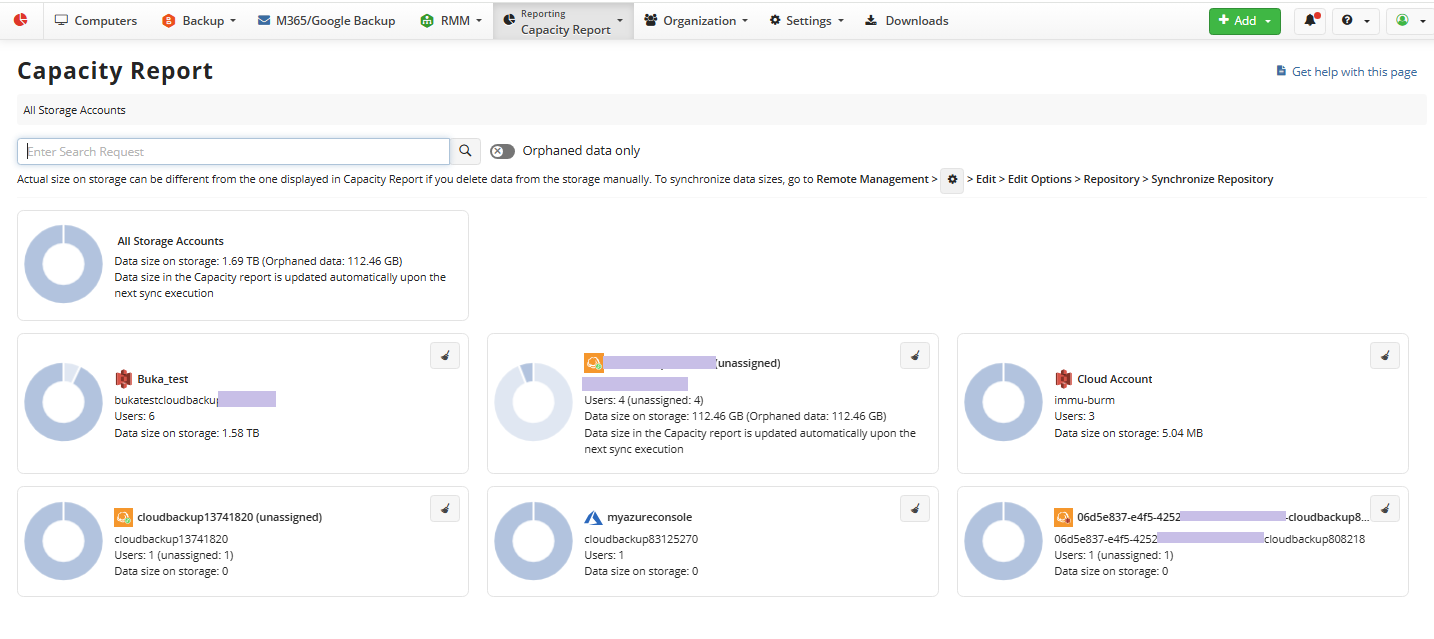
- Click Remove backup data icon on the required backup destination tile to delete backup data from the bucket.
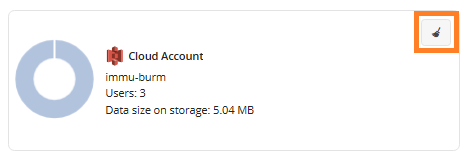
- Confirm the action in the dialog box.
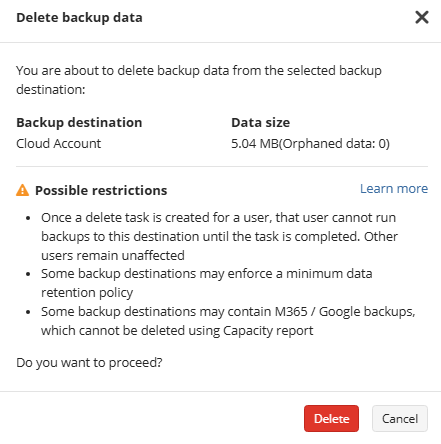
- If some backup data in the backup destination cannot be deleted, this situation will be reported.
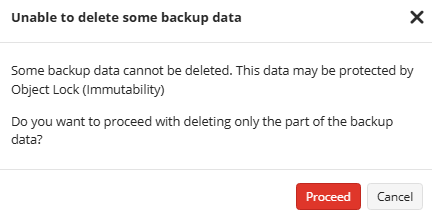
- Provide the 2FA confirmation code.
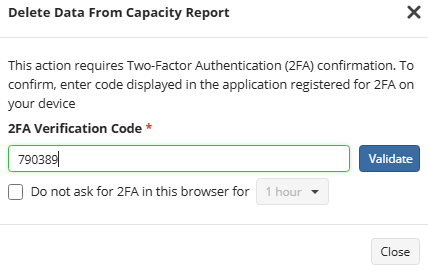
- You can cancel deletion 3 hours after the deletion task is created.
If 2FA is disabled for your account, you will be prompted to enable it.