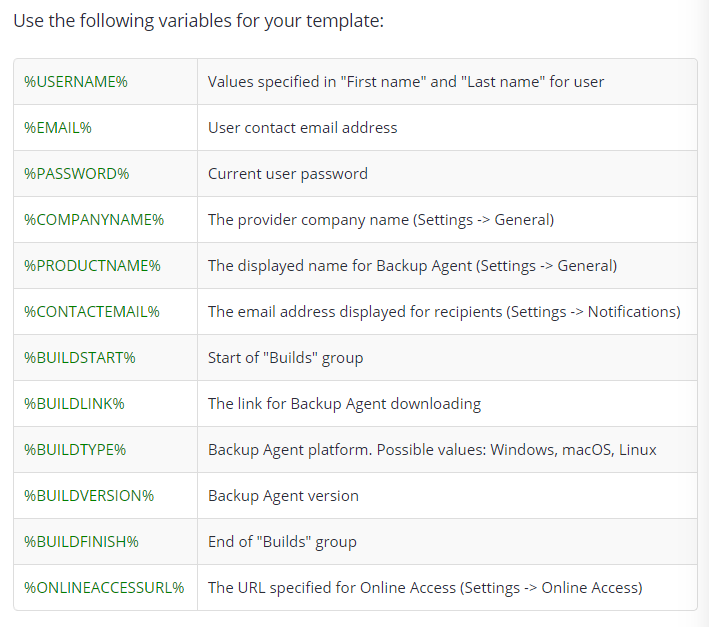Email Templates
Enable Emails Customization
By default, the ability to configure custom notification email templates is disabled. If you attempt to open Reporting > Emails Customization, you are prompted to create support case to enable email customization.
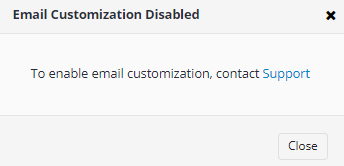
Create a request to the MSP360 Technical Support team with a justification why you need this feature. As soon as the request is submitted, you will receive a confirmation email.You can monitor the created support case on the MSP360 Support portal
Modify Email Templates
The Management Console provides the ability to configure custom notification email templates for a variety of reports and notifications. For example, once you create a new user, they will receive an email with their Managed Backup credentials.
After the Email Customization feature is enabled for you, to customize the content of notification emails, proceed as follows:
- Open the Management Console.
- In the Reporting menu, select Emails Customization.
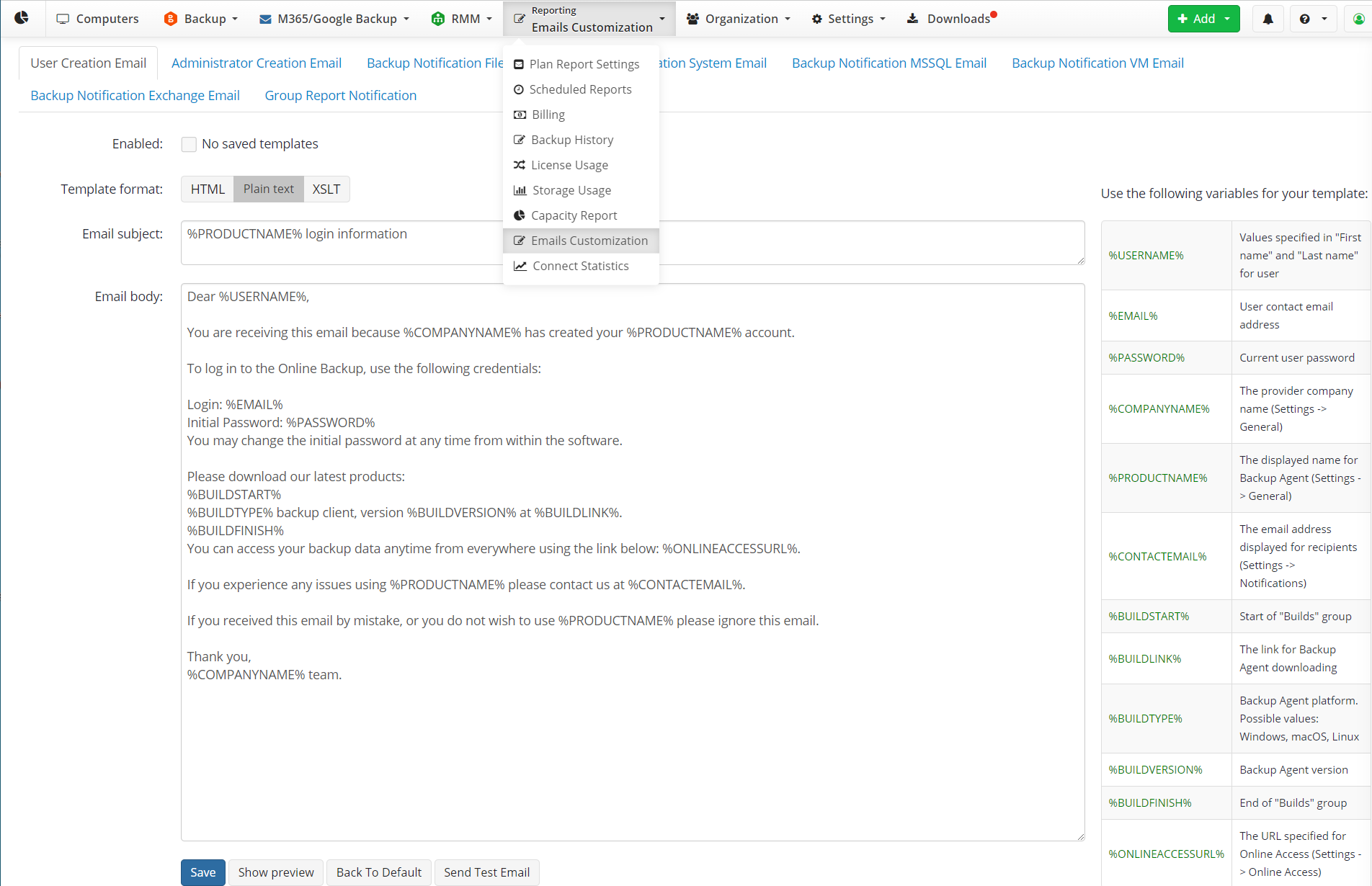
- Switch to the required tab to customize the email. The following email templates are available to customize:
- User Creation Email
- Administrator Creation Email
- Backup Notification Files Email
- Backup Notification System Email
- Backup Notification MSSQL Email
- Backup Notification VM Email
- Backup Notification Exchange Email
- Group Report Notification
- In Template format, select the email format you want to use. The following formats are available:
- HTML (only for User Creation Email and Administrator Creation Email notifications)
- Plain Text (only for User Creation Email and Administrator Creation Email notifications)
- XSLT
- In the Email subject field, specify the email subject that will be displayed in the notification email.
- In the Email body field, specify the notification content.
- Click Show preview to view the notification email layout.
- To use the default template, click Back to default.
- Once you are finished, click Save
Click Send Test Email to make sure notifications are sent correctly.
Using Variables in Email Notifications
To make an email more detailed, use variables in email templates.
You can find the list of available variables (for HTML and plain text notification formats) on the right of the email template.