Plan Report Settings
This report is sent upon completion of backup or restore operations. This report contains information on the progress and the result of the completed plan.
Allow Plan Report Settings in Settings
To allow Plan Report Settings sending in Settings > Notifications, select the Allow users to receive backup and restore notification emails checkbox amd configure Plan Report Settings settings on Reporting > Plan Report Settings.
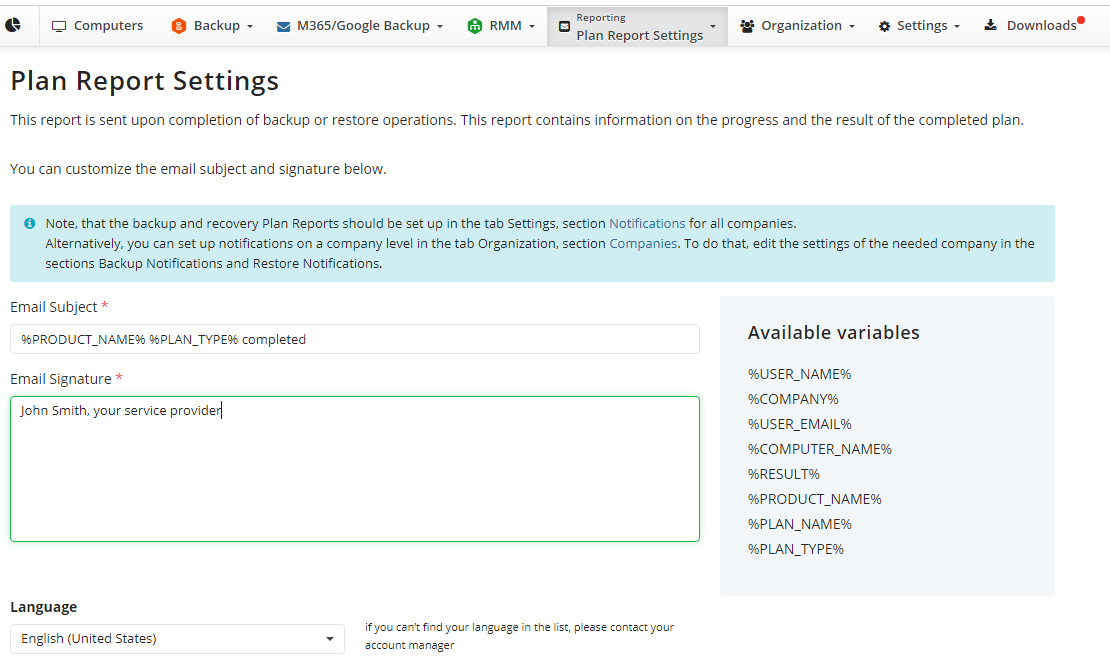
Configure Plan Report Settings
Plan Report Settings can be configured on Reporting > Plan Report Settings. Then this report can be requisted on demand for multiple computers or selected companies.
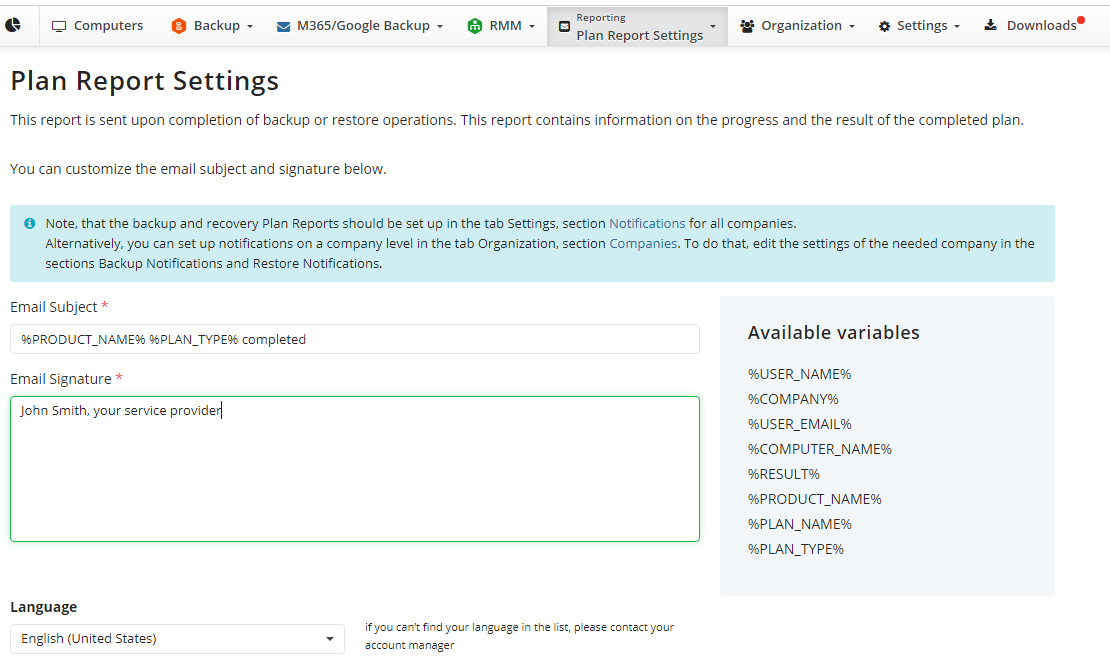
Request Plan Report Settings for Multiple Computers
This report provides backup plan information for selected computers (CSV format) to specified recipient email.
To request a Plan Report Settings for selected computers, follow these steps:
- Access the Management Console:
- Navigate to the Computers page.
- Select computers to request Plan Report Settings for:
- Use the search, filter, or tagging options to find the computers you want to generate the report for.
- Select the computers by checking the boxes begore to their names in the grid.
- Request Plan Report Settings:
- In the toolbar, click on Plan Report Settings.
- Specify Recipient Email:
- Enter the recipient's email address where the link to CSV report will be sent.
- Confirm the action. The system will compile and send the backup plan report settings for the two selected computers in CSV format to the specified email address.
- Verify delivery:
- Check your email to ensure the report is received. The report will include backup/restore plan details for the selected computers.
Request Plan Report Settings for Company
To request a plan report settings for selected company:
- Access the Management Console:
- Navigate to the Organization > Companies page.
- Select a company:
- Use the search, filter, or tagging options to find the company you want to generate the report for.
- Click Edit to configure notification settings of the selected company in the Backup Notifications and Restore Notifications sections.
- By default, the company uses Global Options specified on Reporting > Plan Report Settings. Select Use Custom Options to customize them, if needed. For customized notification specify notification settings for backup/restore plan results. Specify the required recipients and customize the notifications on different backup plan results:
- Success
- Failure
- Warning
- Select the recipients for different events and save the settings.
- Save the changes,