Restore MS SQL Files in Backup Agent
Backup Agent for Windows offers Microsoft SQL Server backup and restore. This chapter explains how to restore MS SQL backup files Online Backup for Windows.
Step 1
In the Backup Agent, click Restore in the horizontal menu

Step 2
Once the wizard starts, click on Next to advance to the next step.

Step 3
The next step will prompt you to select the source for the restore.
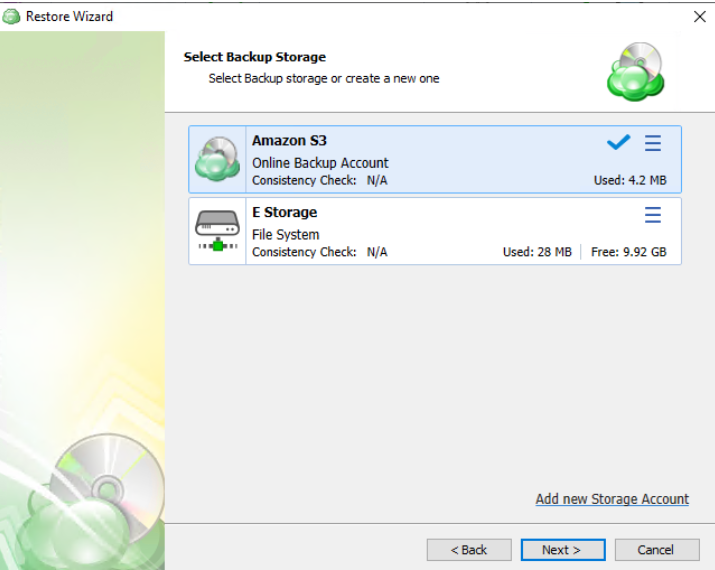
If the desired destination is not in the list, you can click Add new storage account to add it.
Step 4
Next, you will be given the option to either run the restore once or to save it to run later.
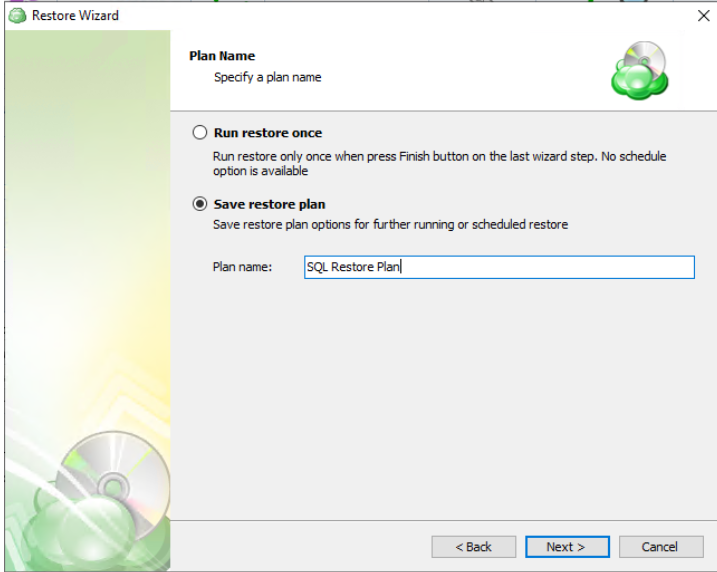
Run restore once will execute the restore immediately upon completing the wizard. There is no option to schedule this type of restore
Save restore plan will allow you to schedule the plan to run at a later time and also schedule repeating restorations if needed
It is recommended to use a descriptive name which will distinguish the backup from others
Step 5
With the type of restore selected, the next step is to select the computer associated with the backup which you would like to restore.
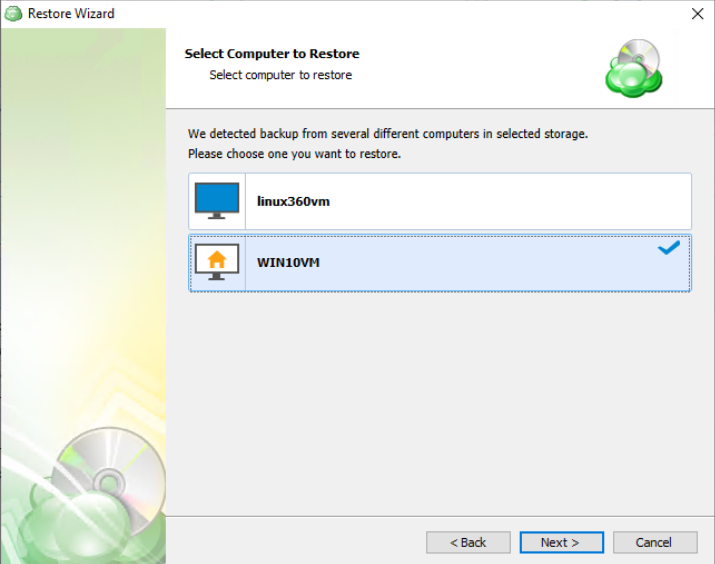
Step 6
Next, you will be presented with a list of available backup types for the selected host. Select the MS SQL backup files option to continue.
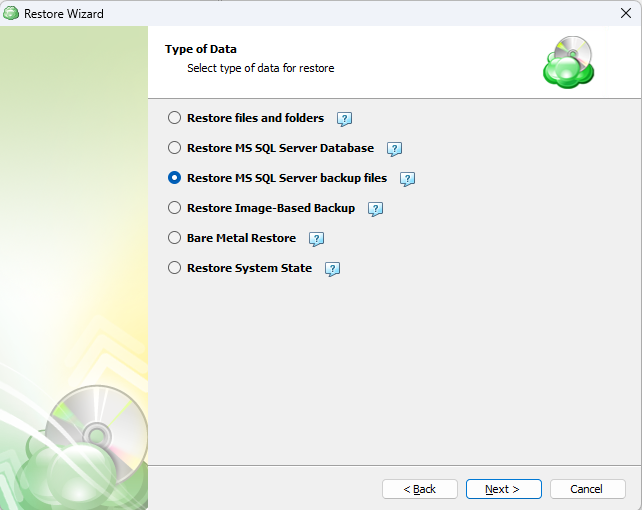
Step 7.
Next you will be given a choice for what point in time you would like to restore the VM to.
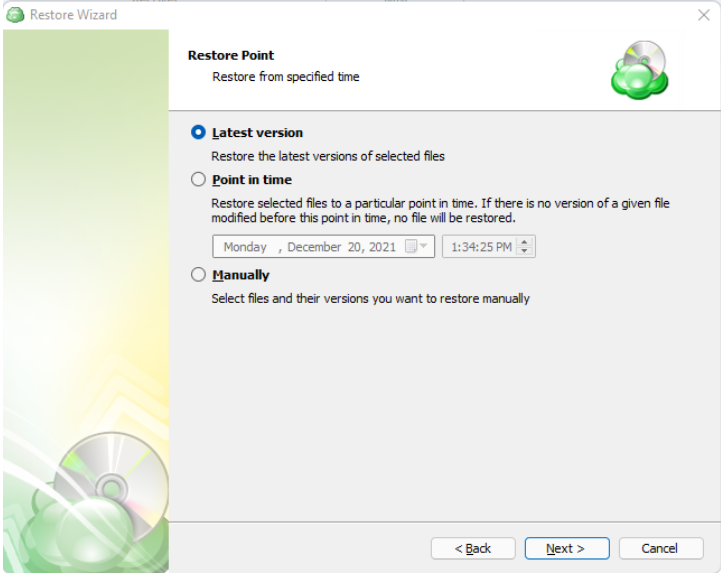
If there is no exact match for the point in time selected, the application will automatically select the closest previous restore point
Step 8
Select the database backup which you would like to restore.
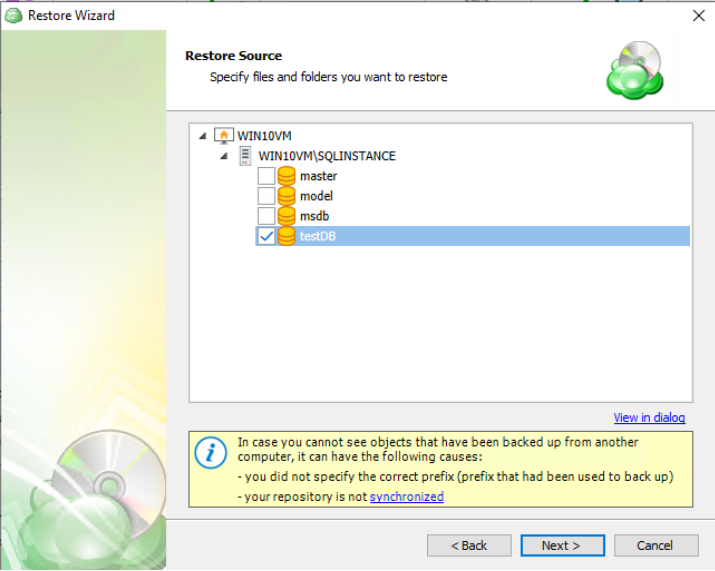
Step 9
The next step asks you to provide the paths the database files will be restored to.
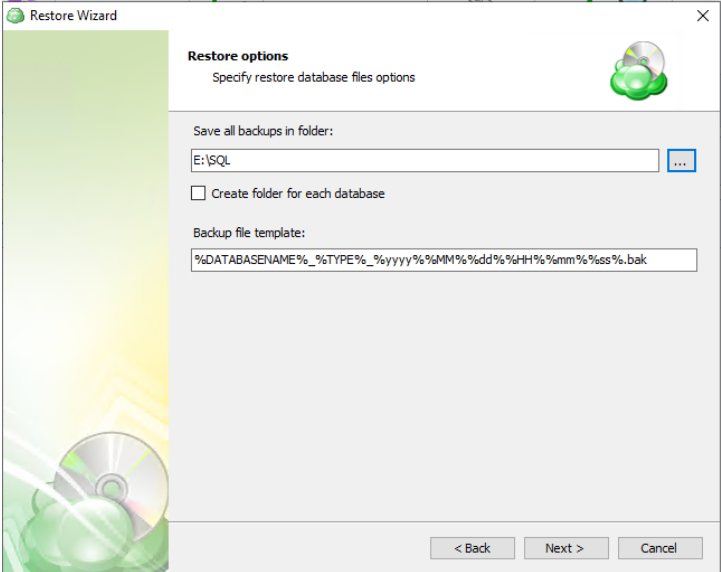
Step 10
Next the application will prompt you to enter the credentials used if the backup was encrypted. If it was not encrypted, simply click “Next”.
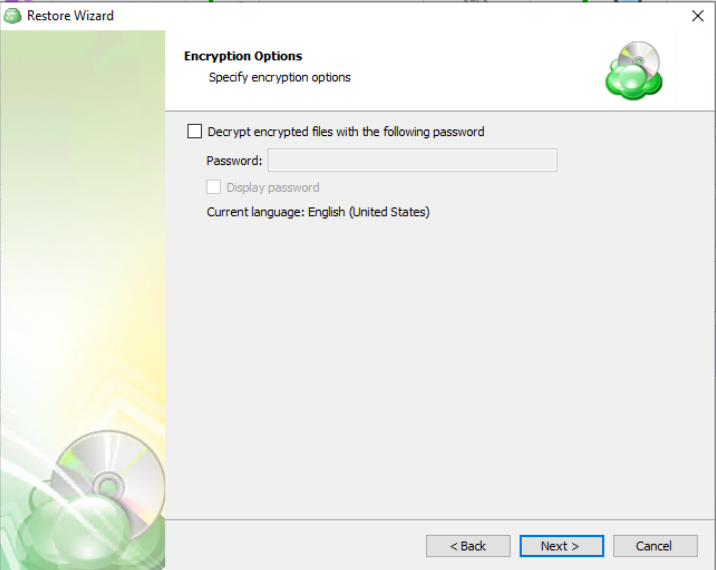
Step 11
Next you are prompted to set the schedule for your restore plan which will allow it to run autonomously, or you are able to select No Schedule for it to run the plan manually, if needed.
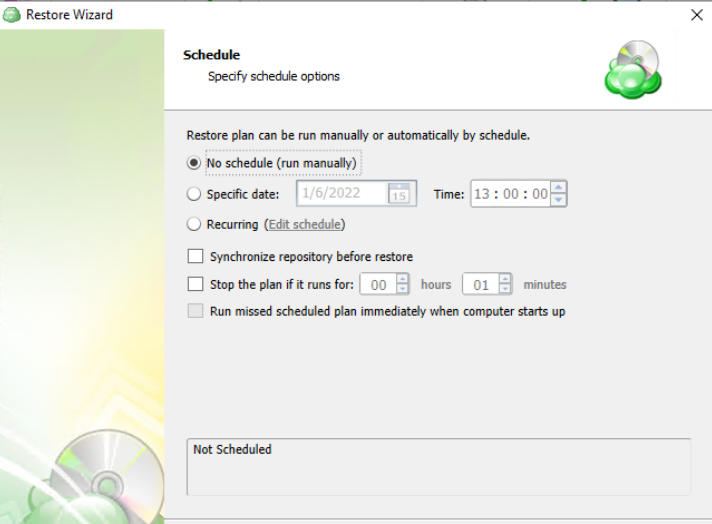
Enabling the Run missed scheduled backup immediately when computer starts up option will ensure that the backup process begins automatically upon startup if the last backup was not able to start at the scheduled time for any reason. This option is recommended for Desktops and Laptops
Do not use the Stop the plan if it runs for: option if you have a slow or unstable internet connection
Step 12
The Pre/Post Actions page allows the execution of custom scripts before and/or after the running of a backup task.
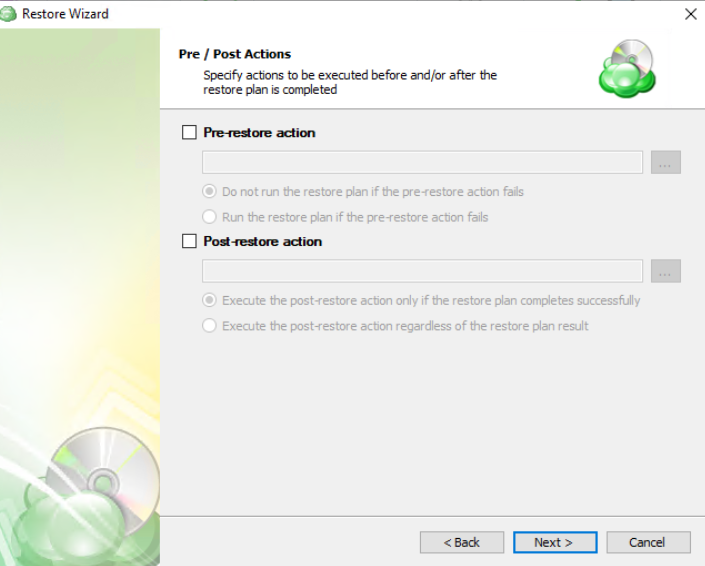
Step 13
Specify notification settings.
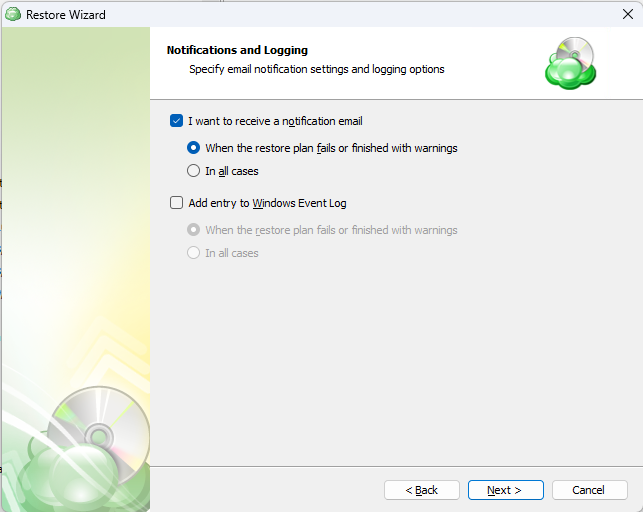
Step 14
The next step of the Wizard displays a summary of the selections made throughout the process. Once you have reviewed your selections, click Next.
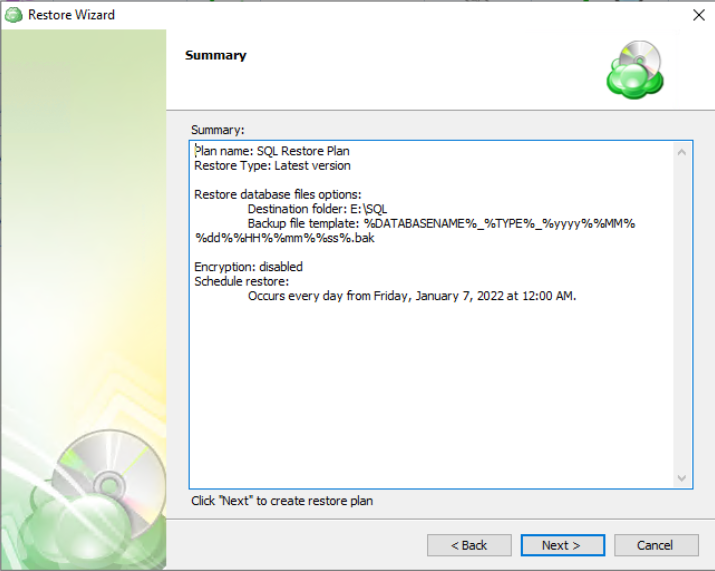
Step 15
After clicking next on the previous step, the Restore Plan is created. The final step is to acknowledge this and determine whether to run the backup immediately or for it to wait until the next scheduled occurrence.
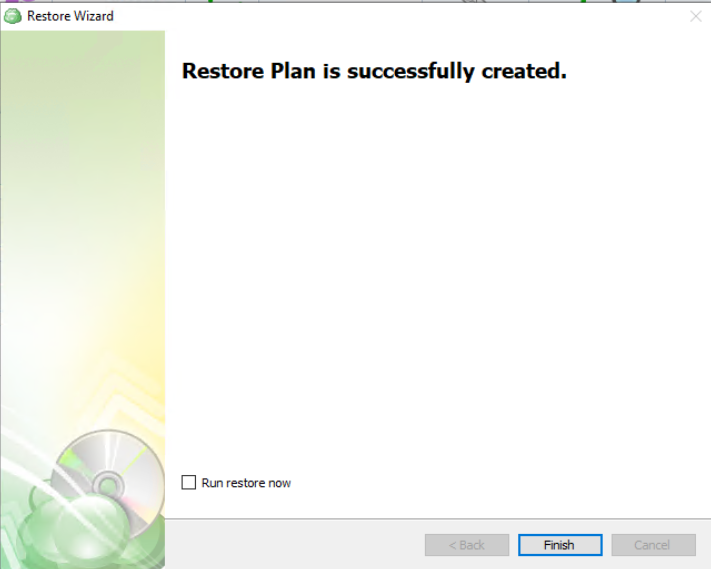
Run the Restore Plan
To run the restore plan, proceed as follows:
- On the Restore plans tab in the Backup Agent, select the restore plan to
- Click the Start button.

Edit the Restore Plan
To edit the restore plan, proceed as follows:
- On the Restore plans tab in the Backup Agent, select the restore plan to edit
- Expand the plan, then click the Edit icon below the backup plan tile.

- Make the required changes, then click Save.
Delete the Restore Plan
To delete the restore plan, proceed as follows:
- On the Restore plans tab in the Backup Agent, select the restore plan to delete.
- Expand the plan, then click the Delete icon below the backup plan tile.

- Confirm the plan deletion.