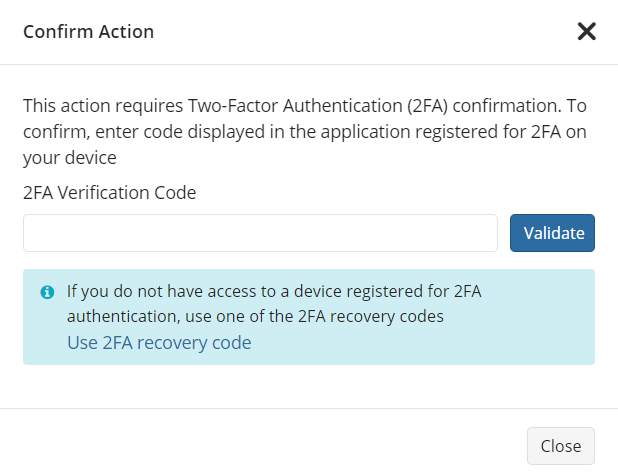2FA Recovery Codes
For emergency cases, (for example, the device battery is dead or the device was stolen), use 2FA recovery codes.
When 2FA is enabled in the Management Console or via the MSP Control application, a list of 5 one-time recovery codes is provided. This list can be saved in various ways or copied to a clipboard. After you save them, confirm this in the dialog box, then click Finish.
Once one of the recovery codes is used, it is impossible to use it again. There will also be time stamp information when this code was used
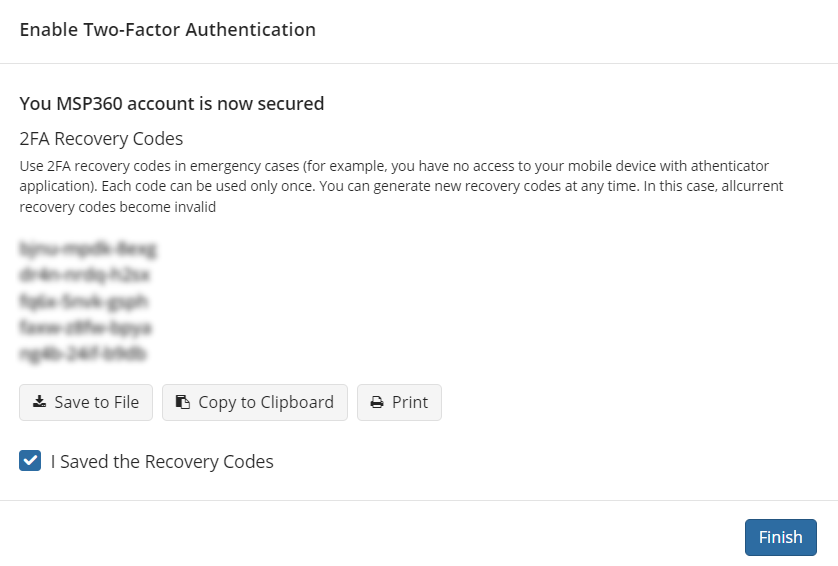
If you run out of recovery codes or suspect a data leak, you can request a new list of 5 codes. To do this, proceed as follows:
- Open the Management Console and authenticate there.
- In the Settings menu, select General.
- Click Reset codes.
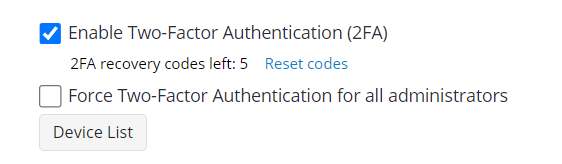
- Confirm the action with a 2FA verification code and download the new list of 5 recovery codes.
Use Recovery Codes
Recovery codes are used in the same way as the 2FA verification codes. In every dialog box, you can choose whether to use a standard 2FA verification code or the 2FA recovery code.