Products: Managed Backup (Agent), Managed Backup (Web), Connect, RMM Agent, Deep Instinct
Article ID: m0400Last Modified: 29-Sep-2024
Manage Devices
You can add several devices to the device list. This feature is available only if you use the MSP Control application. For third-party applications, only one device can be used.
Note that only one registered device can be used to authorize actions that require 2FA
Add Another Device To The Device List
to do this, proceed as follows:
- Open the Management Console.
- In Settings, select General (if you are a sub-administrator, click My Profile, then select Settings).
- Click Device List.
- In the Devices pane, click Add Device.
- Confirm this action in the MSP Control application.
- As the new device is added, you can configure the action available for it. You can enable/disable push notifications for all registered devices and select only one device for 2FA confirmation actions.
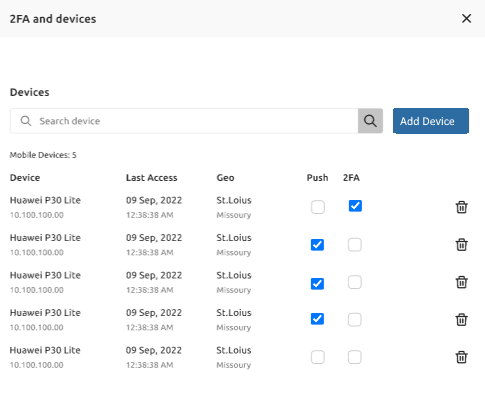
- Click Save.
Remove Device From Device List
The removal of a mobile device occurs in the following cases:
- Manual deletion of a device in the Management Console
- Sign out from the MSP360 Control application on mobile device Exiting the application on the device automatically removes the device from the MBS list.
If you manually remove a device in the Management Console with 2FA disabled, confirm the removal in the standard dialog, no more actions are required.
If a device is manually removed with 2FA enabled, confirm the device removal with 2FA on the device it is enabled.