Transfer Backup Data from External Device to Cloud Storage
On a computer with a faster internet connection, copy the backup data from an external storage device to the cloud storage. For example, you can do it using the CloudBerry Explorer.
- After installing the CloudBerry Explorer, open it.
- Add a storage account with the target cloud credentials.
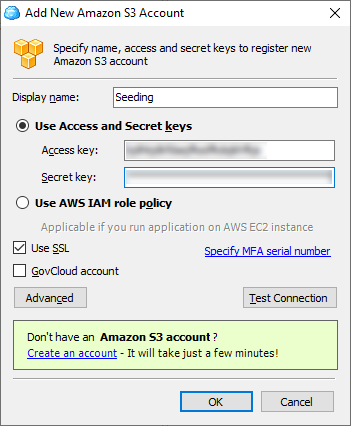
- You can create a new bucket if needed.
- Copy the contents of the external storage device to the bucket. Pay attention to create the same subfolder structure that was in the backup data folder on the external storage device. This is required to perform subsequent incremental backups seamlessly. Refer to the instructions below for details.

- Make sure all contents are on the cloud storage.
How to Properly Create a Folder in the Cloud Backup Destination
To ensure backup data is organized and stored correctly in a cloud storage, you should follow a specific subfolder structure. This is especially important if you're preparing to continue backups to this folder.
Target Folder Structure
The subfolder structure is the following:
[bucket_name]/MBS-[MBS_USER_ID]/CBB_[COMPUTER_NAME]/[backup data]
Where:
[bucket_name] – the name of your S3 bucket.
MBS-[MBS_USER_ID] – the unique MSP360 user ID used in Managed Backup.
CBB_[COMPUTER_NAME] – backup prefix (the name of the computer being backed up), prefixed with CBB_.
[backup data] – the files and folders to back up.
- Ensure that each directory level is correctly named and matches the actual Managed Backup user and computer information.
- If you're restoring or migrating backups, this structure is essential for the Management Console to recognize and work with the data.
This process is typically done when you are seeding data manually. Normally, Backup Agent creates the necessary structure automatically.
Steps to Create the Folder Structure
Use CloudBerry Explorer or a third-party S3 browser (e.g., Cyberduck, S3 Browser) or the cloud provider's web interface to create the required subfolder structure.
- Log in to your cloud storage.
- Navigate to required bucket (or create one, if needed).
- Inside the bucket, create or find the folder MBS-[MBS_USER_ID]. You can see the correct name containing user ID in the backup destination on the local file storage (selected in the initial backup plan.
- Within that folder, create or find the folder CBB_[COMPUTER_NAME]. You can see the correct name containing the computer name in the backup destination on the local file storage (selected in the initial backup plan.
- Upload or copy your backup data into this final directory.