Products: Managed Backup (Web)
Article ID: m0443Last Modified: 17-Oct-2024
Sending Billing to Autotask
Log in to Managed Backup Service.
Go to the "Autotask" page.
Enter your Autotask credentials (User Name and Password) and click "Save" button.
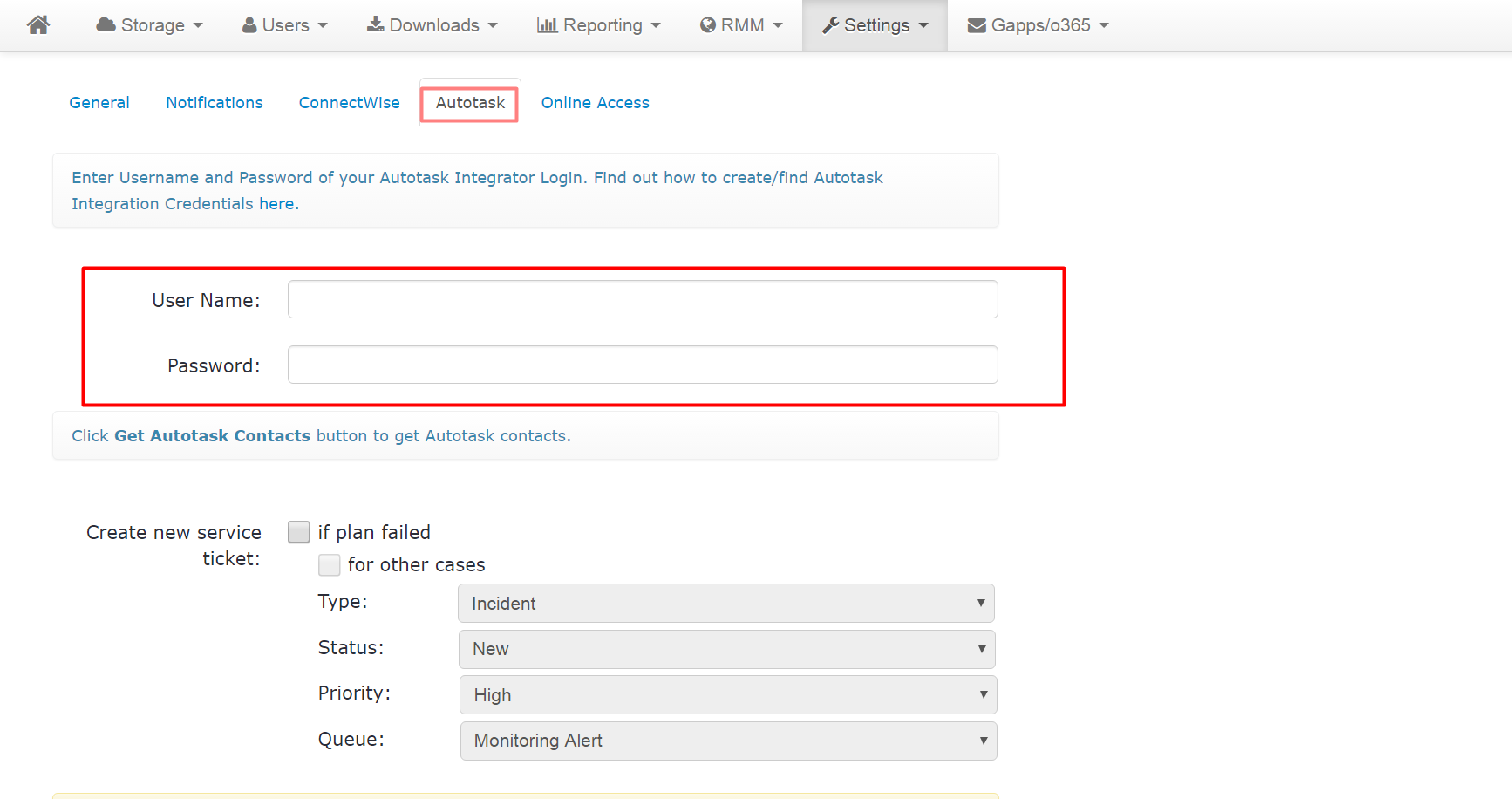
Go to the Billing page.
Select a month in the Period drop-down list for that you want to send billing stats to Autotask.
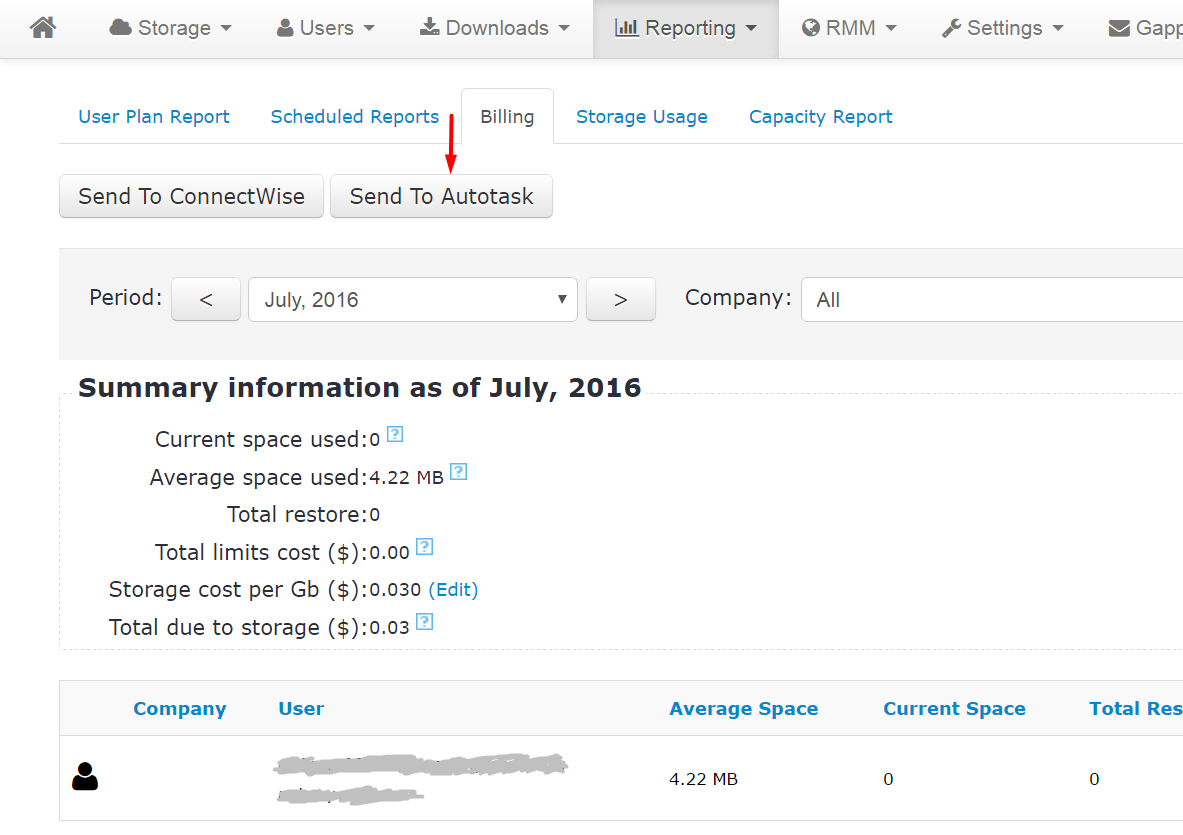
- Click the "Send to Autotask" button - it will show a list of companies that exist in both our Managed Backup Service and Autotask.
Note: For more details, refer to Importing Autotask Contacts to MBS and Creating an Autotask Ticket for Failed Plans chapters.
- Select companies or use "Select all" option to select all companies for which you want to send billing. Click the "Send Billing" button.
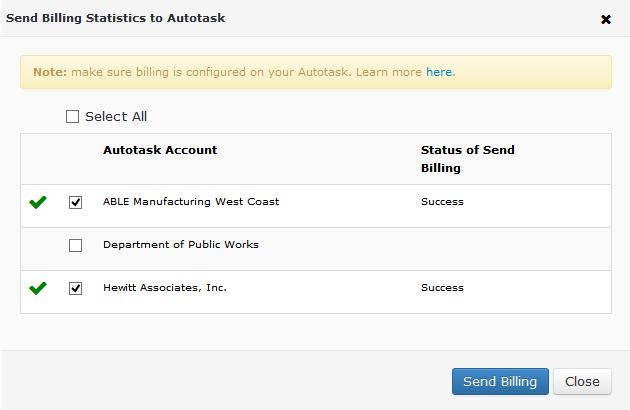
Note: If billing is not properly configured in Autotask for a certain company, you will see "Failed" status. Check out the previous section that guides you through the billing configuration steps.
Finding Billing Statistics in Autotask
Log in to Autotask.
Click Autotask logo and select "Contracts" menu.
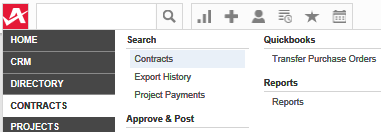
- In Contract Search, enter "CloudBerry" into Contract Category text field and click "Search".
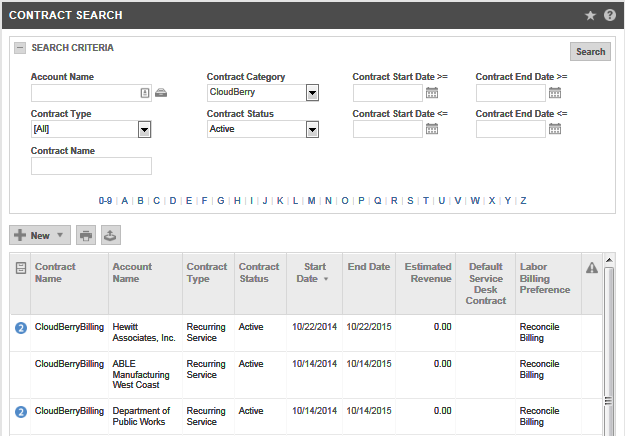
- Click the row with an account (company) you want to view billing for.
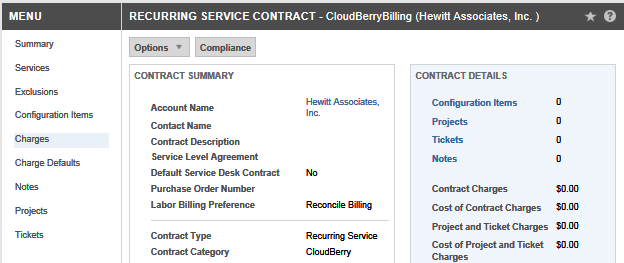
- Click "Charges" to see the billing details.
