Importing Autotask Contacts to Managed Backup Service
Note that special API User permissions on the Autotask side are required
- Open the Management Console.
- In the Settings menu, select Autotask.
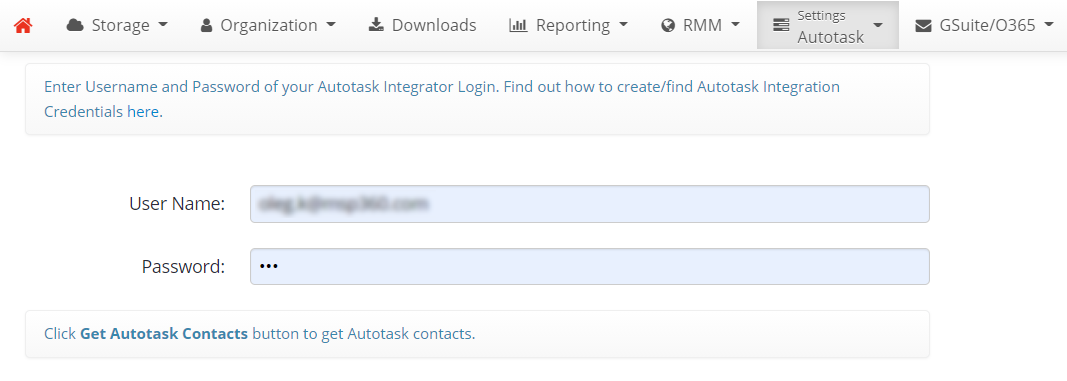
- Enter your Autotask integration credentials (UserName and Password) and click Save. If you do not have such credentials, obtain them by signing up for Autotask on their website.
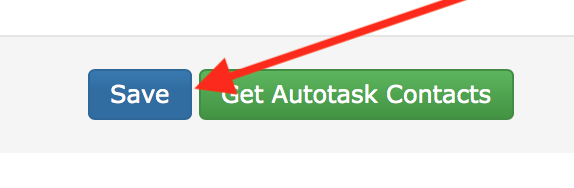
Click Get Autotask Contacts to get Autotask contacts.
Scroll down the page to see the list of contacts.
The list of Autotask contacts contains their first and last names, emails, and account details.
The other columns: MBS Integration Status, Bucket (or Container, or Root Folder) and Package -re Managed Backup specific columns where: MBS Integration Status displays an integration status. When you retrieve the contacts for the first time the status is blank. The Equal status is displayed for the imported contacts. The Modified status is displayed for the contacts with updated details.
 Blank status means that the contact is not in Managed Backup Service yet
Blank status means that the contact is not in Managed Backup Service yet
 Equal status means that the contact was imported to Managed Backup with the same details as in Autotask
Equal status means that the contact was imported to Managed Backup with the same details as in Autotask

Modified status means that the contact was imported to Managed Backup but some details (name or account) were modified compared to Autotask

Failed status means that the contact import to Managed Backup was unsuccessful.
Bucket (or Container, or Root Folder) is a destination for the backup (this is a mandatory parameter for Managed Backup users). Use the drop-down list to select an existing destination. You can add a new destination by creating it on the Storage Accounts" page.
Package defines a backup storage limit (this is a mandatory parameter for Managed Backup users). Use the drop-down list to select an existing package.
- To import Autotask contacts to Managed Backup, use a check box near a contact to select it.
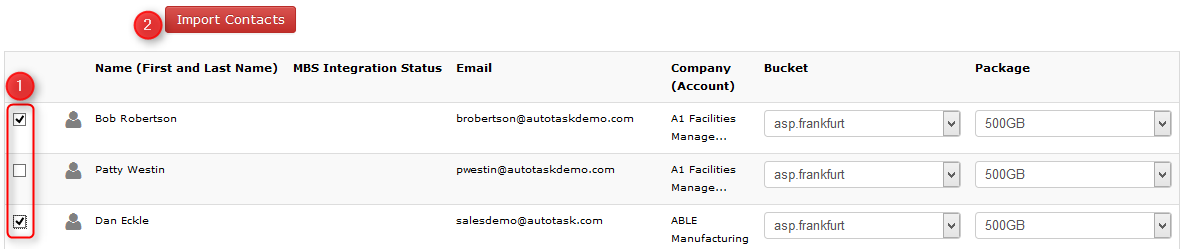
- Click Import Contacts above the list of contacts to import the selected contacts. Once the contact(s) are imported, their MBS Integration Status is displayed as Equal.

If you change name or company of imported contact on the Users page, the MBS Integration Status will display Modified.

Note: If you want to delete a contact from Managed Backup, you need to delete it on the Users page
Also if you change the user's email on the Users page (with the help of the "Edit User" button), it will be considered as adding a new user, and the Autotask contact's import status will be reset.