Article ID: m0303Last Modified: 14-Oct-2025
Manage Tags
This article covers the following topics:
- Permissions required for tag management
- How to create tags
- How to add tags
- How to edit tags
- How to use tags
- How to delete tags
Required Permissions
The following permissions are required for tag management:
- Computers, ex-Remote Management. Admins granted this permission are allowed to manage users' and companies' settings remotely and have access to the Computers grids. To learn more, refer to the Management chapter.
- ** Manage tag assignment**. Administrators granted this permission are allowed to manage existing tags: assign and remove them for computers in all companies these admins are allowed to manage.
- Full tag management. Administrators granted this permission are allowed to create, assign, edit, and delete tags. These administrators should have right to manage all companies.
Create Tags
To create tags:
- Open Management Console.
- On Computers expand the action menu.

- Click Manage tags
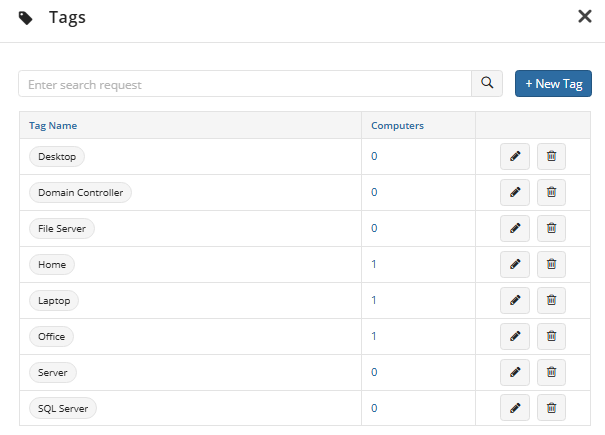
- Click +New tag
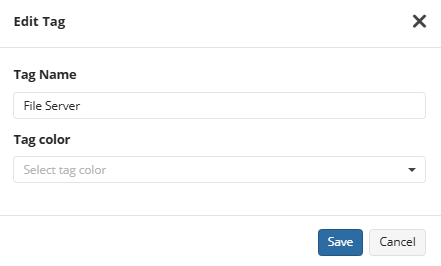
- Type or enter one or multile new tags separated by comma. Press ENTER when you finished typyng.
- Select tag color
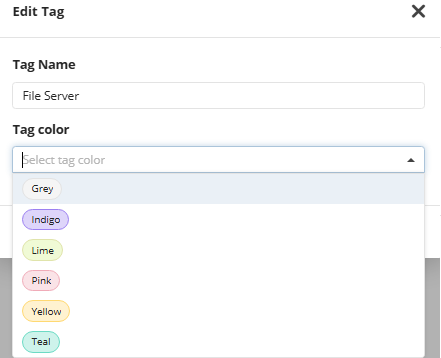
- Click Save Created tags appears in the tag table. Now you can add (assign) tags to managed computers.
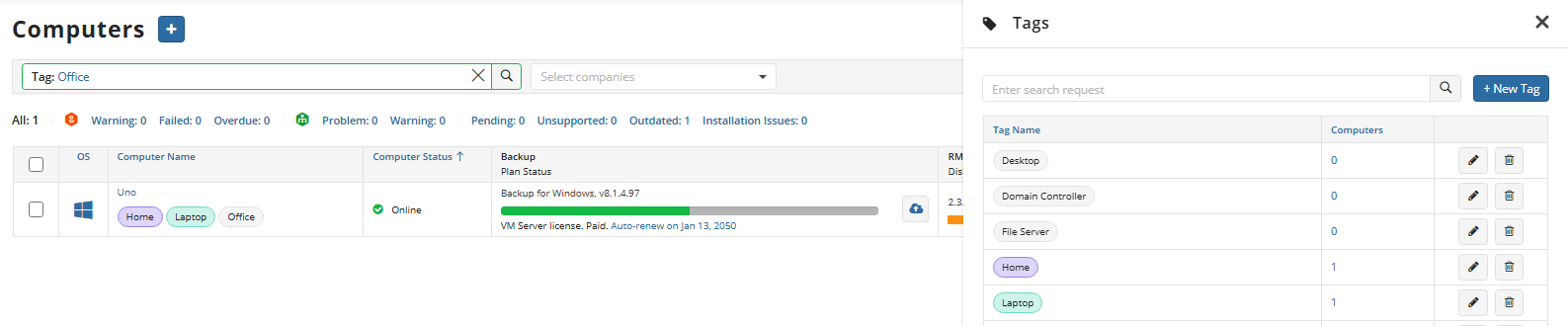
Add Tags to Computers
To assign tags to a computer or multiple selected computers:
- Open Management Console
- On Computers select computers you want to add tags for.
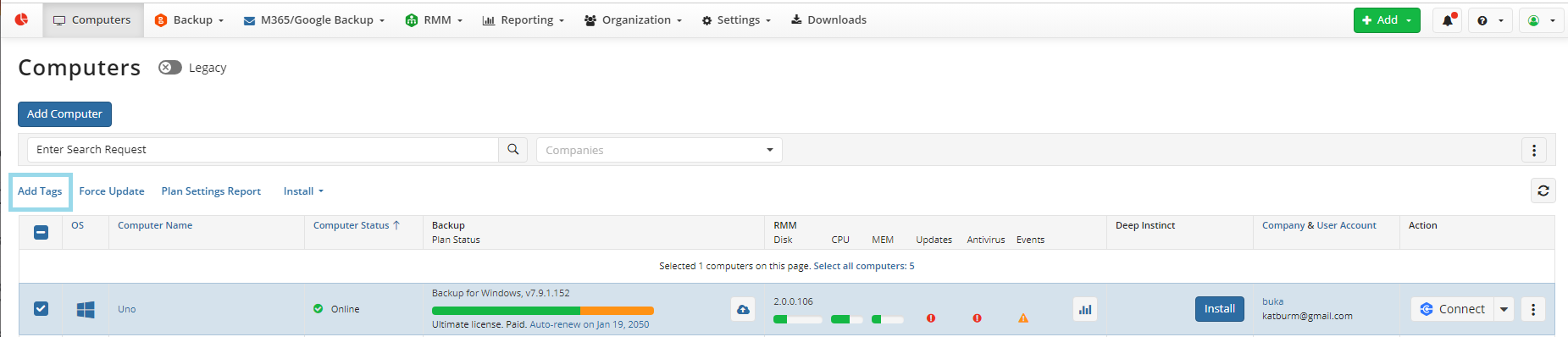
Click Add tags in the actions menu above.
Select one of existing tags, or enter one or multile new tags separated by comma.
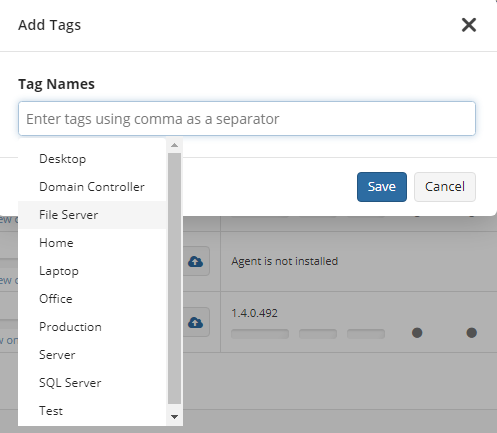
- Click Save. The dialog disapears and tags will be added to selected computers.
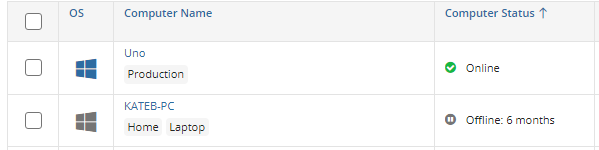
Edit Tag
To edit a tag:
- Open Management Console.
- On Computers expand the action menu.

- Click Manage tags
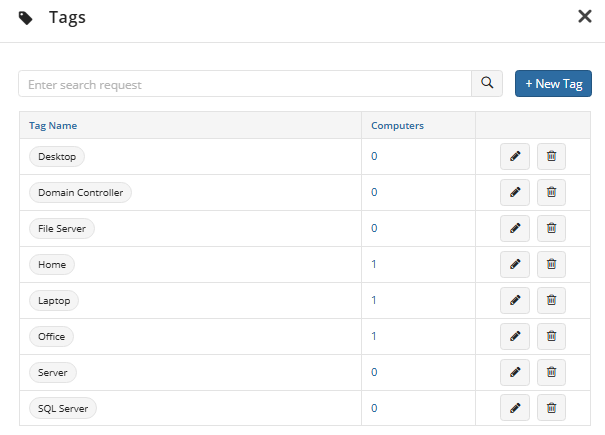
- Select the tag you want to edit, and then click the edit icon.
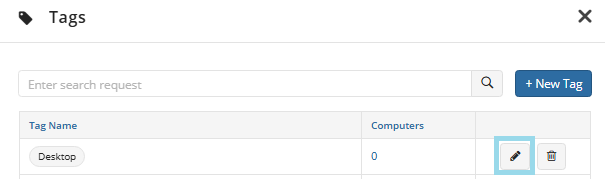
- Once the editing is complete, click Save. The change will be applied to all tagged computers
Use Tags
Currently the following feaures are supported for tags:
- Tags can be used to for search purposes on Computers page as Described in Manage Computers chapter
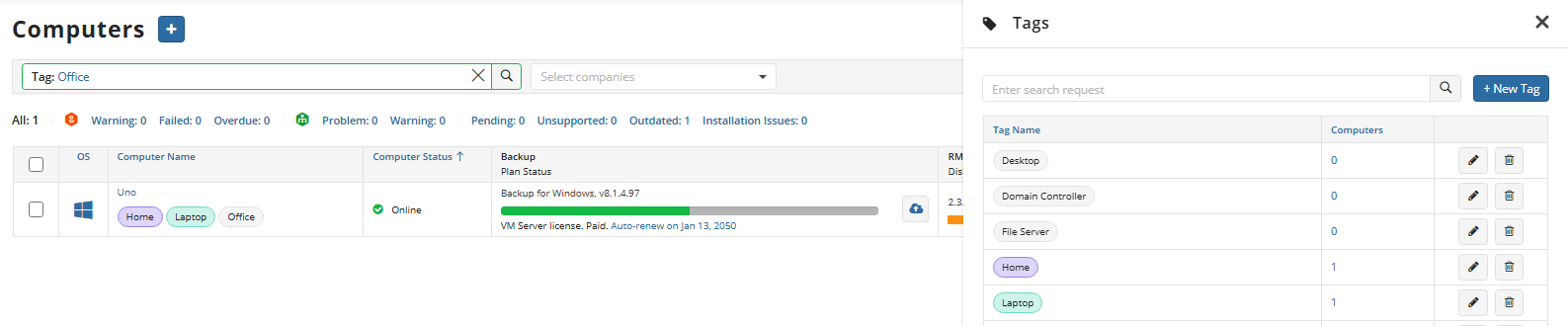
- Tags can be used to set scope for group action task.
Delete Tags from Computer
To remove tag that is already assigned to computer:
- Open Management Console
- On Computers select computers you want to remove tags from.
- Click in Computer Info column. The Computer Info dialog appears.
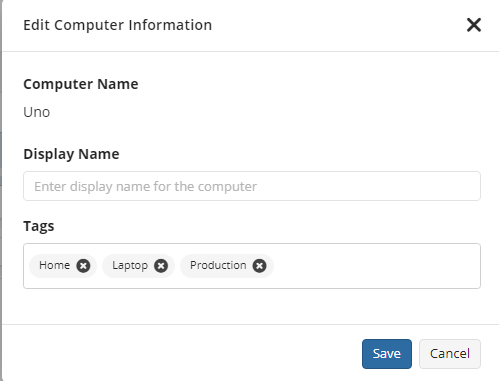
- Select the tag you want to remove, and then click the remove icon.
- Click Save. Selected tag will be removed from selected computer, but in case of sheduled or running group action task that include this computer tagged by removed tag, the group action task for this computer will be still executed.
Delete Tag
To delete a tag:
- Open Management Console.
- On Computers expand the action menu.

- Click Manage tags
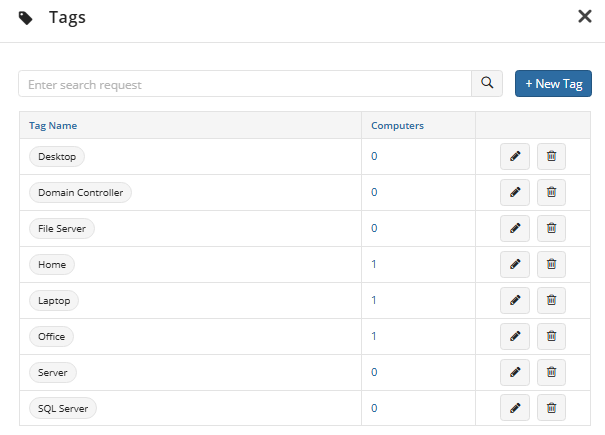
- Select the tag you want to delete, and then click the delete icon.

- Confirm the deletion. Tag will be removed from all tagged computers, but in case of sheduled or running group action task that include computers tagged by deleted tag, the group action task for these computers will be still executed.