Offline Backup Plan Management
As of Management Console 6.9.2 you can create, edit, or delete backup plans for all your computers, even when they are offline. With Backup Plan Offline Management activated, every instance of Backup Agent version 7.9.3 or later for Windows, after the Agent becomes online at least once, it will become accessible for offline backup plan management. After this moment , even when the Agent are offline, the interface will remain consistent, mirroring the online functionality and allowing to create, edit, and delete backup plans. Once the computer comes online, all modifications will be automatically applied. This feature is available in beta version and requires Backup Agent version 7.9.3 for Windows on all computers, where you are planning to use it. You can create, edit, or delete backup plans in new backup format on the computers that are currently offline.
Available actions for computers with allowed offline editing:
- Backup plans in the new backup format can be edited offline. This functionality is available in beta version.
- Add/remove tags
- Turn computer on or wake up from sleep mode, hibernation, or shutdown using Wake-on-LAN (WOL)
- Change account associated with the computer with Edit > Edit Account
- Change file backup system account with Edit > Edit file backup system account
- Change Administrative account with Edit > Change Service Account
- [Change Network credentials to access network shares with Edit > Edit Network Credentials
- Edit Backup Agent options with Edit > Edit Options
- Forcible Update and Uninstalling Backup / RMM Agent
- Send logs
- Hide computer from the list with Hide (from all lists)
- Uninstall applications
- Delete Computer Once the computer becomes online, all changes will be applied.
Allow Offline Backup Plan Management
Consider, offline backup plan management can be allowed for the computer only when Backup Agent on this computer becomes online AFTER the offline editing is allowed. Before the Backup Agent on this computer becomes online, the offline editing is NOT allowed on the computer, even if this fearture is already allowed in Management Console.
To allow offline editing on the login to Management Console, perform the following:
When prompted, click Allow Offline Editing
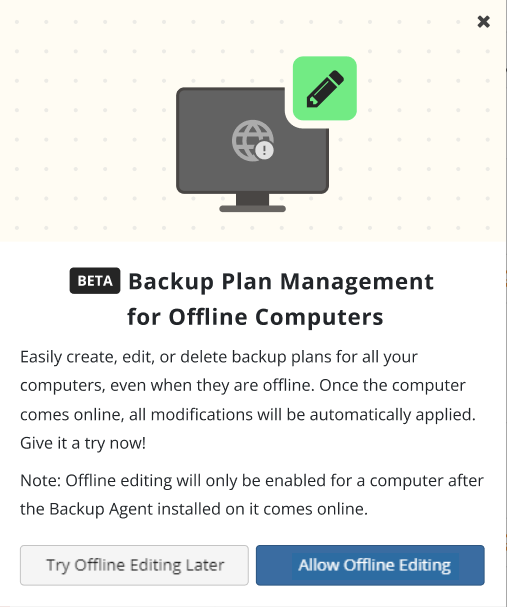
The request to enable offline editing for all computers will be created.
Consider, Offline editing will be enabled for computers only after the Backup Agent installed on them comes online. If you do not see this dialog, but would like to try offline backup plan management beta, please send us an email at feedback@msp360.com
To allow offline editing if you skip prompt on the login to the Management Console, perform the following:
- On Computers, click on the offline computer you want to edit offline or click the Configure icon.
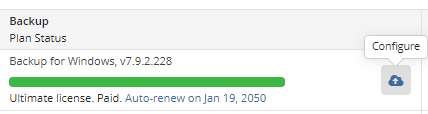
- On the Backup Storage tab of side panel click Allow offline editing.
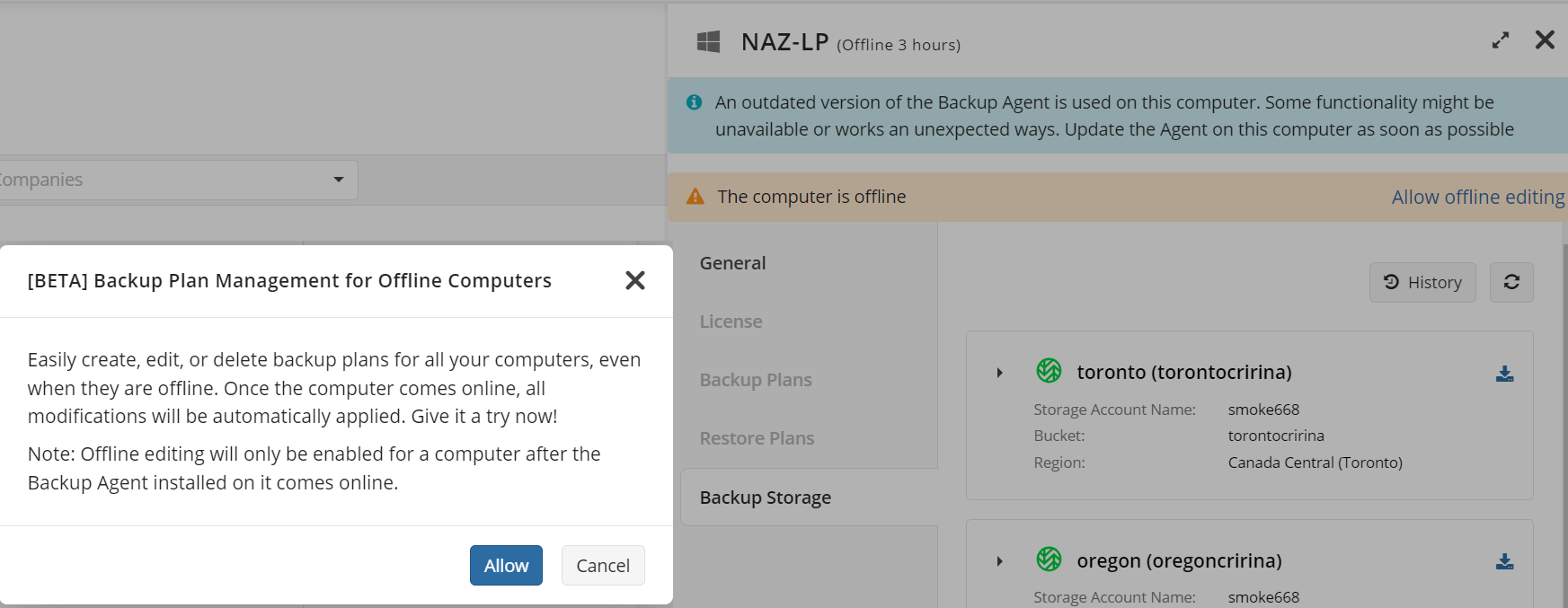
- Click Allow to create the request to enable offline editing. Consider, Offline editing will be enabled for a computer only after the Backup Agent installed on it comes online.
In case these prompt does not appear, please contact the MSP360 Support Team or email us at feedbackup@msp360.com