Allocate Licenses
New License Allocation
As of the Management Console 7.3, a new license management features have become available for new providers. By default, licenses are automatically allocated to users from the global pool unless you deliberately limit available licenses by editing the company settings on Organization > Companies.
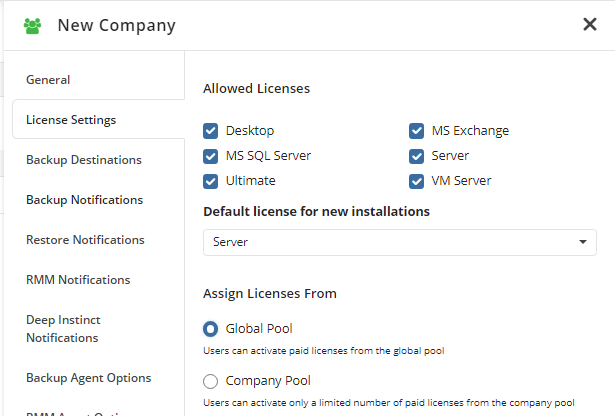
Every user is assigned to a particular company, and if the company pool is selected in the company settings, the global pool licensing policy will be overridden by the company licensing policy.
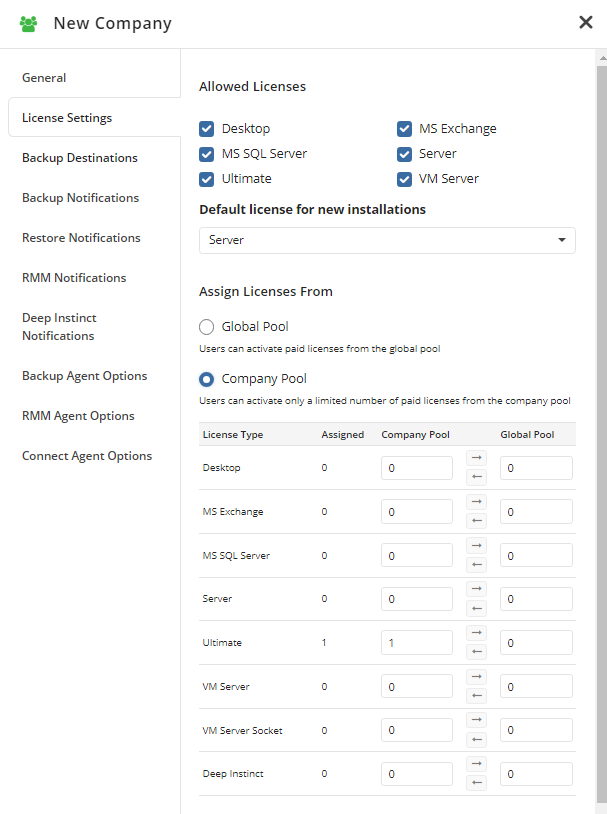
When editing a company's settings, you can select among the following licensing options:
- Global Pool (Default). With this option selected, paid licenses allocated to new users are obtained from the global (provider's) license pool.
- Company Pool. This option enables you to grant a specific number of licenses to a company. With this option selected, licenses granted to computers within this company are obtained from this company's pool. The total number of licenses granted to all of your companies cannot exceed the total number of licenses available to you in the global pool.
Classic License Allocation
By default, licenses are automatically allocated to users from the global pool unless you deliberately limit users' available licenses in the user settings.
Namely, when creating or editing a user, you can either authorize the user to request licenses directly from the global pool or allocate them a certain number of available licenses (Custom pool).
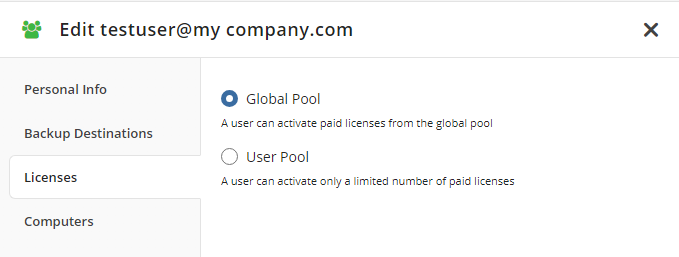
If a user is assigned to a particular company, the user's licensing policy will be overridden by the company's licensing policy.
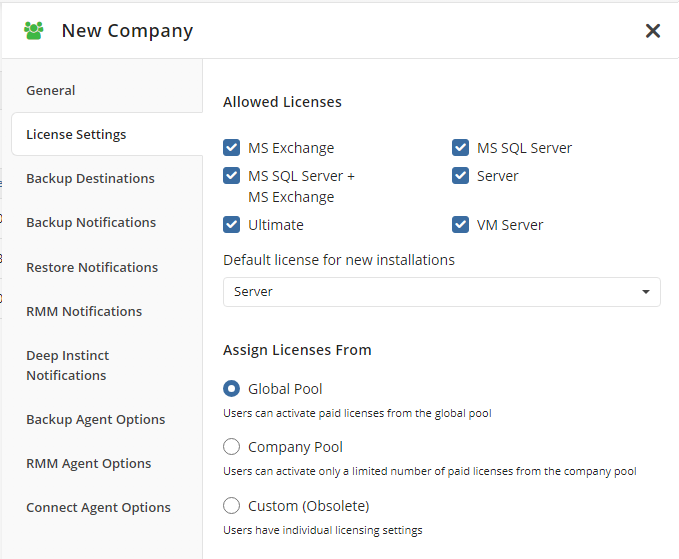
Similarly, companies themselves can request licenses from either the global pool or a dedicated company pool. When editing a company's settings, you can select among the following licensing options:
- Global Pool (Default). With this option selected, paid licenses allocated to new users are obtained from the global (provider's) license pool
- Company Pool. This option enables you to grant a specific number of licenses to a company. With this option selected, licenses granted to users within this company are obtained from this company's pool. The total number of licenses granted to all of your companies cannot exceed the total number of licenses available to you in the global pool
- Custom (Obsolete). Selecting this option enables your users to have custom licensing settings specified individually for each user (as described on the screenshot above).
Once the licensing policy is configured for all users and companies, subsequent license allocation will occur automatically according to the policy.