Products: Managed Backup (Agent), Managed Backup (Web), Licensing / Sales
Article ID: m0014Last Modified: 27-Sep-2024
Release Licenses
New Menu Experience
To release a license:
- Open the Management Console.
- On Computers, select the computer where you want to release the license.
- Click the license information link in Backup column.

- On License tab of the side panel, click Release License.
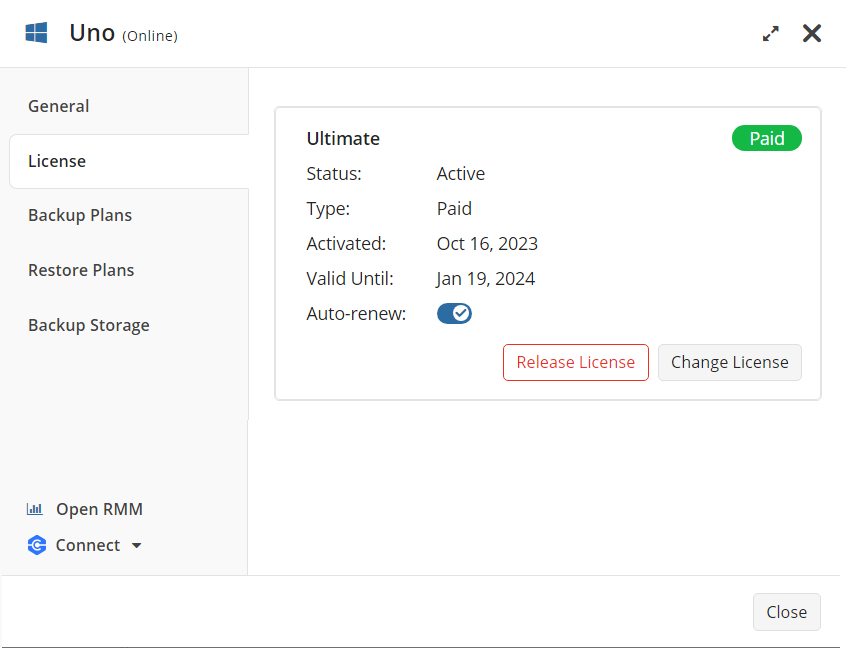
- In the Release License dialog box, click Release.
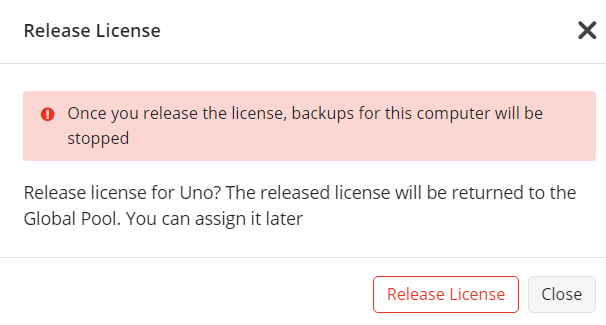
The released license will be returned to the Global pool and can be assigned again. Backups on the computer from which you released the license will be stopped. Backup data will be kept in the users' backup storage according to the retention policy. In the case of MSP360 storage usage, backup data will be kept according to the storage policy.
Legacy Menu Experience
To release license:
- Open the Management Console.
- In the Organization menu, select Licenses.
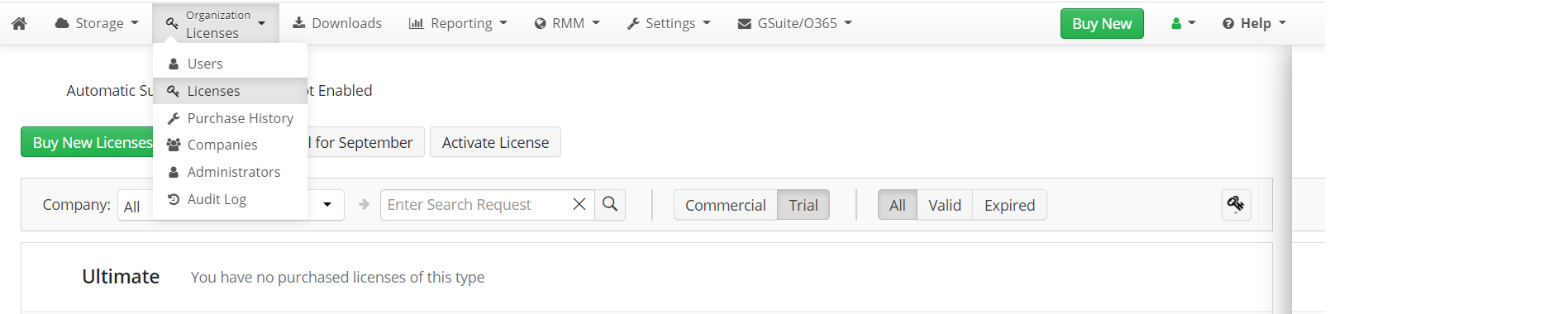
- In the license list, find the license to be released, then click Release.
- In the Release License dialog box, specify the release options. The following options are available:
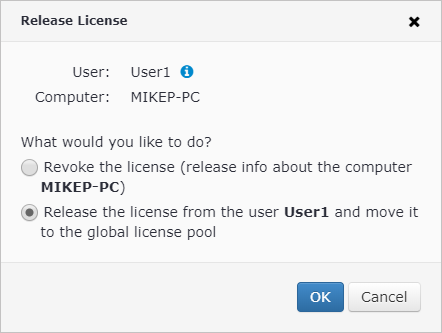
- Revoke the license (remove information about the specified computer)
- Release the license from the user and move it to the global license pool
- Click OK.