Downloads Panel
Managed Backup Agents (Backup Agent, RMM Agent, Connect) and tools are delivered on a custom installation package basis. To get your own copy, generate the installation package, then download it. It is recommended to enable Sandbox, to test the installation package before it will be updated. Consider that you will be notified about custom installation package generation using Contact Email specified in Settings > General. To access the Downloads panel, the Management > Downloads permission should be granted as the administrator permission on Organization > Administrators.
If you already have at least one Managed Backup Agent installed, you can easily install the remaining Agents from the Computers pages in the Management Panel. Refer to the Best Practices for details
Sandbox
Sandbox is the best practice to test the installation package before it is automatically updated because sandbox installation packages do not automatically update the agents. Sandbox installation packages can be used to update the agents manually and individually from the Management Console page. Once the installation package is tested, it can be marked as public. This will result in the automatic update (if enabled).
Enable Sandbox
To enable Sandbox, proceed as follows:
- Open the Management Console.
- Click Downloads.
- Click Options
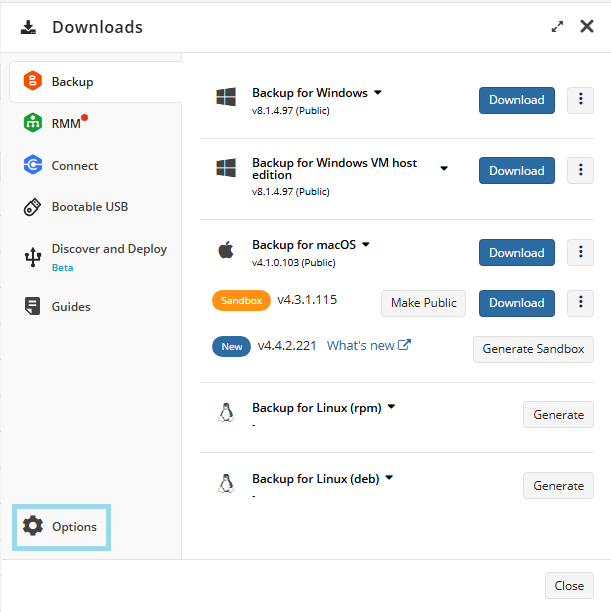
- On the Options tab, click Enable Sandbox Now you can manage sandbox installation packages.
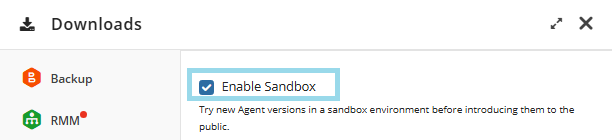
Update Sandbox Installation Packages to the Latest Versions
As soon as the new agent version becomes available, you will be prompted to update the sandbox installation package. The red sign appears near the updated Agent.

Click Generate Sandbox to use the latest product version as a sandbox installation package.
Get Sandbox Installation Package for Testing
To try a sandbox installation package on your test environment click Generate sandbox and wait a while until your request is processed.

As soon as your request is processed, click the Download button to download it to the local computer or expand the three dots action menu next to the Download button and select the appropriate option to download the sandbox installation package.
Make Sandbox Installation Package Public
Your customers will not be able to download and install the installation packages until you make them public.
Once the installation package is tested, you can make it public, this will result in the automatic update (if enabled). Click the Make Public button next to the sandbox installation package to make it public. This process can take several minutes.
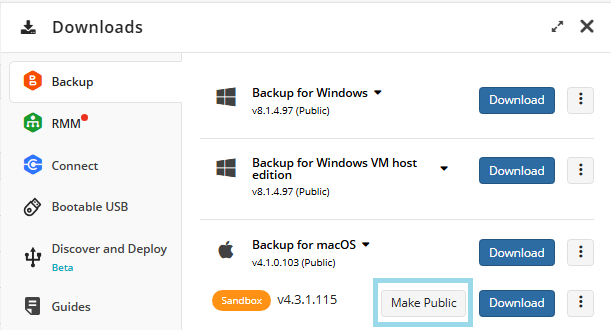
Generate a New Installation Package
- Open the Management Console.
- Click Downloads.
- Click the appropriate tab to download/use necessary Agent or tool
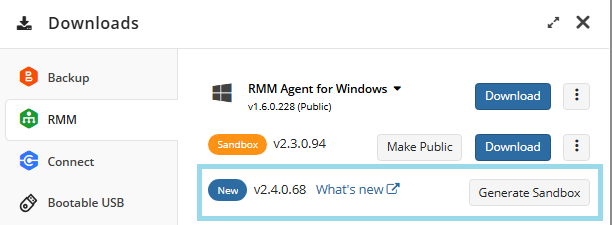
- In the Downloads side pane, click the Generate Sandbox button next to the required installation package or edition (if applicable) you need. You can read a changelog for it using the What's new link next to it. Wait while the installation package will be generated for you.
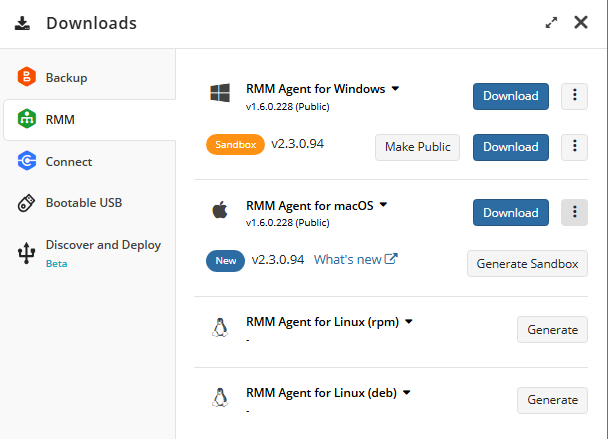
- The installation packages are being generated. This may take several minutes.
Download Installation Package
To download the required software component, proceed as follows:
- Open the Management Console.
- Click Downloads.
- Select the Agent or Tool you want to install
- Select the downloading mode:
- Click the Download button next to the installation package you intend to download to the local computer.
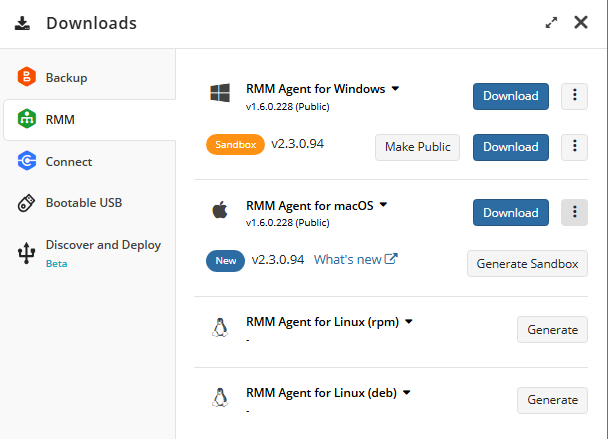
OR
- Select one of alternate download options to download by expanding the action menu next to the installation package you intend to download to the remote computer.
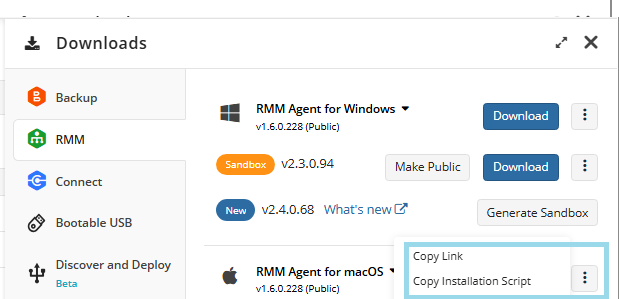
Public Installation Packages
Public Backup Agent installation packages can be downloaded by all your users.
To make the installation package public, proceed as follows:
- Open the Management Console.
- Click Downloads.
- Under the installation package you want to be public, click Make Public.
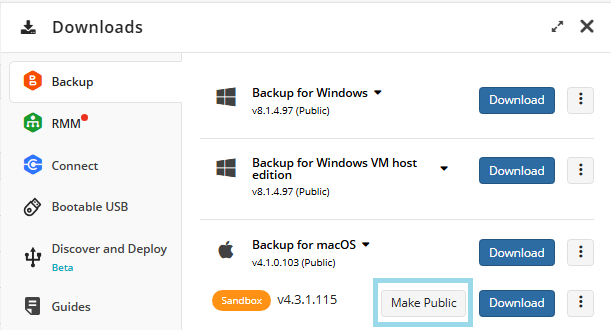
The installation package with the Public status can be updated automatically or forcibly. To learn more about the automatic or force Backup Agent update, refer to Automatic Backup Agent Update chapter
Delete Installation Packages
To delete an installation package, proceed as follows:
- Open the Management Console.
- Click Downloads.
- On the tab named after the Agent or the tool, expand actions to the right of the installation package to delete. Select Delete installation package
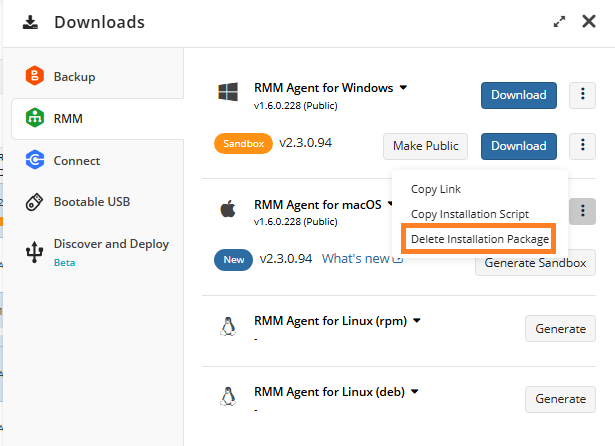
Download PDF Guides
Some of the useful guides in PDF format are now available on the Download panel.
Click Guides to see links to the guides available for downloading.
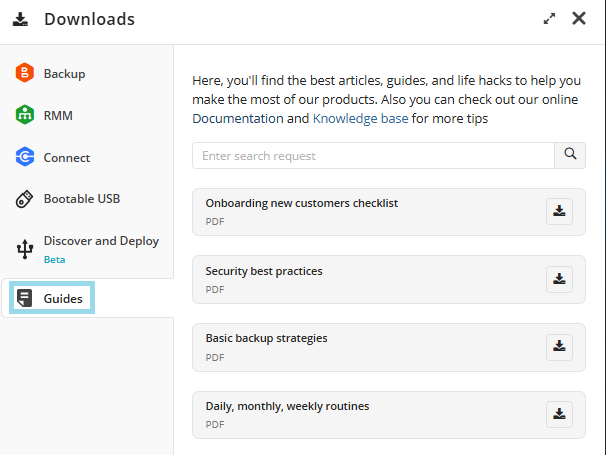
These guides will be updated periodically, For the up-to-date information, refer to the online help.