Article ID: m0272Last Modified: 28-Sep-2024
Change Backup Agent License Type
MSP360 Managed Backup offers various license types (formerly product editions) for the Backup Agent. Each license type offers distinct functionality. Upon initial download via the Management Console, you are prompted to authenticate and select the desired license type. Additionally, you can easily switch to another license type in just a few clicks.
Backup Agent License Type
View the differences to select the required license type at the bottom of the Backup Agent page.
Change License Type in Management Console
To change the current license type to a different one, proceed as follows:
- Open the Management Console.
- On Computers select Remote Management if you use the legacy main menu, or open Computers in the new main menu.
- Click on the name of the required computer, then click Change License on the License tab.

- Select the required License type
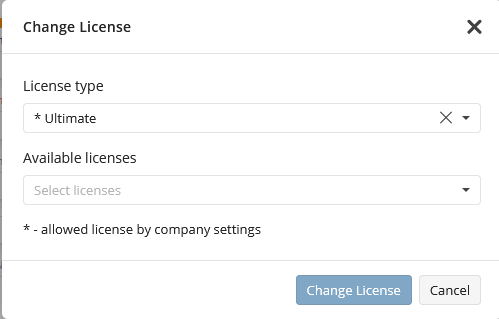
- Select the available license or purchase a new one if the required license is not available.
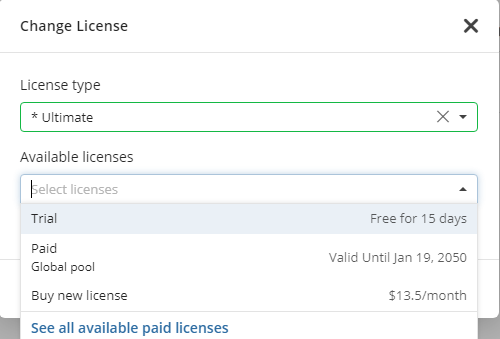
- Click Change License
Change License Type in Backup Agent
Changing the license type in the Backup Agent is no longer available. Use the Management Console or CLI for this purpose.