Backup and RMM Agent Update
Automatic Distribution of Updated Backup / RMM Agent Versions
The automatic update feature provides your users with the latest Backup and/or RMM Agent version installed. This feature can be enabled on the Downloads pane. To do this, proceed as follows:
- Open the Management Console.
- Click Downloads.
- In the Downloads pane, switch to the Options tab.
- Select the Allow Automatic Update check box.
Note that Backup or RMM Agent installation package must be public to be updated automatically. Once a new Backup or RMM Agent version is generated manually and made public, it becomes available for automatic update. Sandbox packages cannot be updated automatically, but you can download and install it manually for testing purposes. As soon as the new version appears, you can generate a sandbox package. Click Make Sandbox
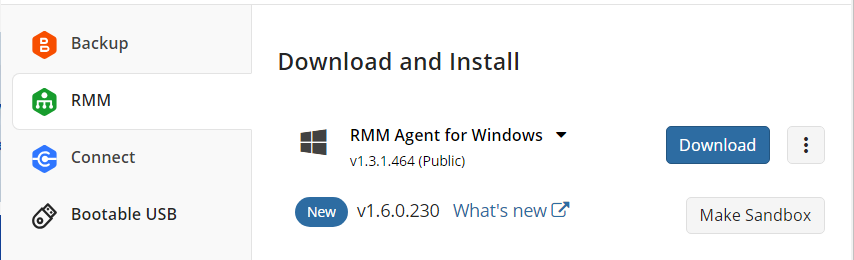
In case you are ready to make sandbox version available for all users, click Make Public
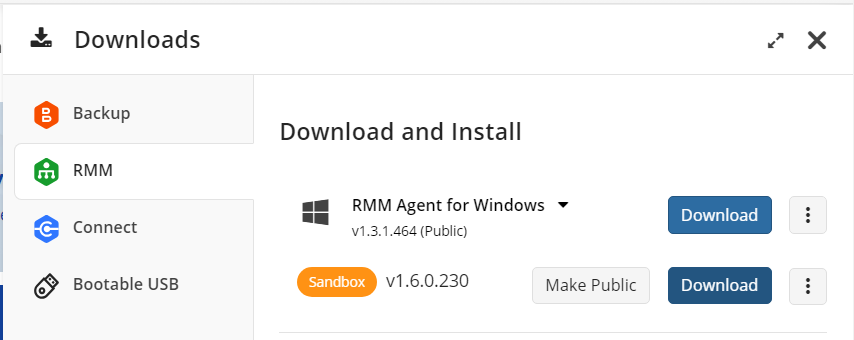
- The Backup Agent checks for the latest version available (public) at the start of any plan.
The Automatic Update feature is available for all operating systems
Plan Your Schedule for Automatic Update
Any plan (backup plan, restore plan, or consistency check) calls an automatic update service that checks if a new version is available. If a new version is available, the Backup Agent is updated automatically, then the plan starts.
If any other plan is running at the time of auto-update, the auto-update will be ignored.
In case you have a tight backup/restore schedule or there are long backup chains that may interfere with the Backup Agent updates, this may lead to a situation when an automatic update will not be executed at all.
Mind checking your backup/restore schedules to avoid these situations.
Real-Time Backup and Auto-Update
Note that in case some of your backup plans have the real-time backup option enabled, an automatic update tool will suspend these plans for the time of the update. Once the update is finished, these plans will be back to work normally (i.e, will start scanning for new objects every 15 minutes).
Forcible Update of Backup / RMM Agent
The forcible update feature enables you to update Backup or RMM Agent on your users' computers to any available installation package (sandbox or public) without notifying users.
You can run the force update for a specific computer or all selected managed computers.
- Open the Management Console.
- On Computers select the computers you want the force Backup Agent update to be applied, then click Force Update.
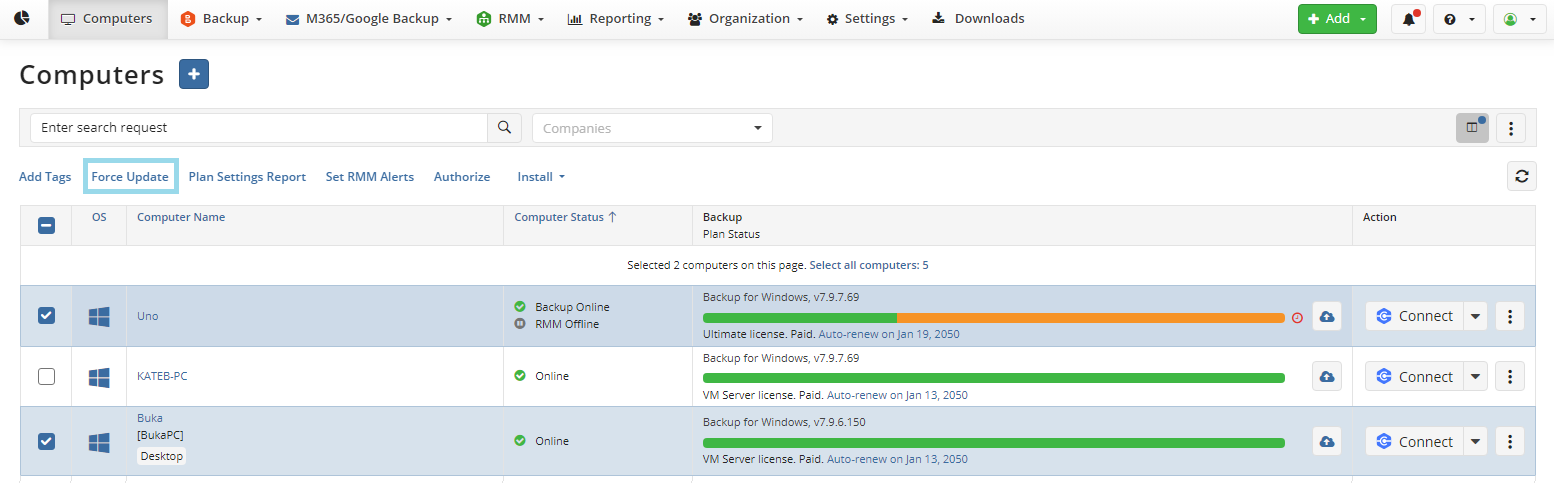
- Select available update options. By default, no update options are selected.
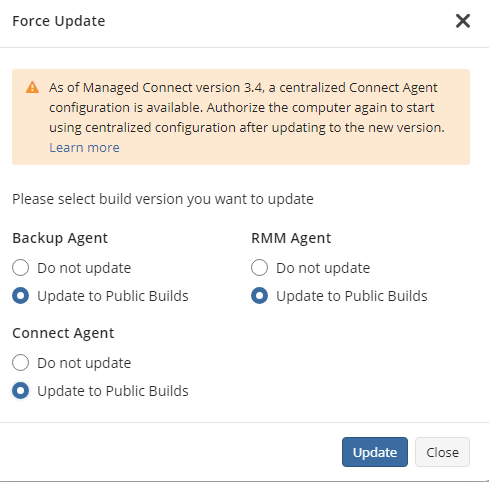
- In the Force Update dialog box, specify the installation packages you want use to update installed software forcibly. The following package types are available:
- Public
- Sandbox
- Click Update.
Note: the force update feature is available only for computers that are in Online status
Note: When an update starts, your customer's Backup Agent will be closed and started again once the force update is finished. All backup and restore plans will be paused and must be restarted manually or they will be run by schedule.