Migrate Data from MSP360 Backup to Managed Backup
Many of customers start their backup activities with MSP360 (CloudBerry) Backup and then move to Managed Backup for more convenient user management. And while adding cloud storage credentials in the MBS Management Console is pretty easy, a more difficult task is migrating the backup data to fit the structure of the MBS backup data. Clearly, that cannot be done by a simple drag-and-drop; that’s why we’ve come up with a little tool that can conveniently and effortlessly restructure and even move the backup data between backup storages. In this article we will demonstrate how to do that.
Migrating from MSP360 (CloudBerry) Backup to Managed Backup
First things first, you need to ensure that MBS is fully set, users — configured, and cloud storage accounts — added. The next step is to move backup and restore plans to the MBS desktop app. You can either do it manually or, more conveniently, import them from CloudBerry Backup with the help of configuration import.
Run MSP360 Backup Agent that contains all of your backup and restore plans. In the Tools menu, click Export Configuration.
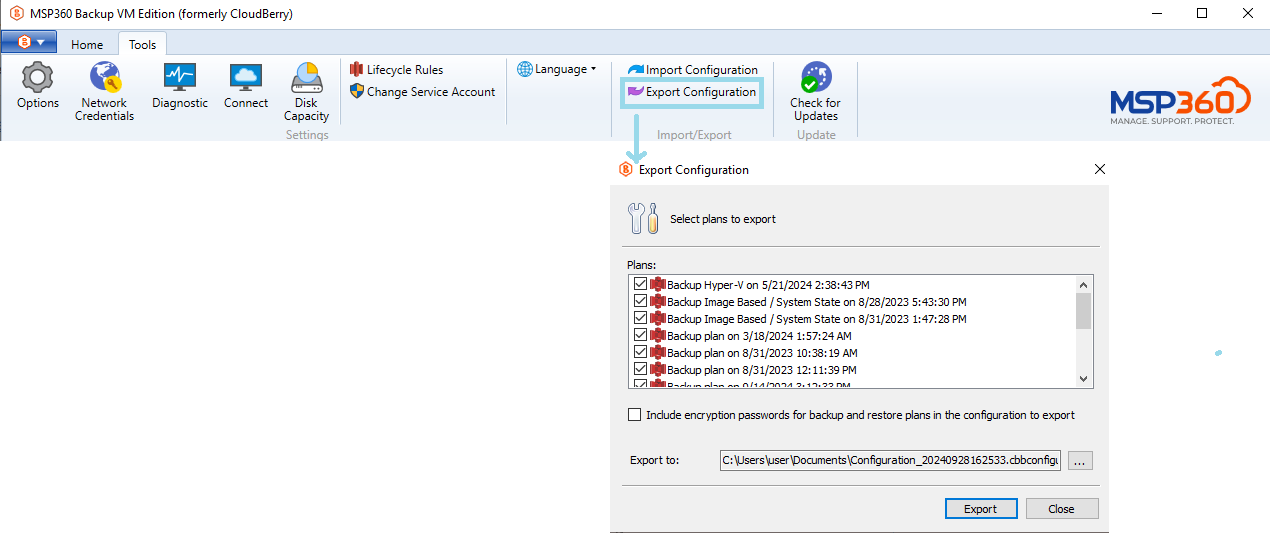
The configuration will be saved as a .cbb configuration file to the specified location.
Next, launch Online Backup Agent. In the Tools menu, click Import Configuration.
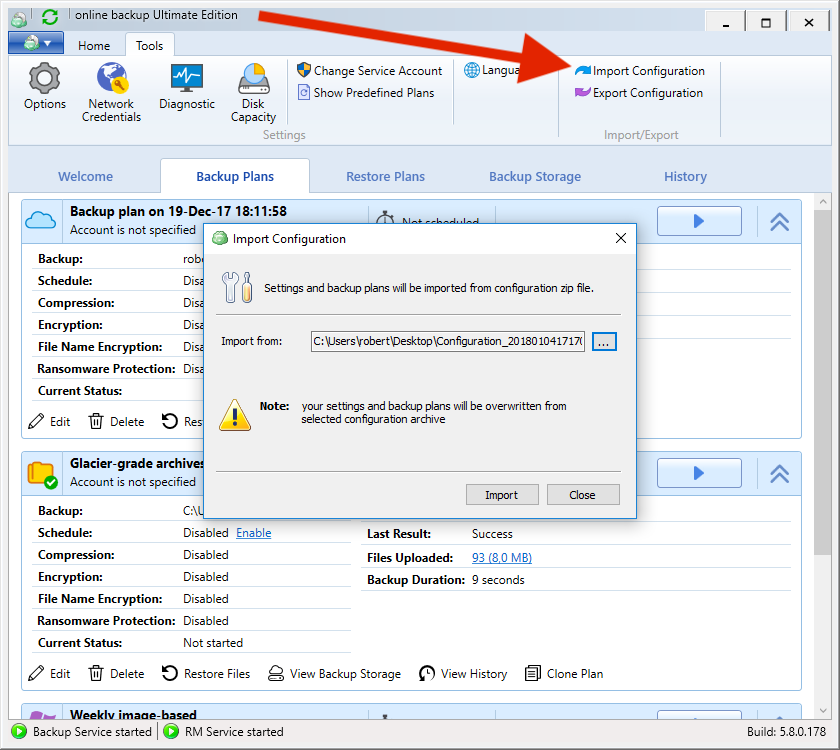
Enter the decryption password if prompted and click Import.
Note that only local accounts will be transferred and, regarding backup plans, some options will be disabled or not configured.
Alright, now it's time to finally move the backup data. First, we're going to need the name of the source storage from which the data will be transferred. Launch MSP360 Backup, click on the main icon on the main toolbar and click on the account that contains the data.
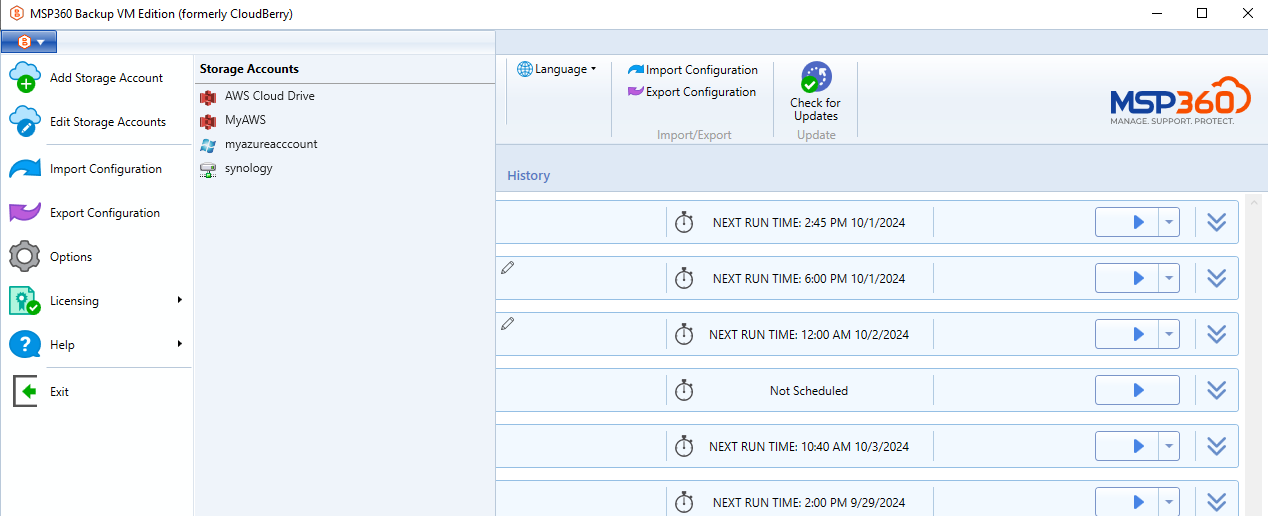
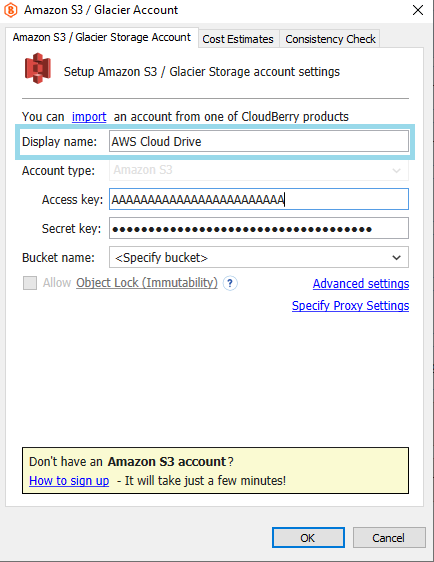
The second parameter we'll need is the User ID. You get it in the Management Console, under the Organization > Users. Simply click on the Export button and then copy the required user ID from the Users.csv file.

The final parameter we're going to need is the target bucket. You can get it in the Management Console. Navigate to Organization > Users and click on the required user name to open the side panel. On the Backup Destination tab you can copy the required target bucket name.
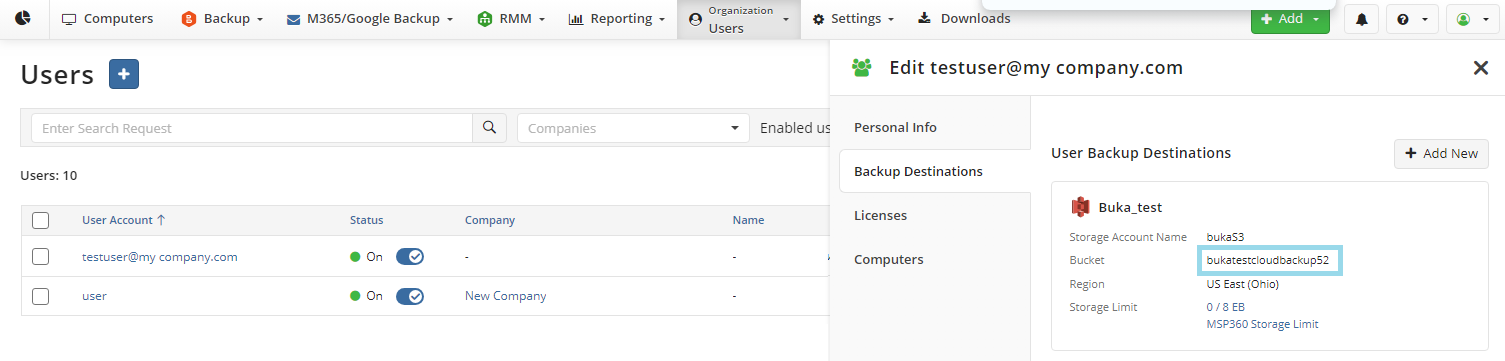
Now let's proceed to migrate the data.
- Navigate back to the MSP360 (CloudBerry) Backup installation folder
- Execute the following command that will migrate the data:
cbb migrationstandalonetombs -a sourceStorageName -uid mbsUserID -b targetStorageBucket
Where:
- a is the source storage name;
- uid is the target MBS user ID;
- b is the name of the target storage bucket (e.g. S3 bucket).
The migration process will start and might take some time depending on the size of your backup data.