Start Free Trial
This chapter describes the first steps for Managed Backup beginners. Read it to get your first vision on how to start:
Sign Up for Managed Backup
- Open the MSP360 website.
- On the home page, click Free Trial.
- Complete the signup form, read the service agreement, then select the appropriate checkbox.
- Click Free Trial.
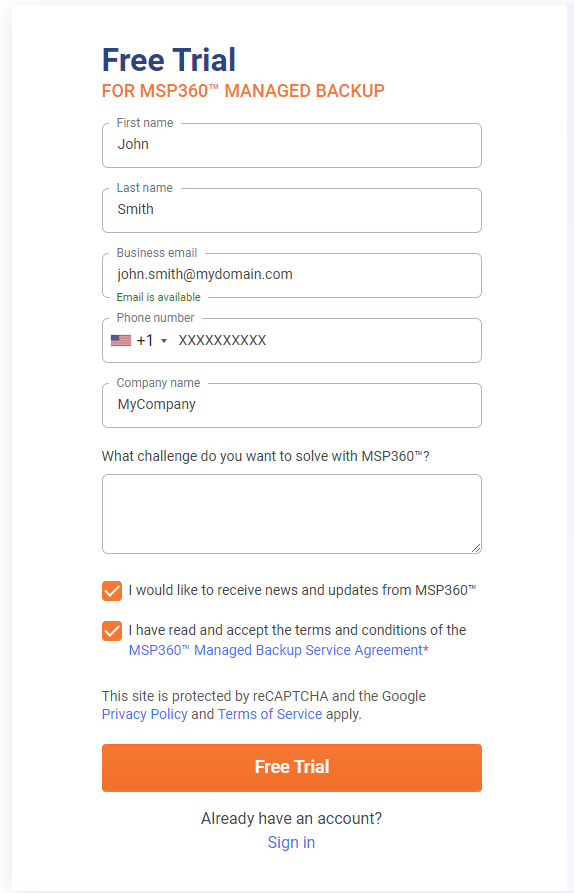
Once you open the Management Console for the first time, you will be prompted to pass the Getting Started wizard. Follow the instructions on the wizard steps.
You are offered with 1 TB of the MSP360 (in collaboration with Amazon AWS) trial storage for 30 days for testing purposes. You will be able to add your storage account later or continue using the selected storage account on a paid basis.
Along with MSP360 (AWS) storage, you can use a trial Wasabi storage account with 2TB of the MSP360/Wasabi for 30 days for testing purposes. You can add it manually later.
Add Computer
To add a computer and create a backup for testing purposes, refer to the following articles: