Management Console
The Management Console is a main web-based management tool for Managed Backup.
The Home page of the Management Console displays a dashboard with multiple widgets.
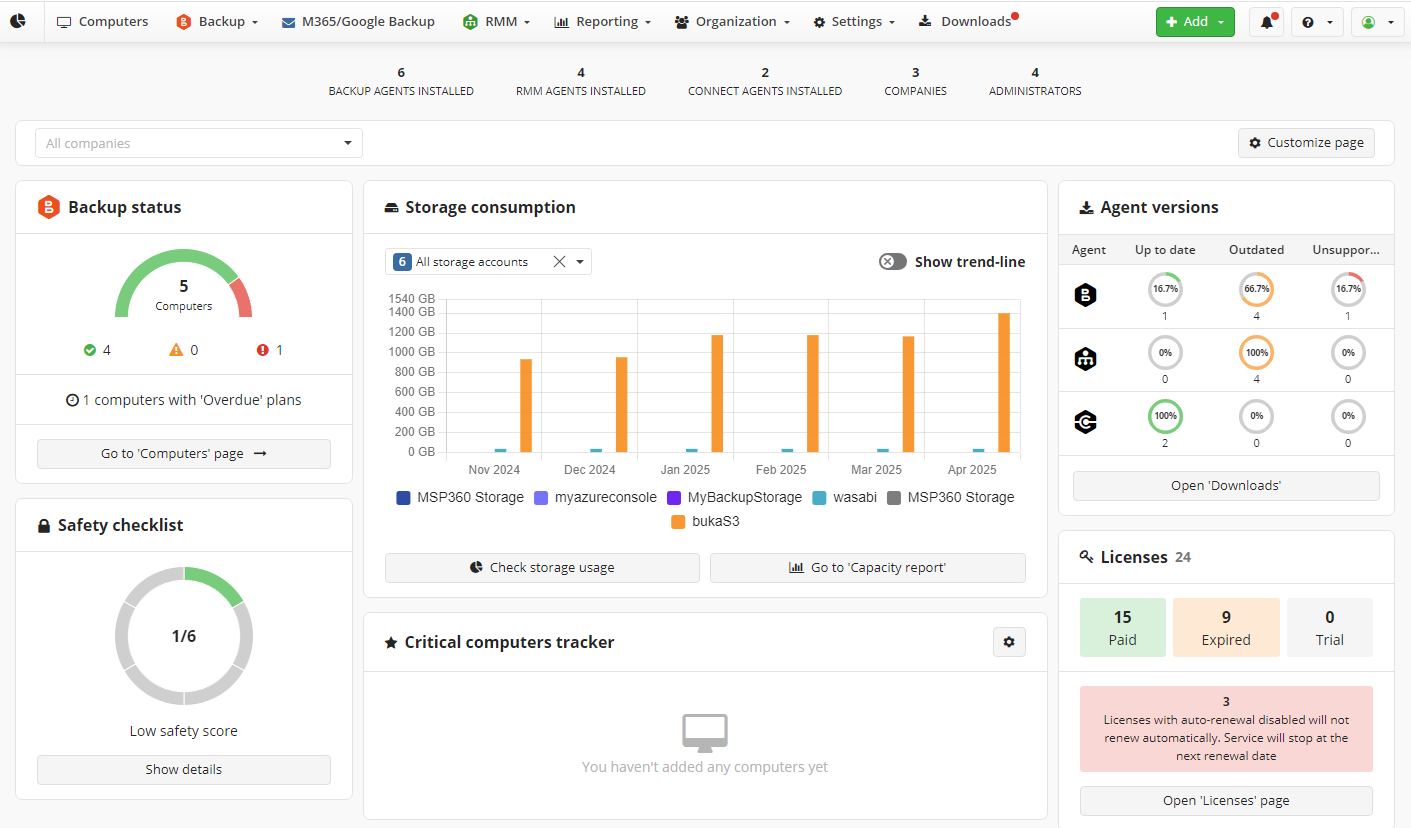
Management Console Dashboard
As of Management Console 8.1, new dashboard is available on the Home page with the following widgets:
- Backup status dashboard
- Safety checklist
- Storage consumption dashboard
- Critical computer tracker
- License counter To access this information, the Reporting > Dashboard permission should be granted as the administrator permission on Organization > Administrators.
Remote Management in Management Console
By default, the Computers page is the start page of the Management Console. In case there are no added computers to manage, you will be prompted to add a computer.
New + Add control help you add a new company, computer, domain to back up, or purchase a new license or credits.
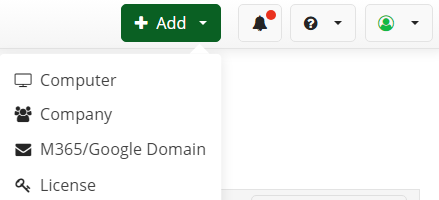
Menu notification badges on top of the menu items provide an additional nudge to see what is new there,for example new versions of Agents in Downloads.

Click on the notification icon next to +Add control to see all news and product updates in one place.
Side Panel Tools
New side panel tools help you to monitor selected object, configure and manage the option related to selected object:
- On Computers: general options, license options, backup and restore plans for the computer, and backup storage browser (beta version). You also can switch to the RMM > Computers side panel and start remote connection to the computer using Connect.
- On Backup > Computers: general options, license options, backup and restore plans for the computer, and backup storage browser (beta version). You also can switch to the RMM > Computers side panel and start remote connection to the computer using Connect.
- On M365/Google Backup > Domains: backup destination and storage limit management. License options for the domain. Using the side panel you can grant Global Admin access to domain administrators.
- On RMM > Computers: general options with access to SNMP and reboot tools, RMM notification options, computer info, installed software, Task Manager access, Windows Updates (patch management), hardware, HDD and SSD info, printers, Antivirus, Event Log, Hyper-V Manager for the computer, PowerShell and Registry editor. You also can switch to Backup > Computers side panel and start a remote connection session to the computer using Connect.
- On Organization > Users: management of user accounts, backup destinations assigned to a user or to a company this user is included to, licenses assigned to the user, and computers authorized for this user.
- On Organization > Companies: company management
- On Organization > Administrators: management of administrative accounts.
Click the object you want to manage to access the side panel. Also you can use right-click to access the required options.
Learn more about remote management in Management section
Context Menu for Remote Management
Manage your computers remotely in the Computers menu. The new context menu help you to quickly navigate to the important features. Right-click on the required computer entry to access context menu:
Computers and Backup > Computers. The following options are available for computers:
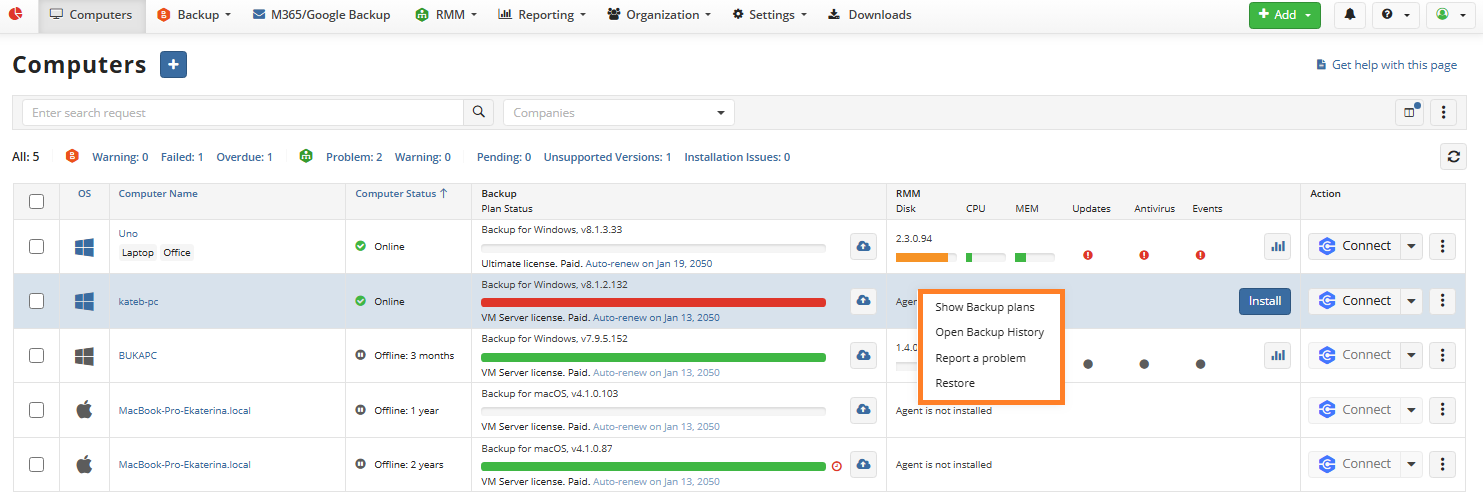
- Authorize computer (available only if the computer requires authorization).
- Show backup plans. Navigate to the Backup Plans tab on the side panel.
- Open Backup History. Open the Backup History grid in the new tab.
- Restore. Navigate to the restore options on the side panel.
- Report a problem. Create a support ticket.
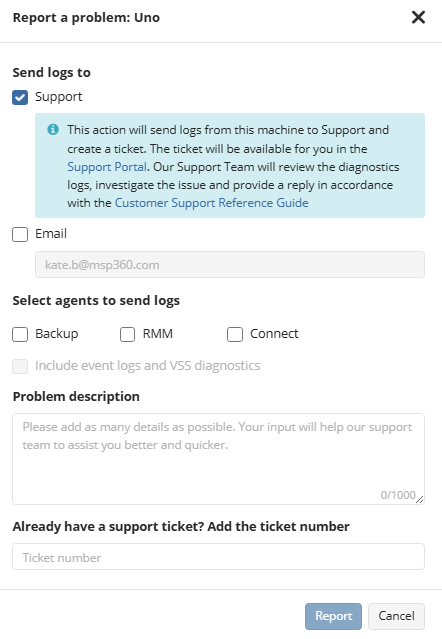
RMM > Computers. The following options are available:
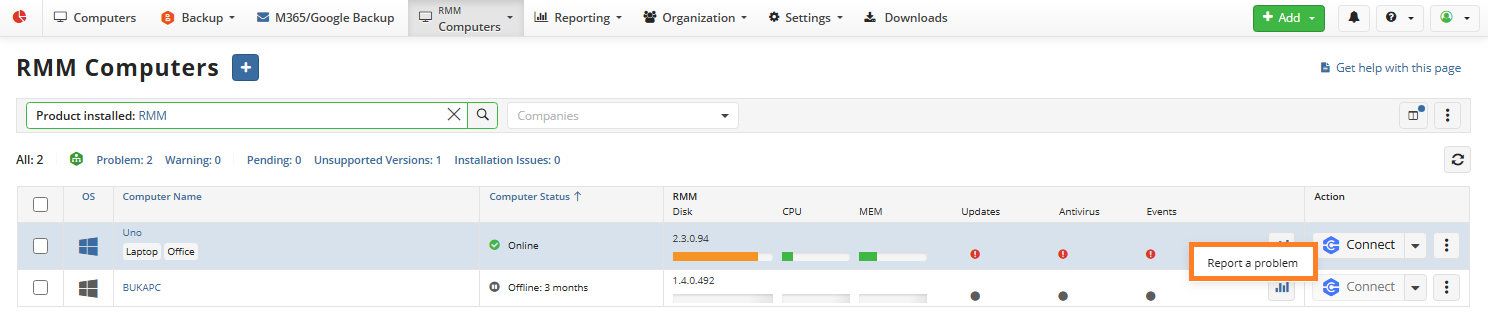
- Authorize computer (available only if the computer requires authorization).
- Report a problem. Create a support ticket.
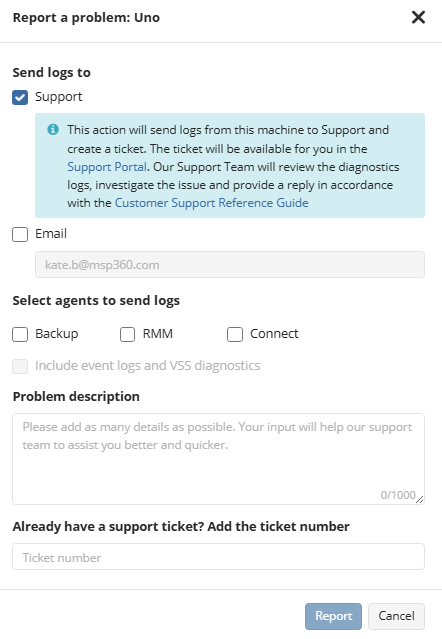
Customizable Columns
You can configure what columns will be visible on Computers, Backup > Computers, and RMM > Computers.
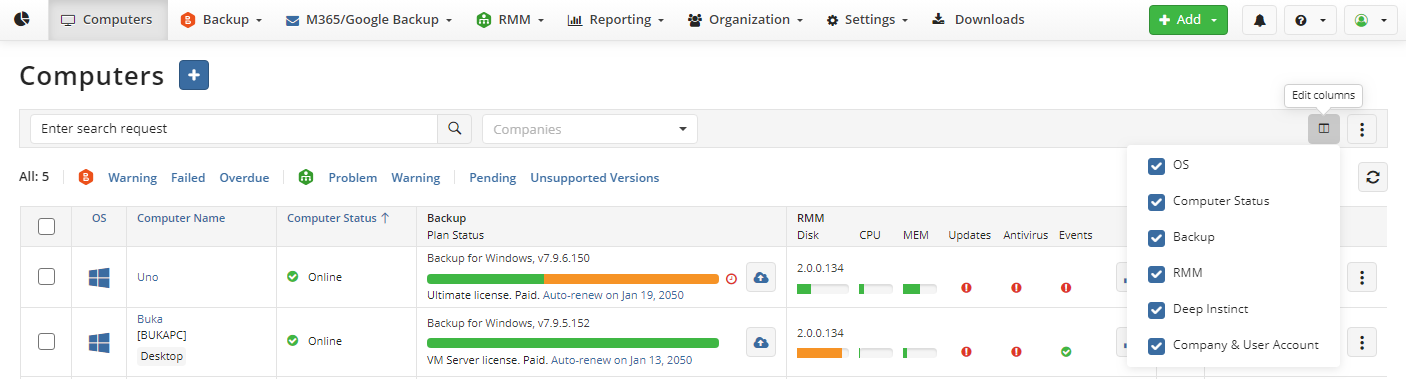
Clear the check boxes before columns you want to hide. You can change the column visibility whenever you want.
Storage Management
The Storage tab (legacy menu) manages cloud and local backup storage accounts as well as storage limits. In the new main menu these options are available on Backup > Storage Accounts and Backup > Storage Limits
Learn more about storage accounts in the Storage Accounts chapter
Learn more about storage limits in the Storage Limits section
Company Management
Manage your company settings, administrators, licenses, and users in the Organization menu.
Learn more about managing users in Organization > Users section
Learn more about managing licenses in Organization > Licenses section
Learn more about managing companies in Organization > Companies section
Learn more about managing your administrators in Organization > Administrators section
Downloads
As of Management Console 6.6, a new enhanced Downloads panel is available. Manage your downloads in the Downloads panel.
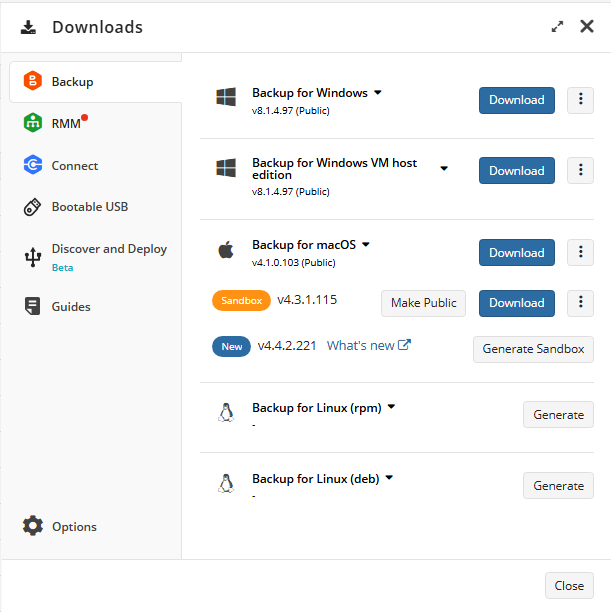
Reporting
Generate a variety of reports in the Reporting menu.
Learn more about report types and reporting in general in Reporting section
Settings
Configure your Managed Backup settings in the Settings section.
Learn more about settings in Settings section
Microsoft 365 /Google Workspace Backup
Manage your Google and Microsoft 365 backup settings in the M365/Google (legacy menu) or M365/Google Backup (new enhanced menu).
Learn more about Microsoft 365 or Google Workspace Backup in Microsoft 365 /Google Workspace Backup section
Learn more about backup and restore of Google and Microsoft 365 resources in Microsoft 365 / Google Workspace Backup section