Get Started with VMware Virtual Machine Backup
This guide leads you through the first steps to create the first VMware backup. These steps are as follows:
Configure Email Service
Configure the Email Service. To do this, proceed as follows:
- In the Management Console, click Settings, then select Email Service.
- Select the email service and configure it. Read how to do it in the Email Service chapter.
- Verify the email address, then click Save Changes.
Create User
To create a new user, proceed as follows:
- Open the Management Console.
- In the Organization menu, select Users. It is not recommended to use the provider account for backup purposes. Instead, click + to create a new user as described here.
Download Backup Agent
- Fill in the form, in the Public builds that should be included in email group, select the required Backup Agent builds. You can assign the new user to the company (read about company creation in the Create Company paragraph), or create a new company with another backup destination, if necessary.
- Once you are done, click Save.
Now you are ready to install the Backup Agent and create a backup plan on another computer.
Download Backup Agent
The Backup Agent download link is sent to the new user automatically in the initial email message.
Ask this user to install Backup Agent to their computer according to instructions in this email or do it on their behalf.
Install the Backup Agent to the default location. After the Backup Agent is installed on the computer, this computer appears in Computers > Remote Management grid if you use the legacy main menu, or on the Backup > Computers page in the new main menu.
Assign User
In the Computers > Remote Management grid if you use the legacy main menu, or on the Backup > Computers page in the new main menu, find the required computer. In the Company&User Account column, click Add User Account.
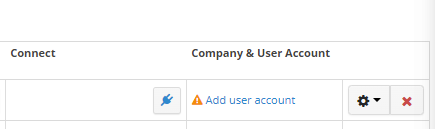
In the dialog, select user and Backup Agent Virtual edition.
Assign the backup destination, then click Save.
As you are done, proceed to create the first VMware backup plan. Read how to do it in the VMware Backup Plan chapter.