Products: Managed Backup (Agent), Managed Backup (Web)
Article ID: m0035Last Modified: 05-Jun-2025
Continue Incremental Backups on Original Computer
As the full backup is copied to the cloud storage from a location with a fast connection, get back to the original computer. This can be done using the Management Console.
To continue an incremental backup from the original backup location after data has been transferred, follow these steps:
- Open the Management Console.
- In the Backup menu (Storage for legacy menu), select Storage Accounts.
- Click Add Account.
- Add the same cloud storage account that was used to upload the initial full backup from external media. Select the same bucket (container) you used to upload the initial full backup.
- Click Save.
- Navigate to the Computers menu (for legacy menu it is located on Remote Management).
- Find the required computer, then expand the actions menu at the end of the computer entry.
- Select Show Plans.
- Find the plan that was used to create the first full backup.
- Expand the plan, then click Edit.
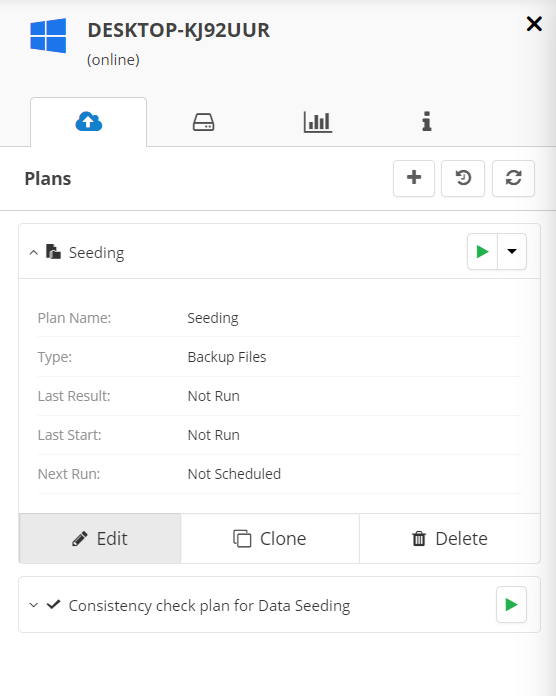
- Switch to the Where To Back Up.
- Change the backup destination from the local to the cloud one.
- Click Save.
- Now synchronize the repository. To learn how to do it, read the Repository Synchronization chapter. This step is mandatory to continue with incremental backups.
- Finish the backup plan.