Notifications
You can configure the global notification settings for backup plans, restore plans, and RMM Notifications (this feature requires licensing) to apply across all companies.
You can always override the global notification settings by specifying custom notification settings for any of your companies.
To learn more about custom company notification settings, refer to the Notifications paragraph of the Companies chapter
To configure the global notification settings, proceed as follows:
- Open the Management Console.
- In the Settings menu, select Notifications.
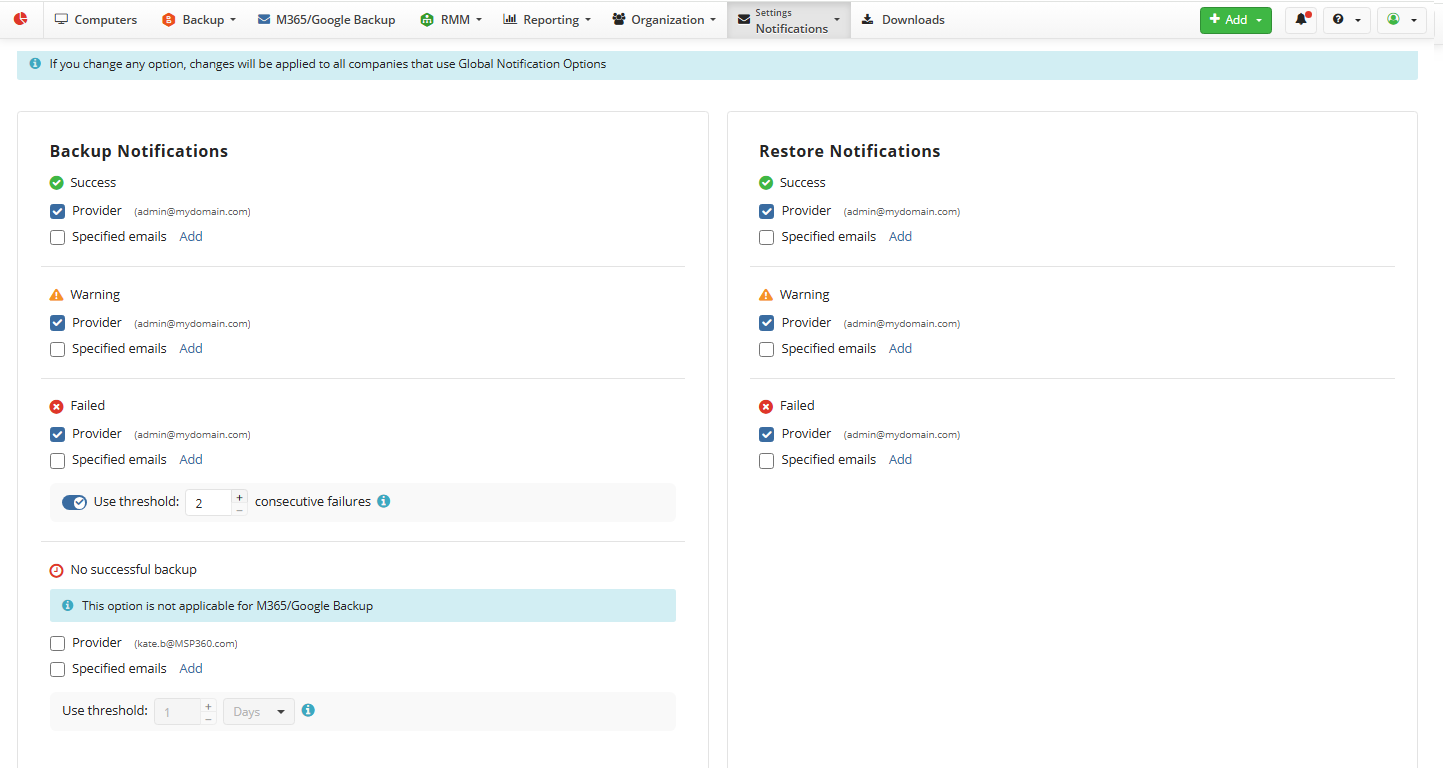
The following settings are available:
- Allow users to receive backup and restore notification emails. Select this checkbox at the bottom of the page to enable the specified users to receive notification emails on backup/restore plan results
- Allow Backup for Microsoft 365 / Google Workspace to send email notifications. Select this checkbox at the bottom of the page to enable the specified users to receive notification emails on Microsoft 365 / Google Workspace backup/restore plan results
- Backup Notifications. Specify email addresses for notifications upon backup plan results:
- Success. Specify email addresses for notification to be sent if a backup plan is completed successfully
- Warning. Specify email addresses for notification to be sent if a backup plan is completed with warnings
- Failed. Specify email addresses for notification to be sent if a backup plan terminates with errors. You can configure a notification threshold for Managed Backup alerts, so that notifications are sent only after a specified number of consecutive plan failures
- No successful backup. Specify email addresses for notification to be sent if during specified threshold period no backup plans complete successfully. Consider, this option is currently not applicable for Microsoft 365 / Google Workspace Backup.
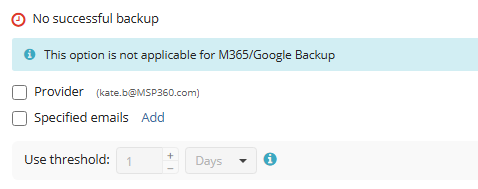
Restore Notifications. Specify email addresses for notifications upon restore plan results:
- Success. Specify email addresses for notification to be sent if a restore plan is completed successfully
- Warning. Specify email addresses for notification to be sent if a restore plan is completed with warnings
- Failed. Specify email addresses for notification to be sent if a restore plan terminates with errors.
RMM Notifications. Specify email addresses and for notifications upon the following problems and failures on managed computers:
- CPU usage
- Memory usage
- Used disk space
- CPU Temperature
- Service (daemon) state
- Connection loss
- Software changes
- Incorrect system time
- S.M.A.R.T issues
- SNMP devices
Alerts available only for computers running Windows
- Windows updates
- Antivirus issues
- Hardware changes
- You can change notification options, add push notifications on registered devices and configure alerts and thresholds with Customize notification options button.
- Once you are done, click Save Changes.