Products: Managed Backup (Agent), Managed Backup (Web)
Article ID: m0751
Add Backblaze B2 Storage Account
To add Backblaze B2 storage account to Managed Backup service:
- Open the Management Console.
- On Backup > Storage Accounts, click + to open the Add storage account wizard.

- Select Backblaze B2. Click Next.
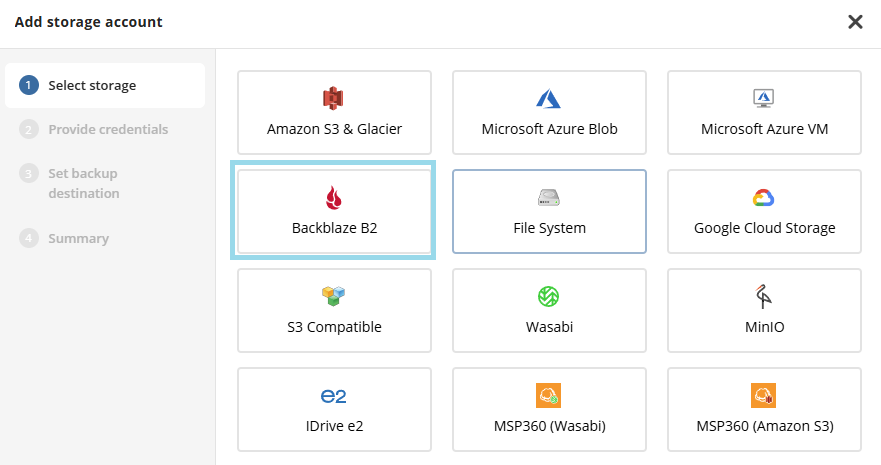
- Specify the display name for the backup destination, Key ID or Account ID and Application key to access the specific endpoint associated with the specific region in the storage. Click Next.
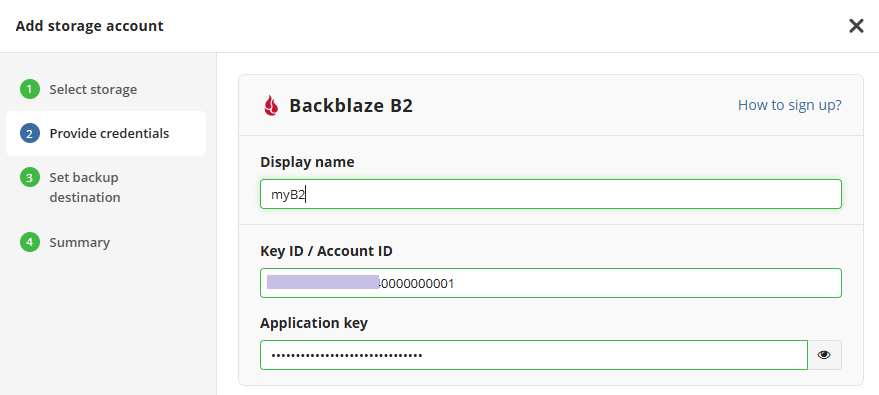
On the Set backup destination step, specify the bucket for backup destination. In the Destination display name field, specify a name to be displayed as a backup destination name, then select whether you will use an existing bucket or create a new one:
- Select the New bucket option to create a new bucket. Name the bucket. The new bucket will be created in the region associated with provided credentials. Object Lock (Immutability) feature is enabled by default. Disable it if this functionality is not needed.
- Select the Existing bucket option to use an existing bucket, then select it in the drop-down list. For the buckets with Object Lock turned on, you can enable the Object Lock (Immutability) feature. Otherwise this functionality will be permanently disabled.

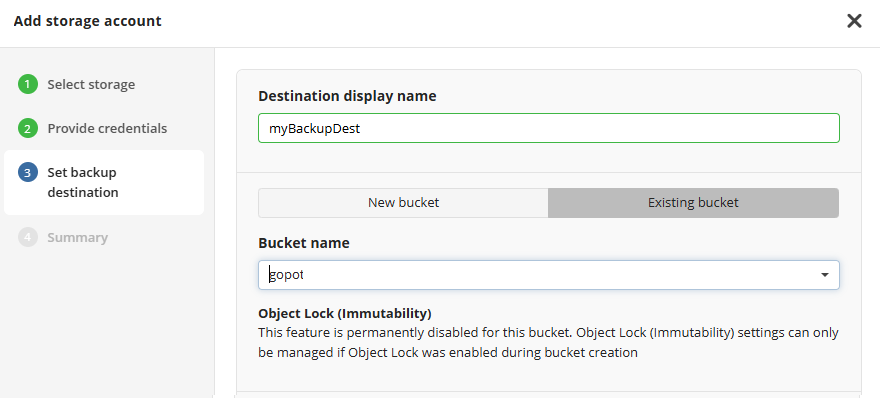
Select the companies or users to assign to the storage account.
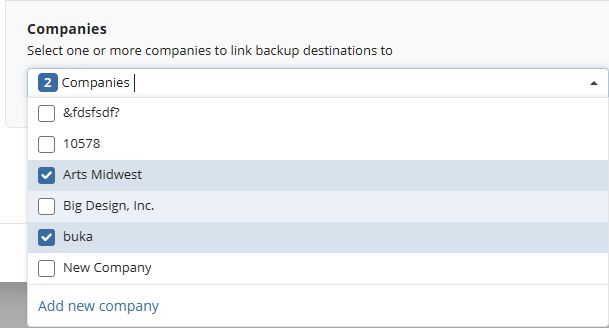
Note that it may take a while to assign companies and users to the storage account
- Click Next.
- View the storage account summary, then click Save.
Added Backblaze B2 storage account appears in the grid.
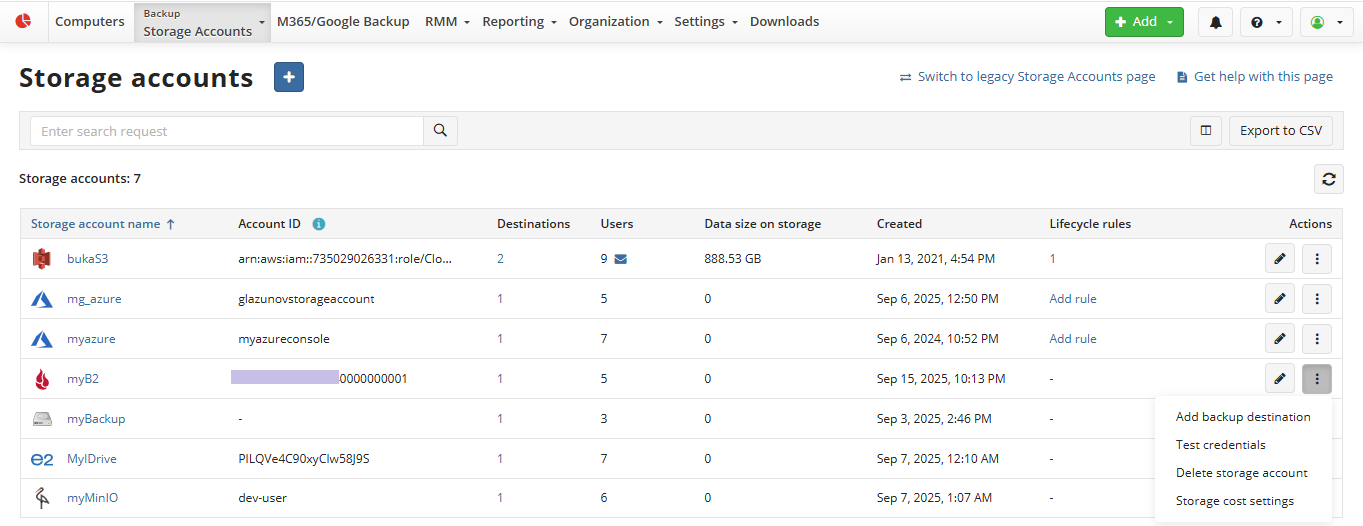
Refer to Manage Storage Accounts for more information on how to manage the added Backblaze B2 storage account.