Products: Managed Backup (Agent), Managed Backup (Web)
Article ID: m0227Last Modified: 28-Sep-2024
Sign up for Google Cloud
To sign up for Google Cloud, proceed as follows:
- Go to https://cloud.google.com/storage/ and click TRY IT FREE.
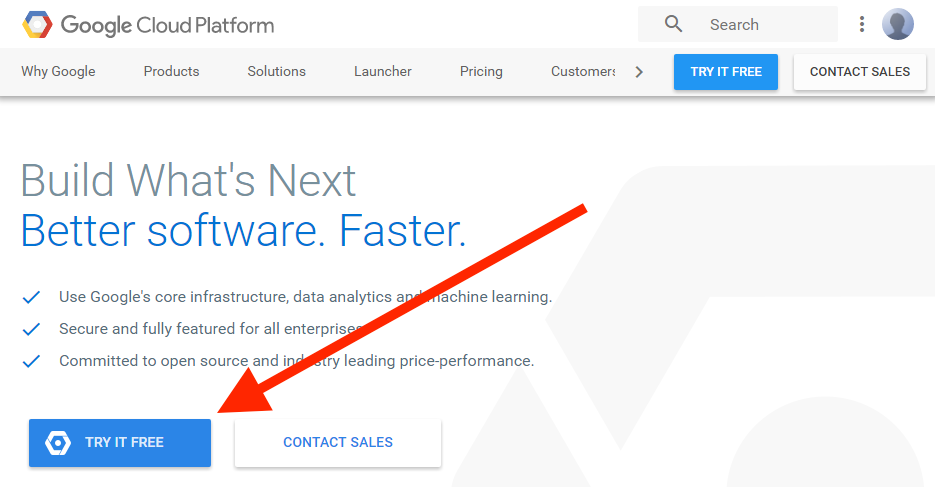
- Agree with their terms of service and fill in the registration form.
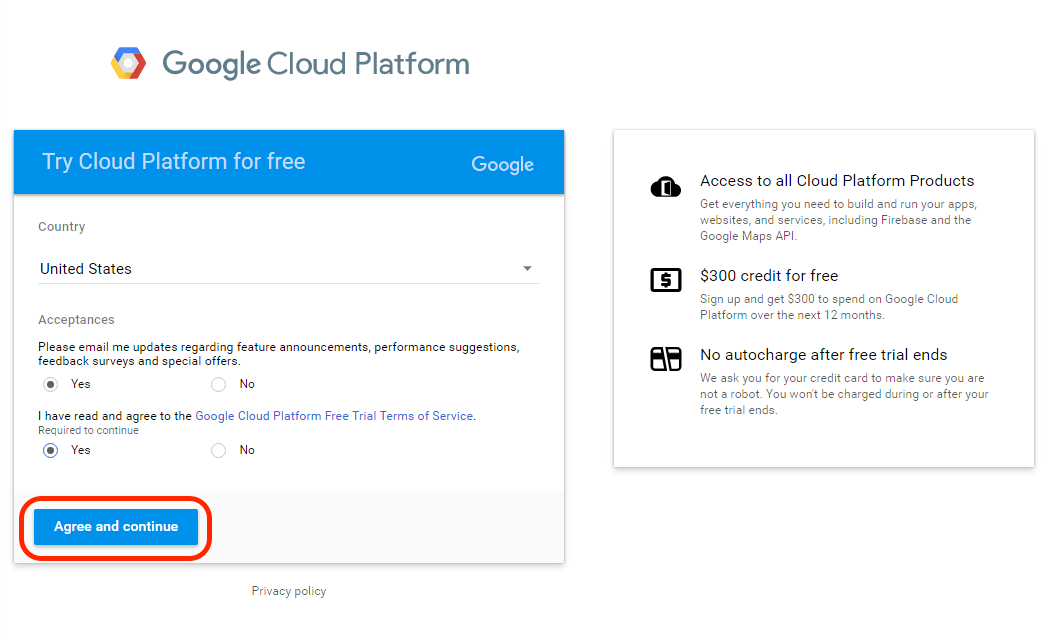
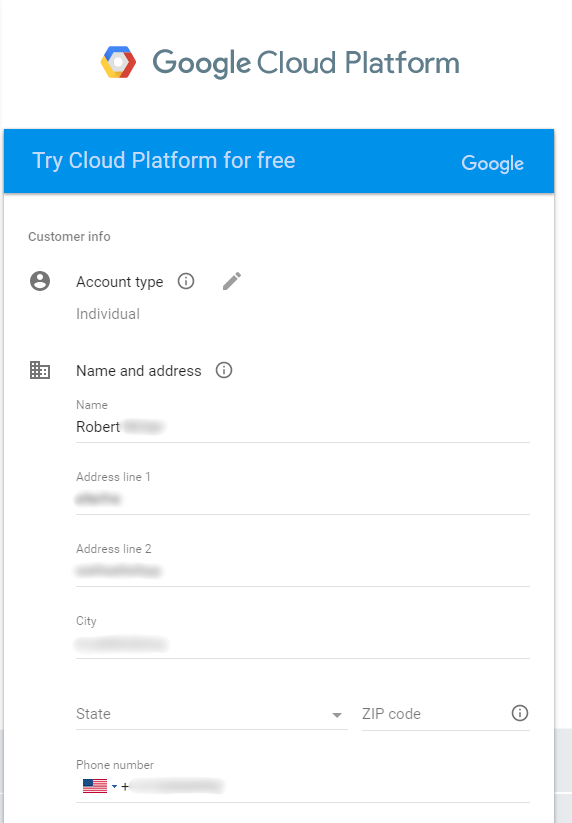
- Once the registration form is complete, click Start my free trial.
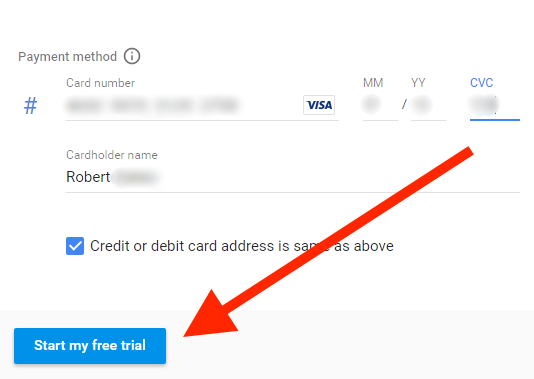
- Next up you will see the control panel. Proceed to the navigation drawer to create a project.
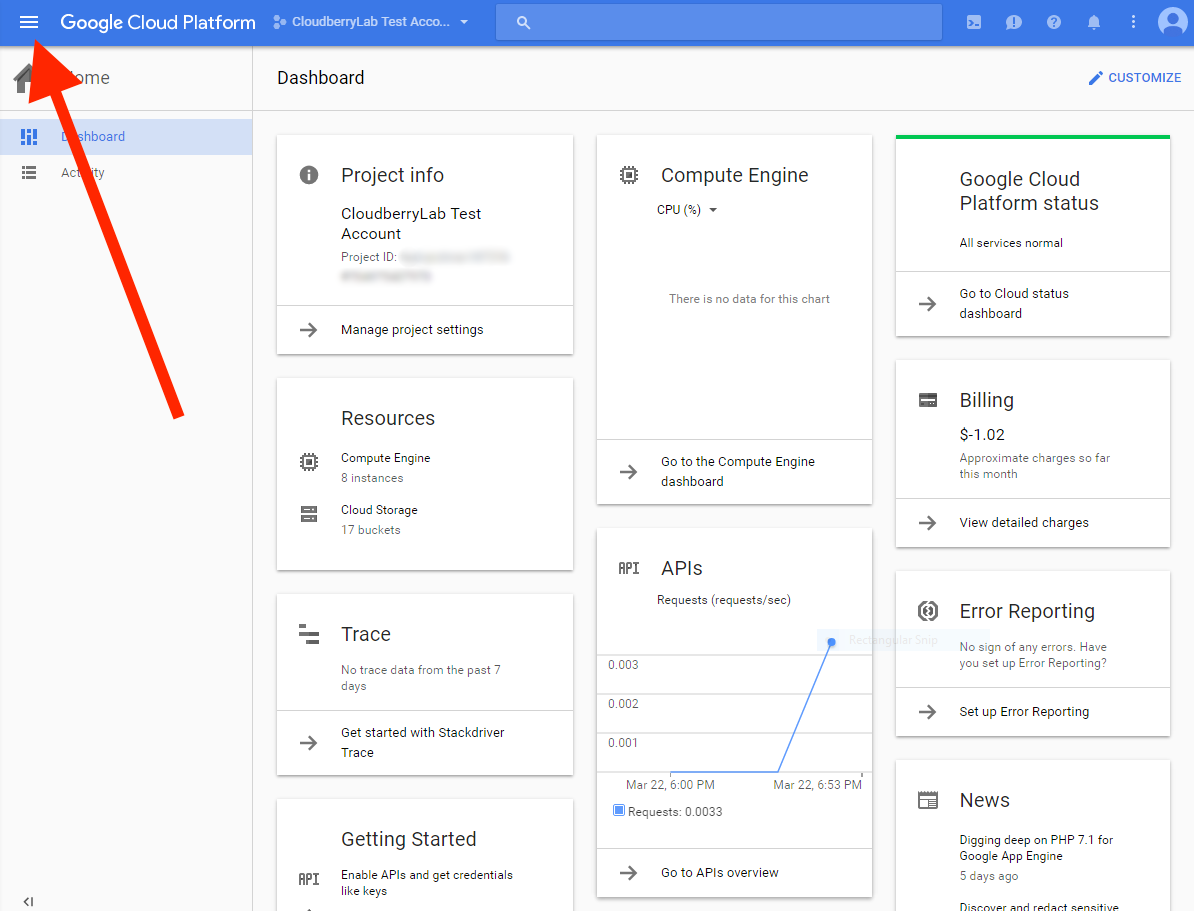
- Select IAM & Admin.
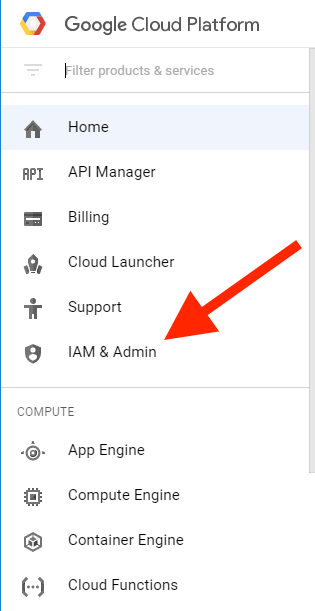
- In "Projects", click Create Project.
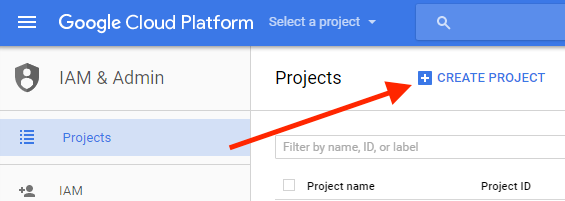
All data in Google Cloud Storage belongs inside a project. A project consists of a set of users, a set of APIs, billing, authentication, and monitoring settings for those APIs. You can have one or multiple projects.
- Give your project a name and click Create.
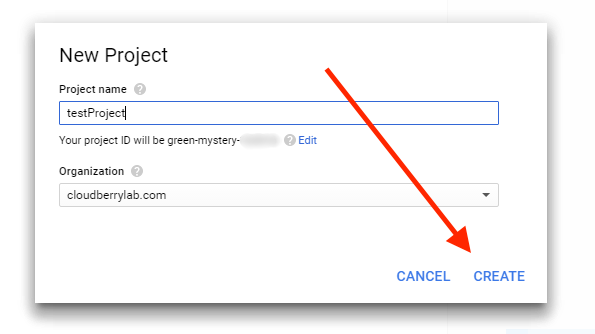
- Once the new project is created, you will be able to create your first storage bucket inside this project. In the navigation drawer, click Storage.
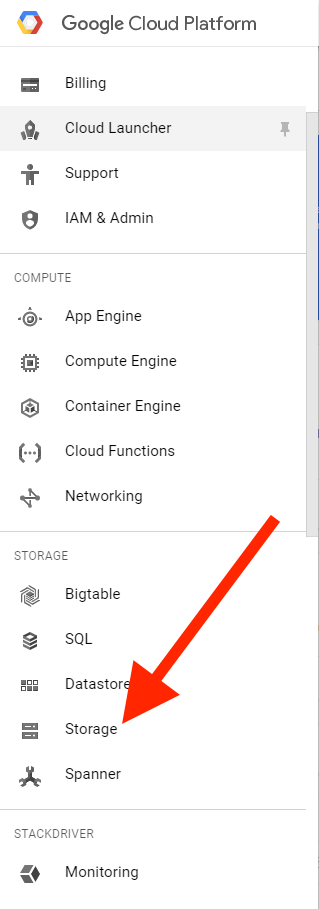
- Click Create bucket.
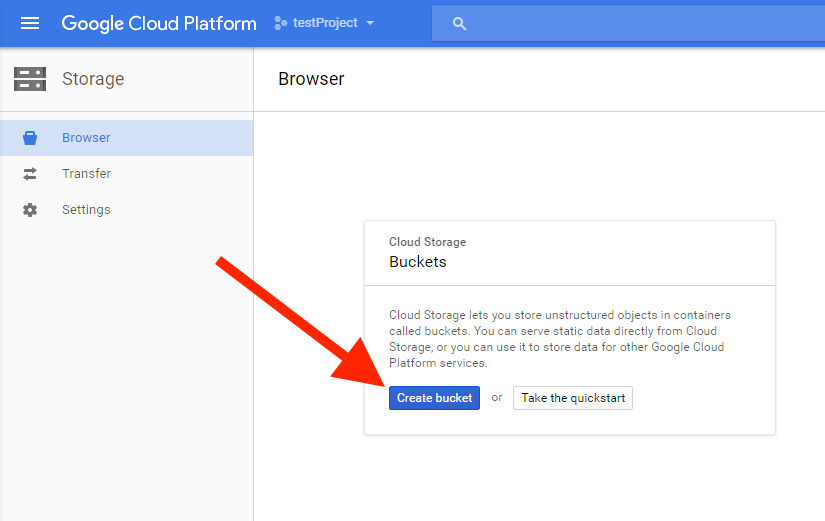
- Specify the bucket name, default storage class, and location. Click Create.
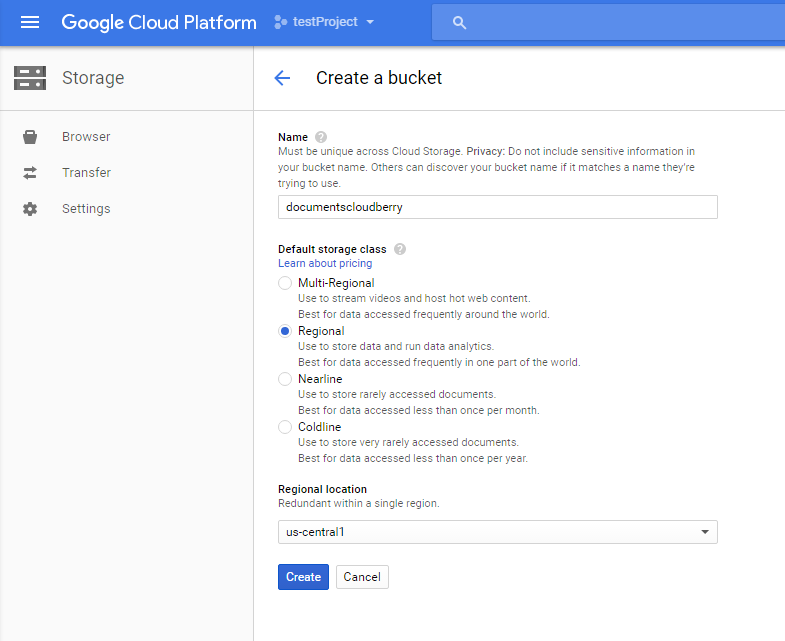
Note: Buckets belong to a particular project and cannot be shared among projects. There is no limit however on the number of buckets that you can create within a project.
Learn how to add storage account into Managed Backup Service.