Add IDrive e2 Storage Account
Add IDrive e2 Storage Account in Management Console
To add IDrive e2 storage account to Managed Backup service:
- Open the Management Console.
- On Backup > Storage Accounts, click + to open the Add storage account wizard.

- Select IDrive e2. Click Next.
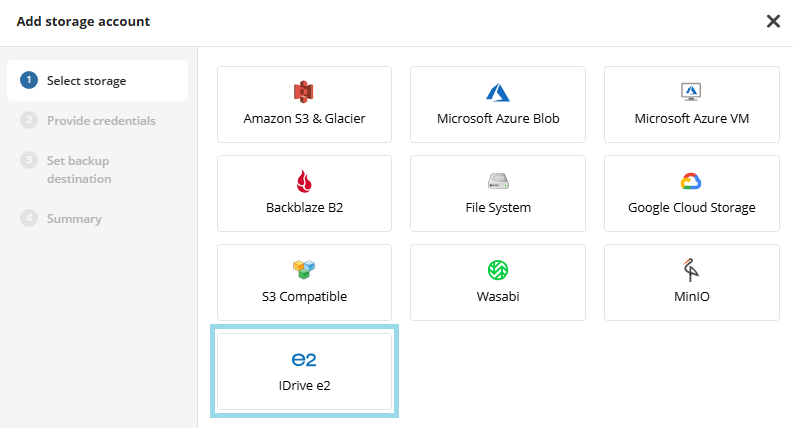
- Specify the display name for the storage account, access and secret keys to access the specific endpoint associated with the specific region in the storage. Click Next.

Set backup destination. In the Destination display name field, specify the display name for the backup destination, specify the bucket, which will be displayed as a backup destination, then select whether you will use an existing bucket or create a new one:
- Select the New bucket option to create a new bucket. Name the bucket. The new bucket will be created in the region associated with provided credentials. Object Lock (Immutability) feature is enabled by default. Disable it if this functionality is not needed.
- Select the Existing bucket option to use the existing bucket, then select it in the drop-down list. Also you can select an external bucket you have access to. For the buckets with Object Lock turned on, you can enable Object Lock (Immutability)feature. Otherwise this functionality will be permanently disabled.
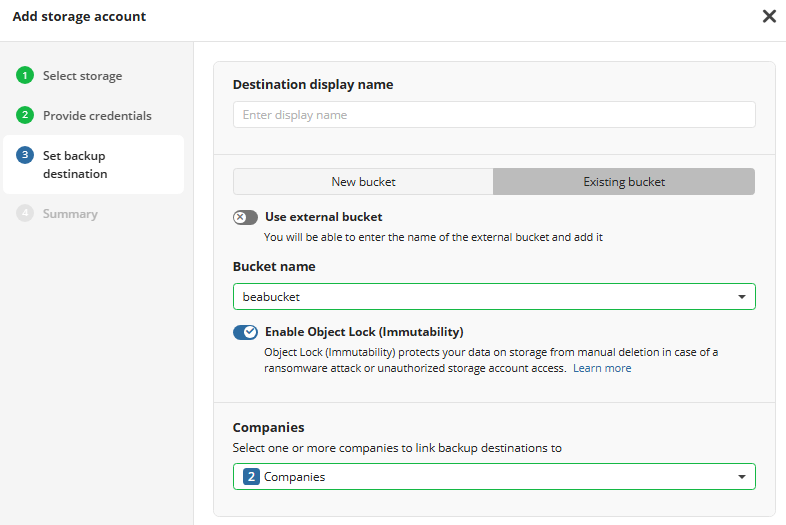
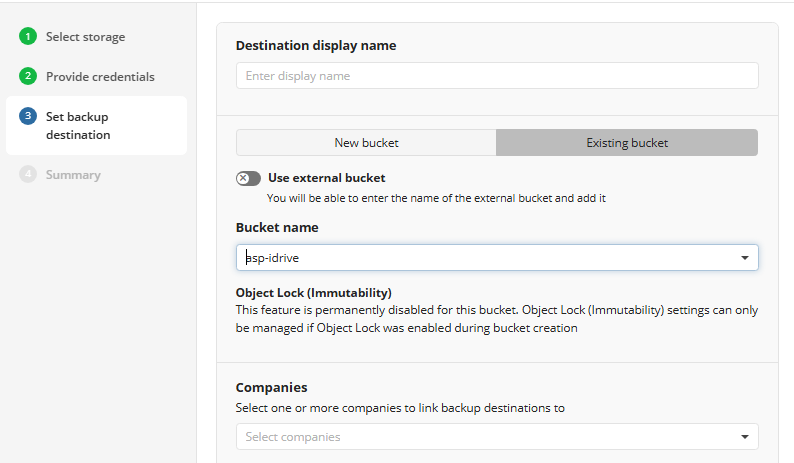
Select the companies or users to assign to the storage account.
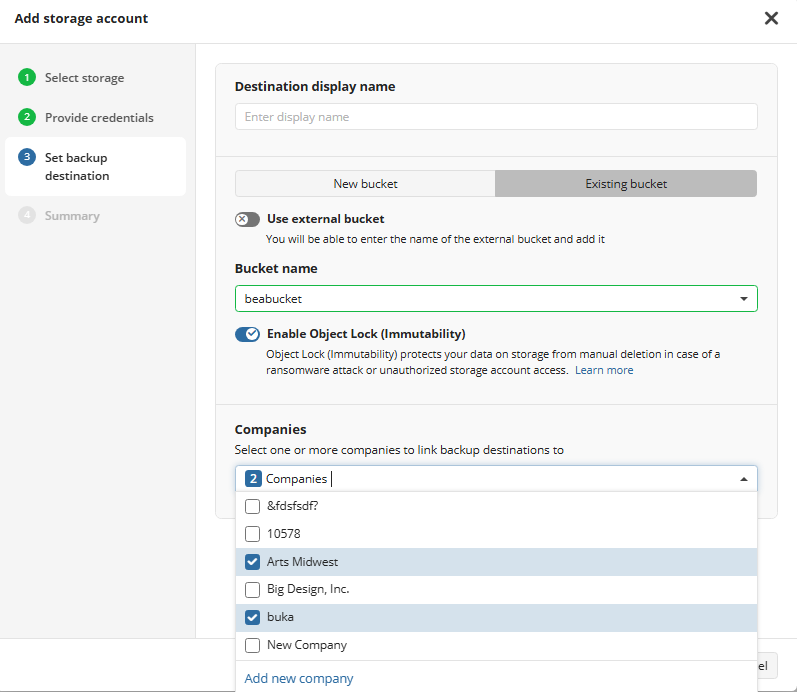
Note that it may take a while to assign companies and users to the storage account
- Click Next.
- View the storage account summary, then click Save.
Added IDrive e2 storage account appears in the grid.
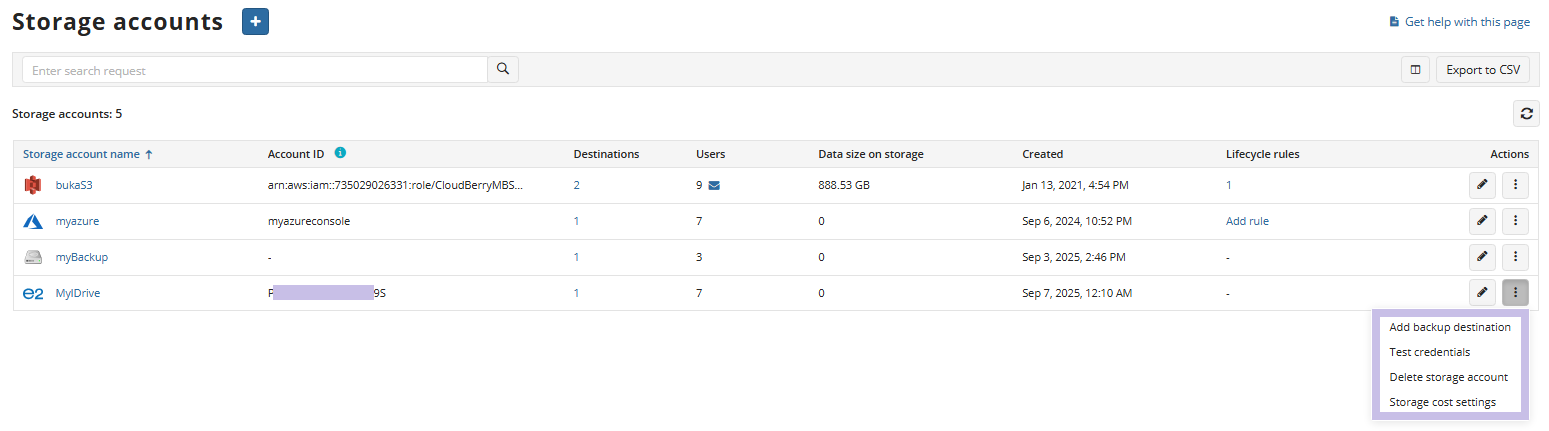
Refer to Manage Storage Accounts for more information on how to manage the added IDrive e2 storage account.
Add IDrive e2 Storage Account by Promotional Link
To add IDrive e2 storage account as S3 Compatible storage to Managed Backup service:
- Open the Management Console using the promotion link and sign up.
- On Backup > Storage Accounts, click + to open the Add Cloud Storage wizard.

- Select IDrive e2. Using this promotion you can only use IDrive e2 storage account or local system file backup destination. Click Next.
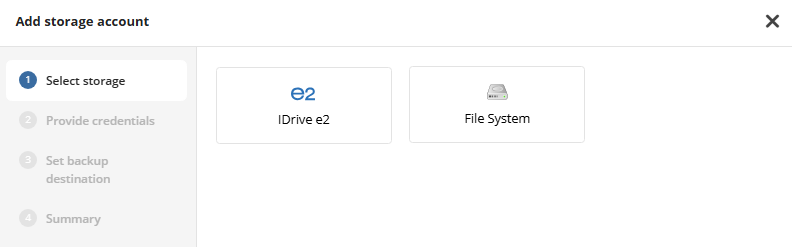
- Specify the display name for the backup destination, access and secret keys to access the specific endpoint associated with the specific region in the storage. Click Next.

Specify the bucket. In the Destination display Name field, specify the bucket name which will be displayed as a backup destination, then select whether you will use an existing bucket or create a new one:
- Select the New bucket option to create a new bucket. The new bucket will be created in the region associated with provided credentials.
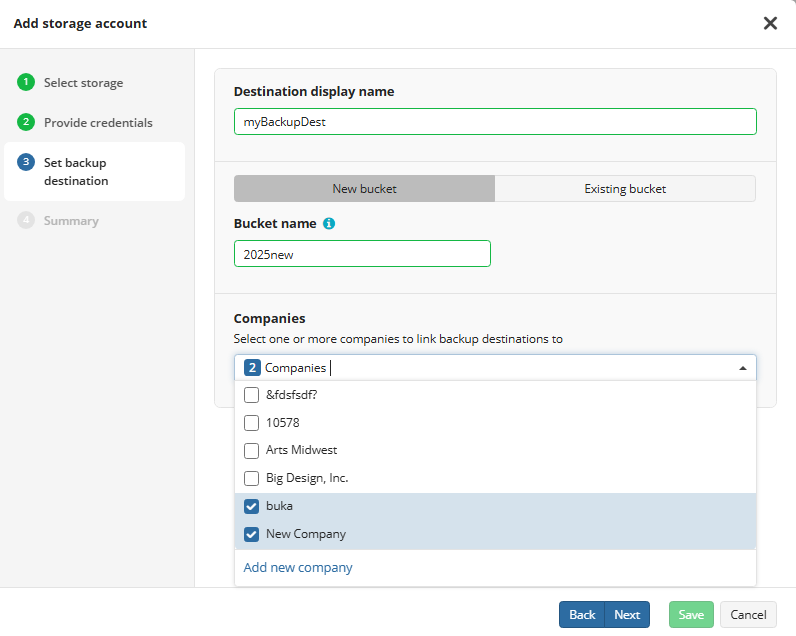
- Select the Existing bucket option to use the existing bucket, then select it in the drop-down list.
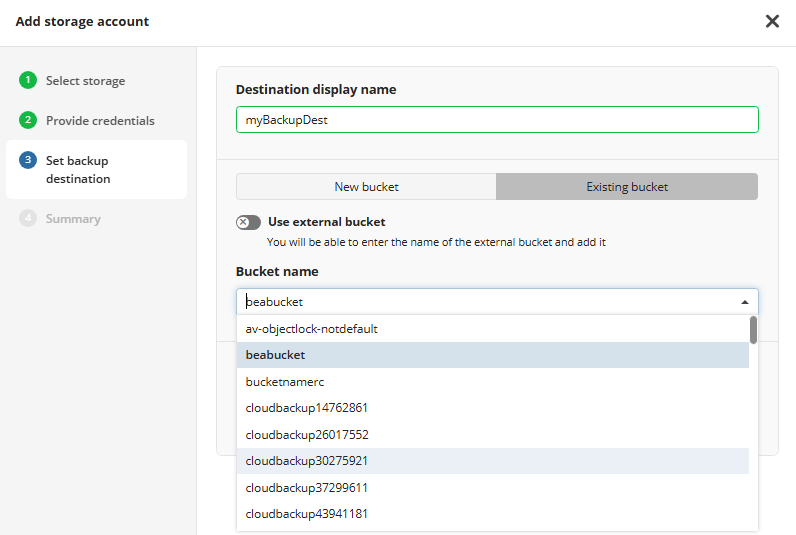
- Also you can select an external bucket you have access to.
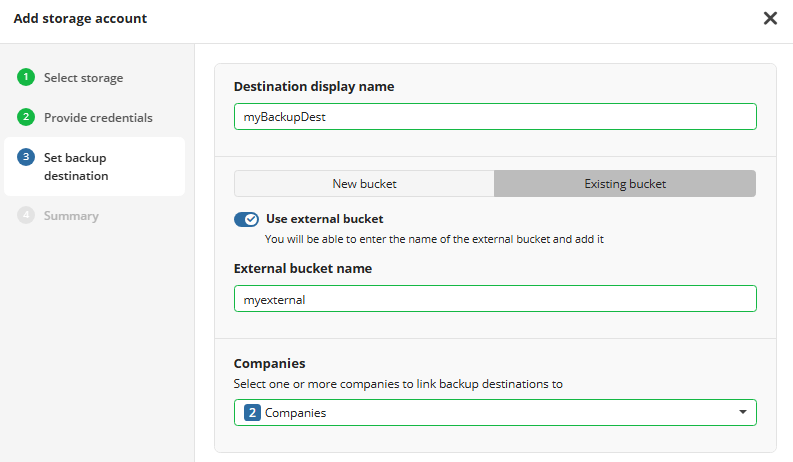
Select the companies or users to assign to the storage account.
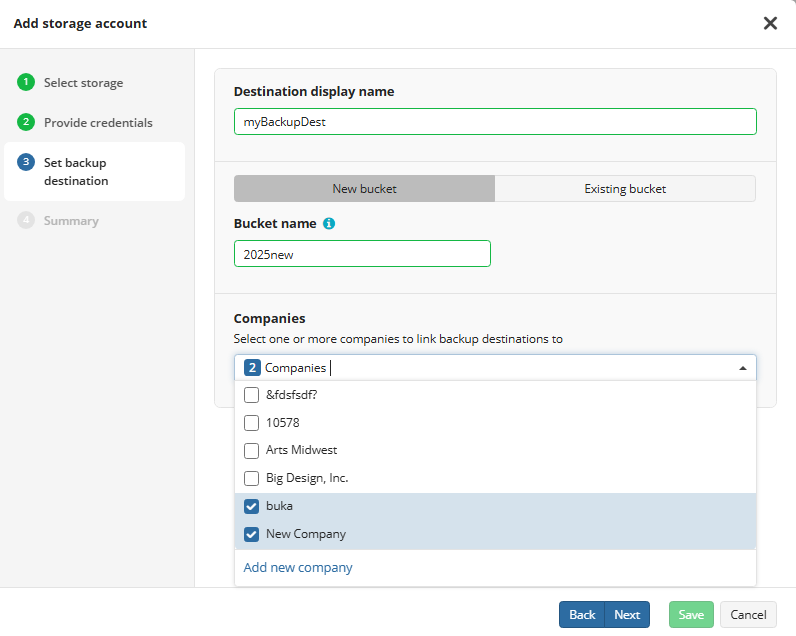
Note that it may take a while to assign companies and users to the storage account
- Click Next.
- View the storage account summary, then click Save.
Refer to Manage Storage Accounts for more information on how to manage the added IDrive e2 storage account.