Products: Managed Backup (Agent), Managed Backup (Web)
Article ID: m0740
Steps to Sign In to IDrive e2
- Go to the IDrive e2 Login Page
- Open a web browser and visit: https://app.idrivee2.com/signup/
- Click on Sign In (top-right corner).
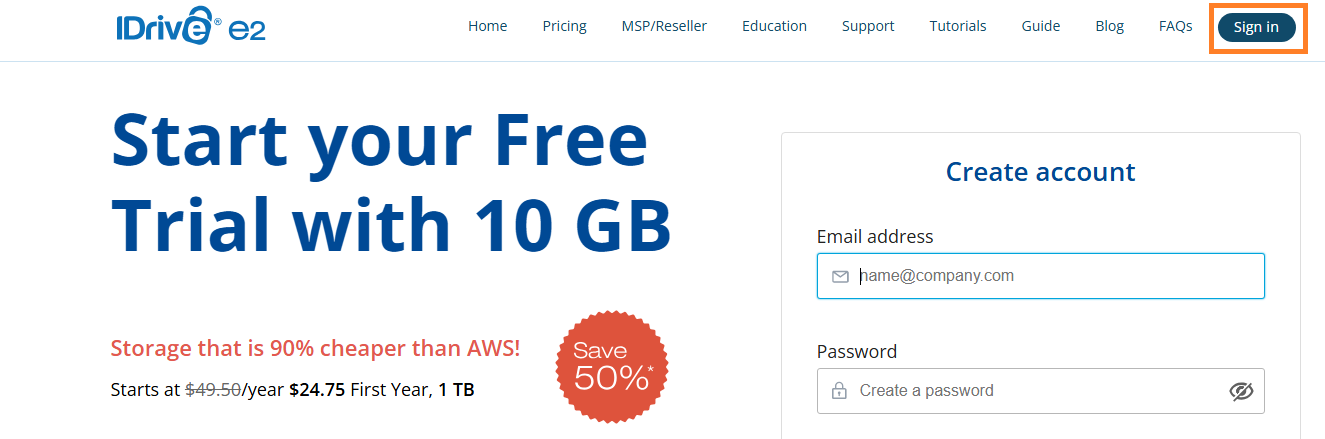
Enter Your Credentials
- Email: Enter your email address.
- Password: Enter a password for your account.
Click Create Account.
Access Your Dashboard Once logged in, you’ll see your IDrive e2 storage dashboard, where you can manage buckets, files, and settings.
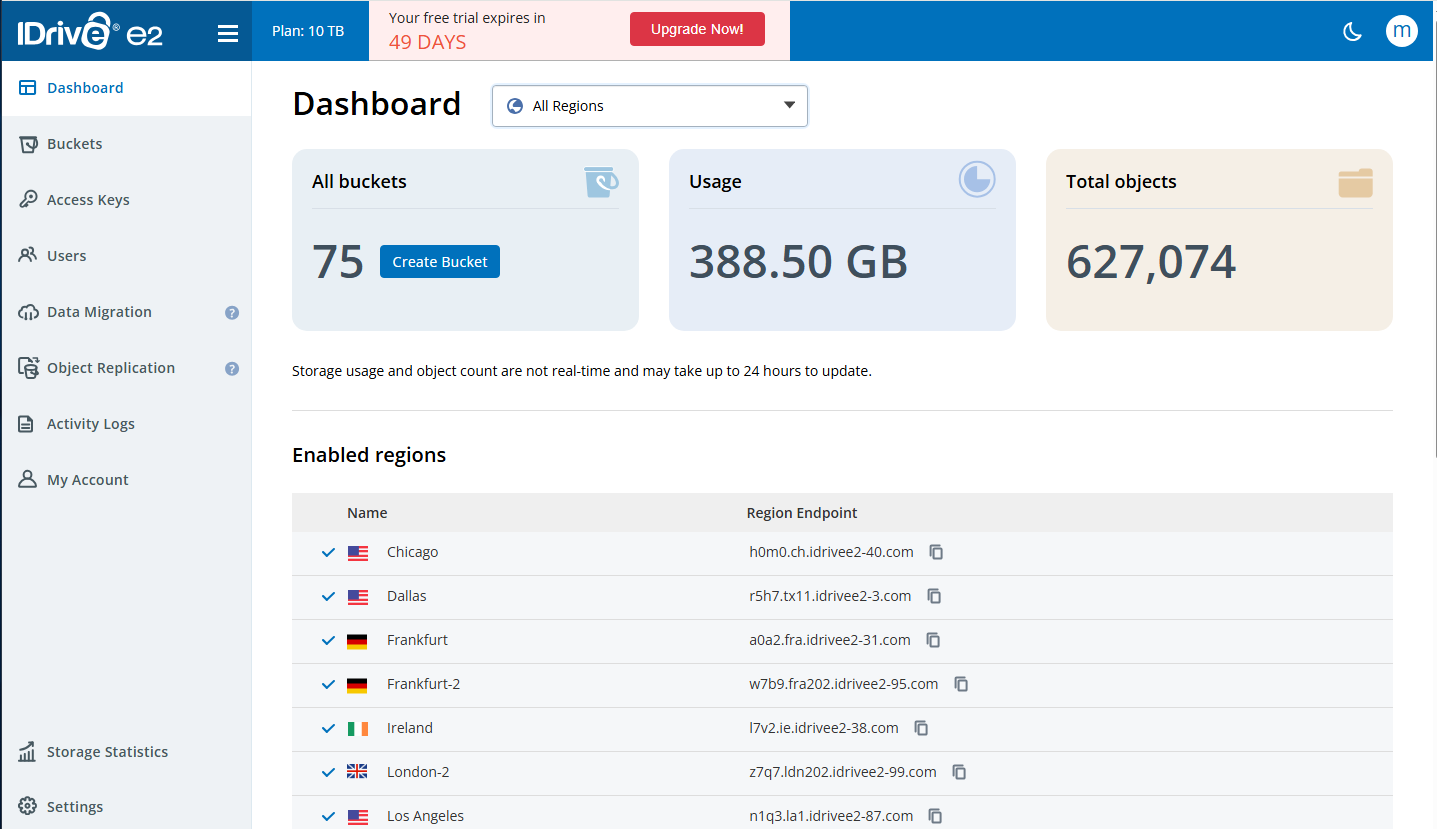
- To manage buckets, refer to the following IDrive documentation.
- To create access keys you will need to add a IDrive e2 storage account to the Management Console, refer to the following IDrive e2 documentation
To check the status of your IDrive e2, including shipments and data uploads, log into your IDrive e2 account via the IDrive e2 web console, then navigate to the Storage Statistics tab, where you can monitor your account's storage, downloads, uploads, and object count statistics.
Troubleshooting Login Issues
- Forgot Password? Click Forgot Password? and follow the reset instructions.
- Account Locked? Contact IDrive e2 Support.
- Browser Issues? Try clearing cache or using Chrome/Firefox.