Rebrand Management Console and Dashboard
You can customize the customer access link, Management Console and Dashboard layout according to your brand guidelines.
If you want to perform customization, purchase an Advanced Rebranding & Custom SSL license to fully customize the link for customer access, allowing you to use your custom domain name. If you have already purchased this license, navigate to Settings > Branding to add your branding and activate the license. Information on DNS binding is available under Settings > Branding. With the Advanced Rebranding & Custom SSL license enabled, you can rebrand the Management Console for your customers under Settings > Web Console Rebranding.
Customize Access Link for Service Dashboard
The Advanced Rebranding & Custom SSL license allows you to fully customize the customer access link by using your custom domain name. Without the license you can only use the link with your custom alias. If you already have this license, you can additionally create the fully customized access link:
- Navigate to M365/Google Backup > General
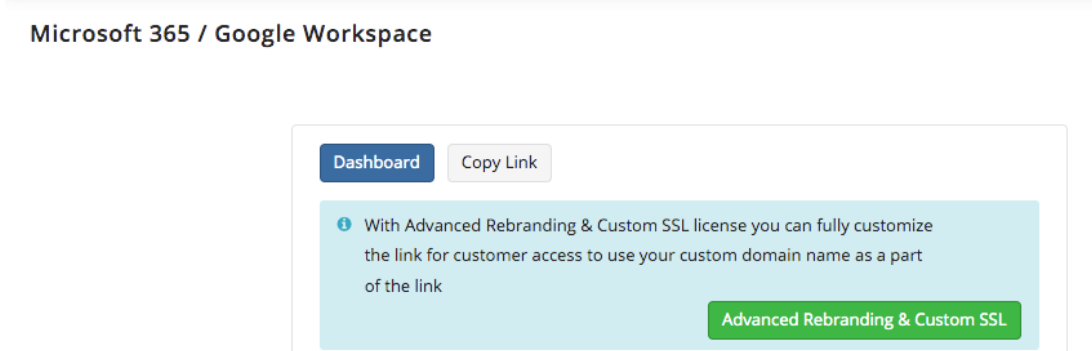
Specify an alias that will be used for your Microsoft 365 / Google Workspace Dashboard URL.
Specify DNS to fully customize the link for customer access. This license allows using your custom domain name as a part of the access link.
Create Branding to Customize Management Console and Service Dashboard
You can customize the Management Console and Dashboard layout according to your brand guidelines. This feature requires licensing.
To customize the layout of the Management Console and Service Dashboard, follow these steps:
- Open Management Console.
- In the Settings menu, select Web Console Rebranding.

- In the Login page, you can customize the layout upon user login to Management Console. Dashboard login pages do not need to be customized.
- In the Text field, specify the title that will be displayed upon user login.
- To customize the user login page with a favicon, toggle the Use Custom Image slider to On and insert the URL for the icon image to the Tab icon image field. The default image you can see in the picture below.
![]()
- In the All pages section, customize the images in the Management Console and Dashboard itself. You can customize the footer image, favicon, and the tab icon image.
- Insert the URLs to the images for the footer image and the tab icon image correspondingly.
- After making your changes, click Save.