Products: Managed Backup (Agent), Managed Backup (Web)
Article ID: m0395Last Modified: 29-Sep-2024
Overdue Settings
Overdue is a special plan status that is designed to determine if a plan was started and/or finished on time or with an acceptable delay. You can apply overdue settings to scheduled backup plans, restore plans, and scheduled Consistency Check plans.
Overdue settings are configured by the administrator. Overdue settings can be applied separately for a selected plan or in bulk for multiple plans. The following options are available:
- Mark the plan as overdue if it didn't run on schedule. This option are enabled by default for all scheduled plans. If your plan did not run by schedule for some reason (computer was turned off, for example), it will be marked as overdue with Didn't start on schedule status until the next successful run.
- Mark the plan as overdue in x hours/days from the last success. You need to enable this option manually on Backup > Monitoring/History for a selected plan, or you can enable it during plan creation in the plan wizard on Schedule Options step. Select this option to assign the Overdue status for plans that with no successful executions for the specified period, then set the period in days or hours. The counting of this interval begins from the moment the previous successful execution was reported. With this option selected, you will see an overdue perios from the last successful run of the plan. If a backup plan is not successful within the specified interval, it is assigned the 'Overdue' status. The plan remains in the 'Overdue' status until the next success within the specified interval.
Overdue Settings for Selected Plan in Management Console
You can apply overdue settings to the selected plan. To do this, proceed as follows:
- Open the Management Console.
- In the Backup menu, select Monitoring/History.
- In the plan list, select the plan to apply overdue settings.

- Click Open Overdue Settings.
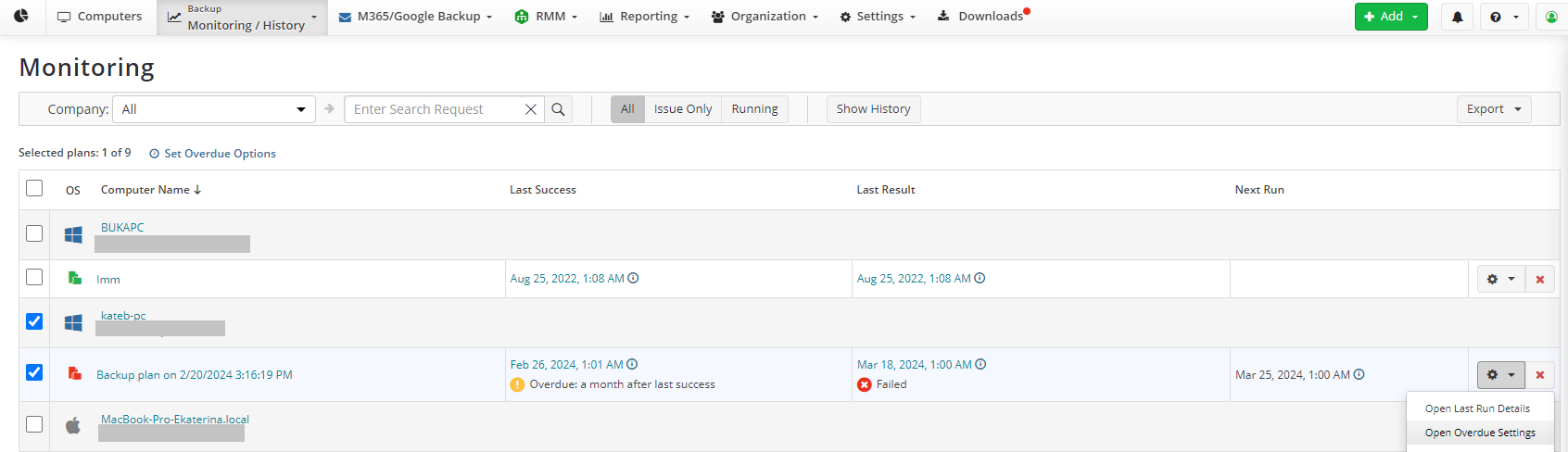
- Select the overdue settings for the selected plan.
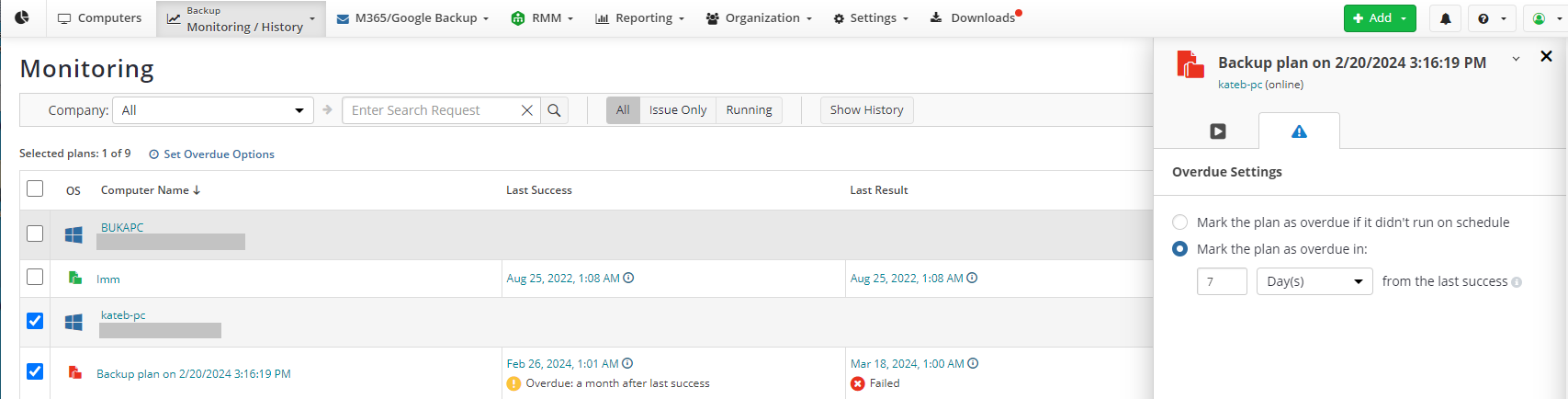
- Click Save.
Overdue Settings for Multiple Plans in Management Console
You can apply overdue settings to multiple plans in bulk. To do this, proceed as follows:
- Open the Management Console.
- In the Backup menu, select Monitoring/History.
- In the plan list, select plans to apply overdue settings.

- Click Open Overdue Settings.
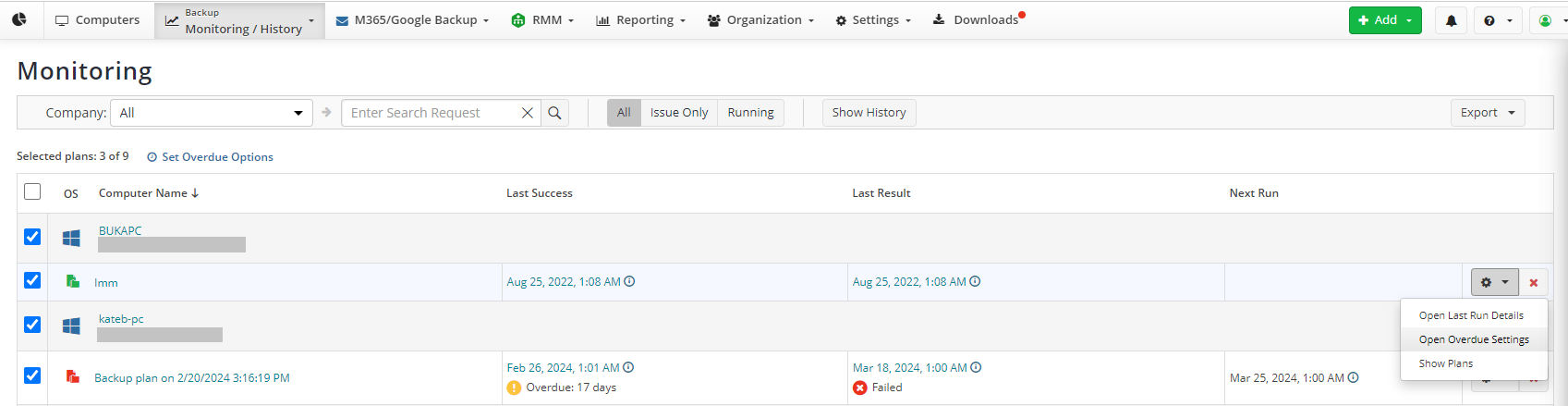
- Select the overdue settings for selected plans.
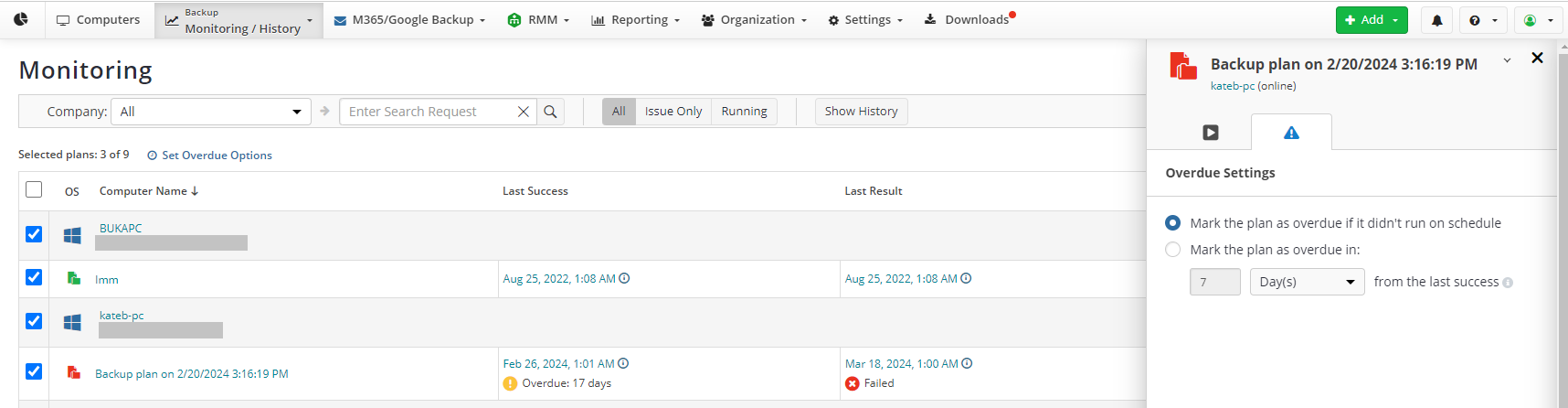
- Click Save.