Article ID: m0739Last Modified: 07-Dec-2025
Restore to Virtual Disk in Backup Agent
- Repeat steps 1-9 of the Create Image-Based Restore Plan of the following article.
- On the Restore Type step, select Restore as virtual disk, then select the format of a virtual disk file.
- Restore as physical disk: Restores the partitions selected later to a physical disk.
- Restore as virtual disk: Restores the data as a virtual disk in multiple supported formats.
- Restore to Amazon Web Services: Restores the data as either an EC2 machine, EBS volume, or Amazon Machine Image.
- Restore to Microsoft Azure: Restores the image to either an Azure Virtual Machine or Azure Data Disk.
- Restore to VMware vSphere: Restores the image as a new virtual machine in vSphere.
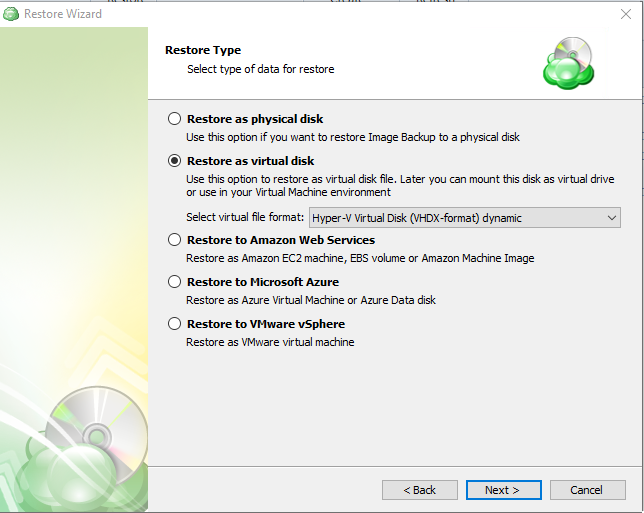
For AWS and Azure destinations, a storage account must already be added in Management Console
- Select the Reorganize partitions using advanced dialog option.
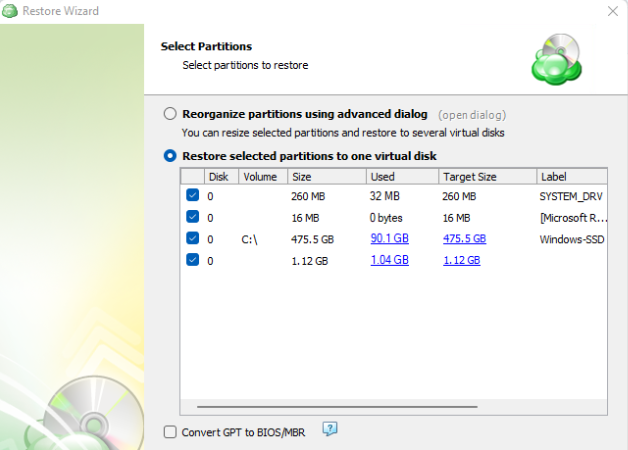
- Configure virtual partitions in the dialog window.
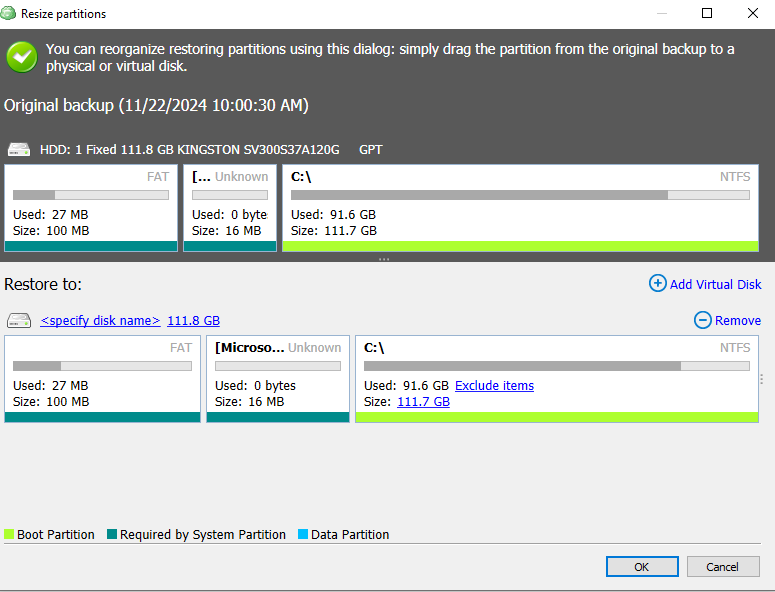
- Finish the restore plan as described in the the following article.