Offline Bare Metal Recovery Scenarios
- Bare metal recovery to a similar hardware setup
- Bare metal recovery to different hardware setup
- Offline bare metal recovery from a local storage
Restore Image to an Original Instance or an Instance With Similar Hardware Configuration in Case of HDD Failure
It is recommended to create aUSB drive/ ISO image or each physical server or a group of servers with similar hardware that are managed by the same user. Note that the bootable USB drive/ISO image file will contain a pre-boot environment only. The backup data for the restore will be retrieved from the backup storage specified in your image-based backup plan
In such cases, you will need to format or replace the hard disk drive, then boot from the prepared USB drive / ISO image file and and pull the image data from the cloud backup storage using the built-in user credentials as described [here]](/backup-and-restore/backup-agent/win-agent/system-recovery-tools/recovery).
Restore an Image to Different Hardware Configuration
This restore takes more time, so take that into account to meet the RTO (Recovery Time Objective) requirements:
- Install a clean operating system (same type recommended) on new hardware.
- Install the Backup Agent.
- Create a bootable USB drive/ISO image file.
Alternatively:
- Download any specific drivers required for the new hardware (e.g., for a RAID controller) on any machine (Windows 10 is preferred) with MSP360 Backup.
- Ensure the Backup Agent is registered to the correct Management Console user. 3,Create a USB drive or ISO image file including the downloaded drivers.
- The restore procedure will be the same as for the first scenario above.
Offline Bare-Metal Recovery Example
Bare metal recovery in offline mode is possible but only from local storage, such as an attached physical or virtual hard drive, local network share, or USB-connected storage media.
Example of Bare Metal Recovery (Virtual Machine)
- Insert the bootable USB drive or mount the ISO image as a drive into the target computer and restart it.
In case you fail with STOP 0x7B INACCESSIBLE_BOOT_DEVICE error, refer to the Install Boot-Critical Drivers chapter to resolve the issue.
- You will see a welcome screen of the "Boot Menu" where you will be prompted to enter the Master Password that you specified when creating the bootable device (if you did not specify any password, this step will be skipped).
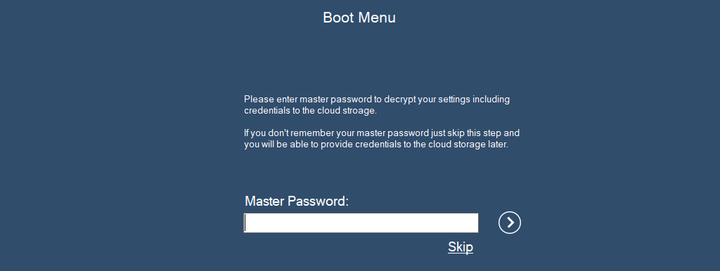
(Optional) Provide the network configuration in case of the target computer is on a local network:
- Click on Settings
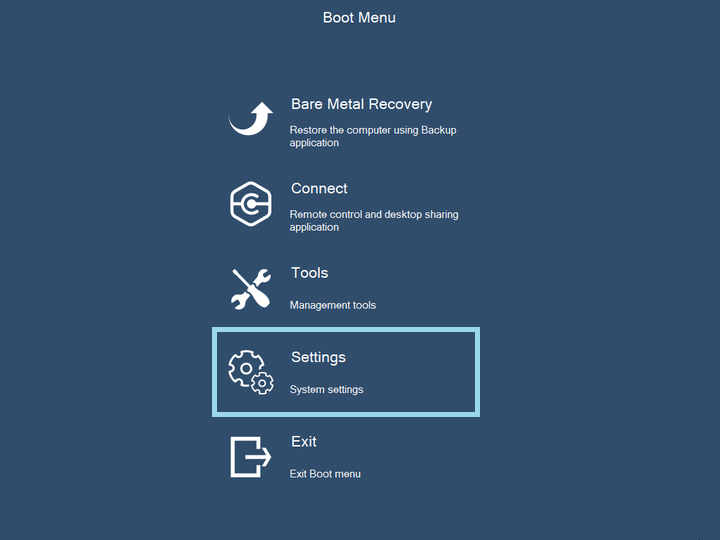
- Click on Network
- Configure your local network settings. Apply the updated network settings.

(Optional) Adjust system time on target computer if there is a mismatch more than 5 minutes with the local time:
- Click on Settings
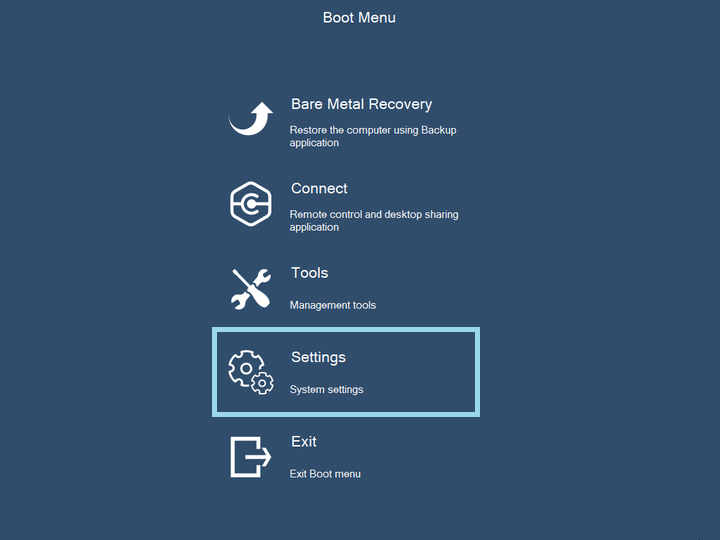
- Click on Date and Time
- Adjust the date and time settings according to the local time zone. You can select the required time zone with Change time zone button. Apply the updated date and time settings.
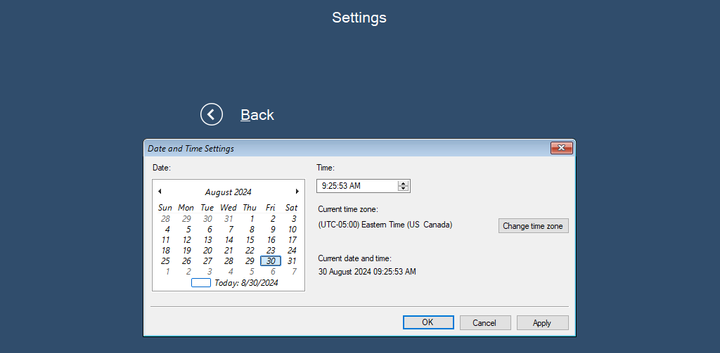
Click Bare Metal Recovery in the main boot menu.
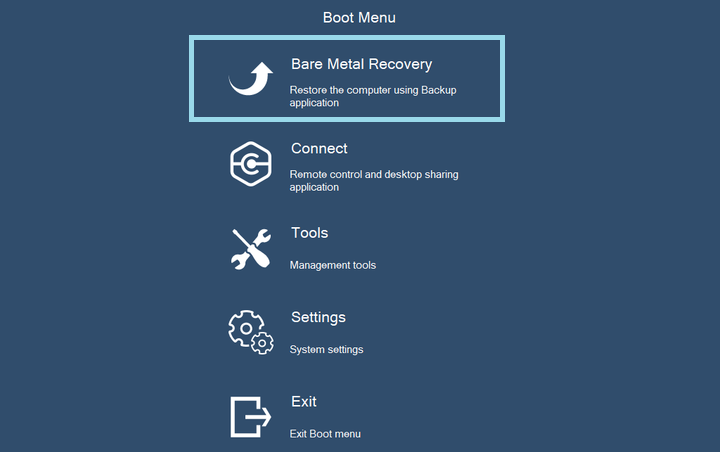
- This will install and start the Online Backup service and you will be prompted to log in. You should use the credentials of the user that was authorized for the computer you try to restore. On this screen you will need to switch to offline mode. Click Offline Mode and confirm this selection.
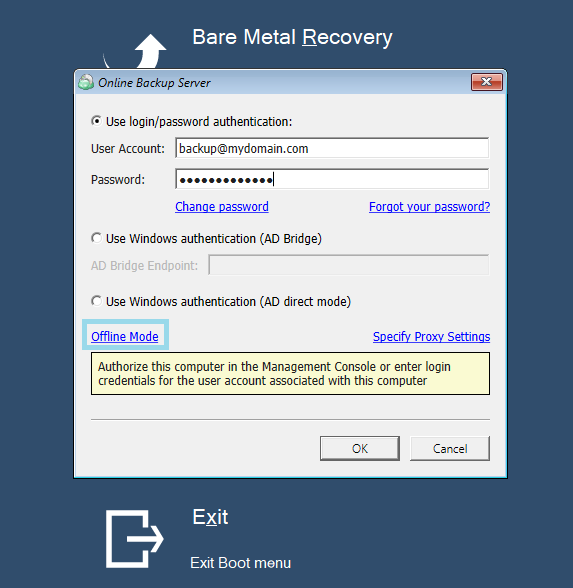
- Once you are logged in, you will be prompted to add your local storage, containing the backup to restore. Click Add new Storage Account.
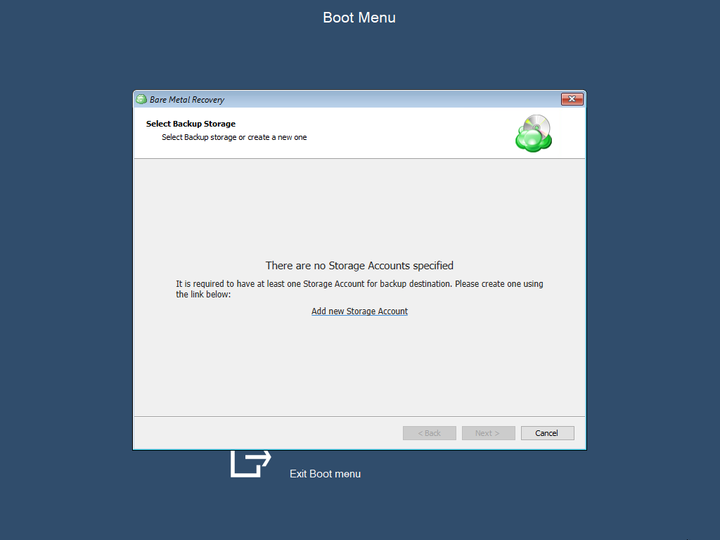
- Select your local storage account to add.
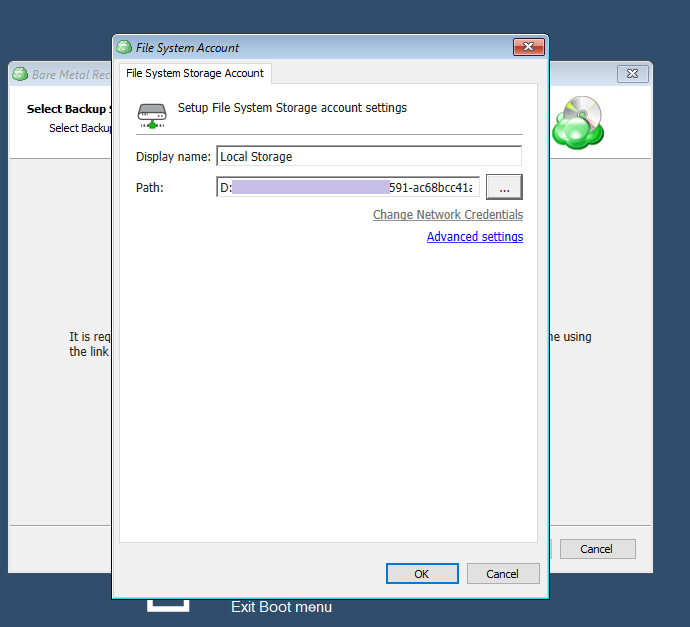
- Once your storage account is added, click Next.
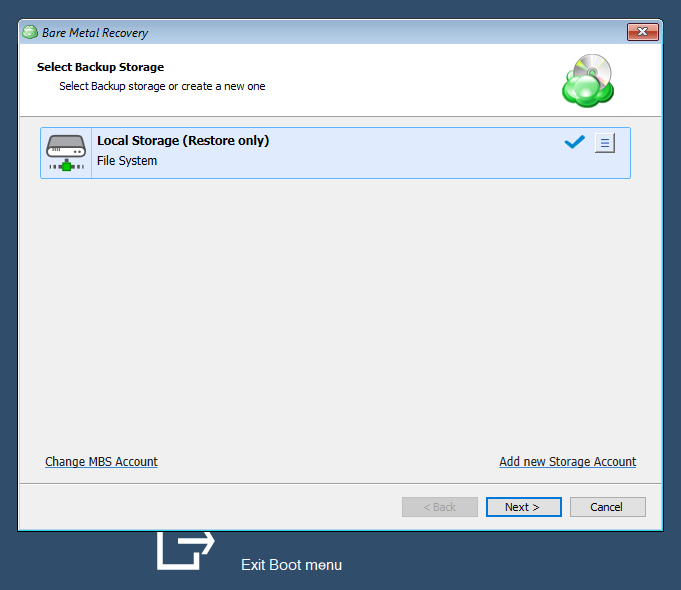
- Select the computer whose backup you want to restore.. Click Next.
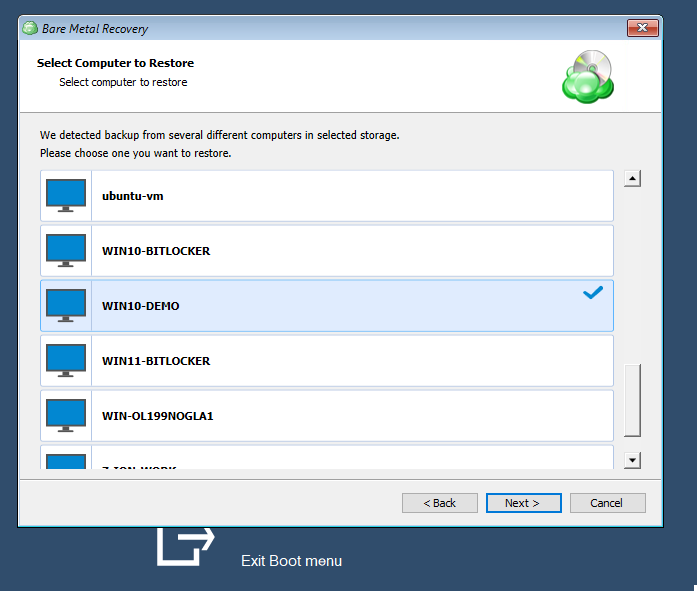
- Select the backup plan to restore.
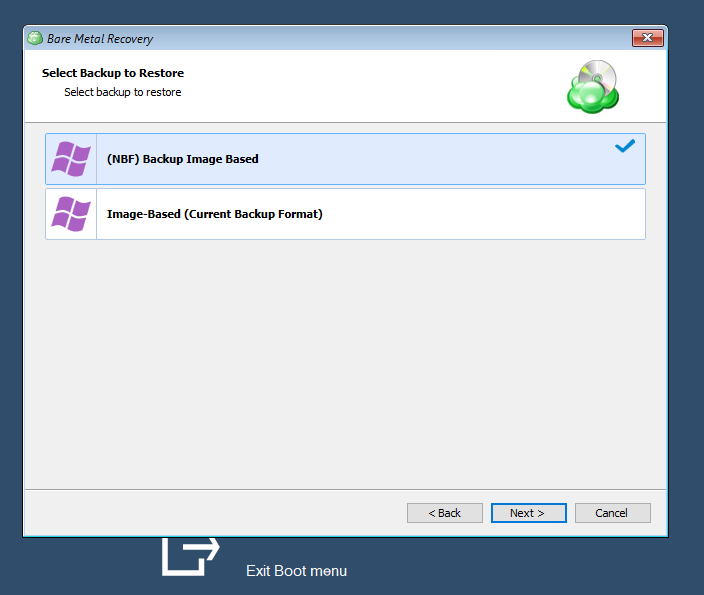
- Select the restore point.
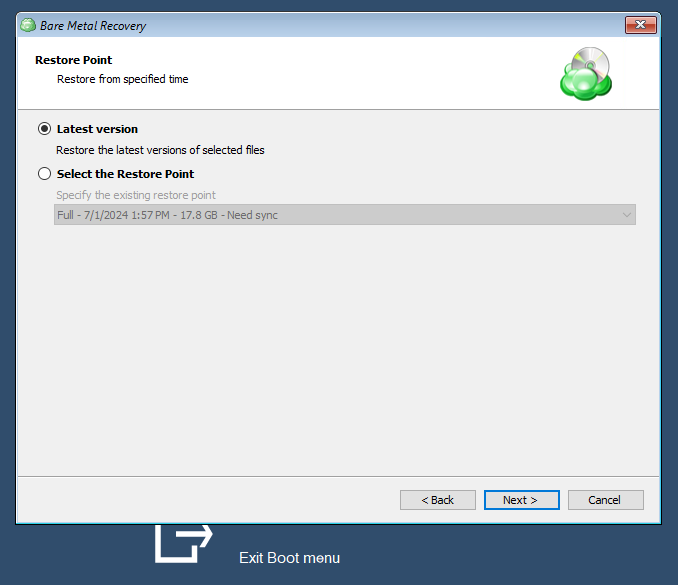
- If prompted, confirm archive content retrieval.
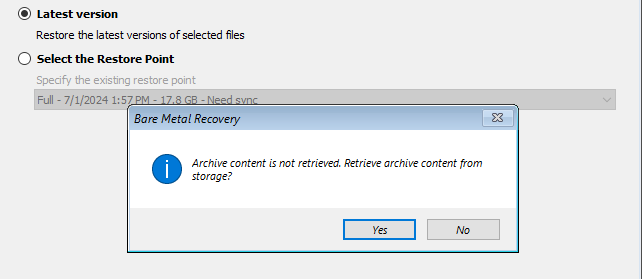
- Provide your encryption password to decrypt encrypted content. If you forgot your password but had enabled the Password Recovery feature before creating this backup plan, use the Management Console for the recovery procedure.
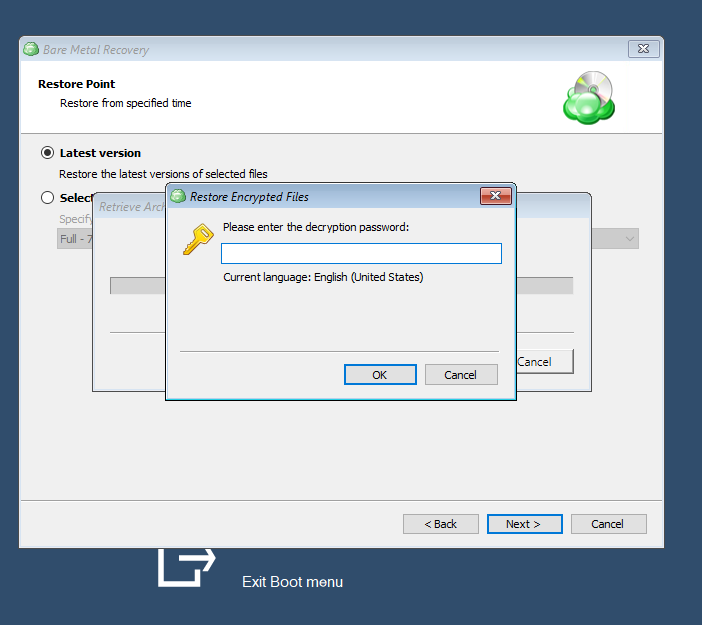
- Select the required partitions.
- To exclude some files and folders from restore, click the partition size value in the Used column, then make an object selection to exclude from a restore.
- To specify a custom partition size, click the value in the Target size column. Click Next.
Selected partitions must include system volumes, as they contain data required to boot the operating system
Attempting to restore to smaller partitions may only succeed if no blocks in the backup image are used beyond the size of the new partition. If such blocks exist, the restore plan will fail with a 'block intersection exists' error. If restoring to a smaller partition is inevitable, make the partition as large as possible
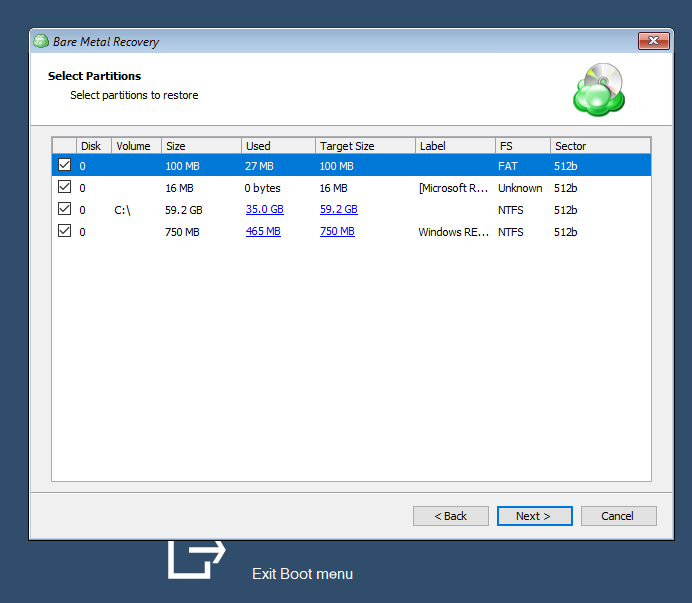
- Select the physical disk as a destination for the restore.
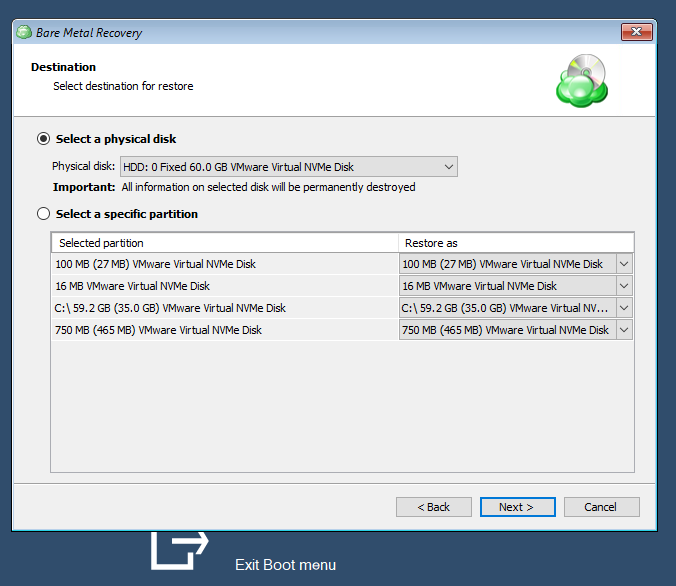
- If prompted, provide your encryption password to decrypt encrypted content.
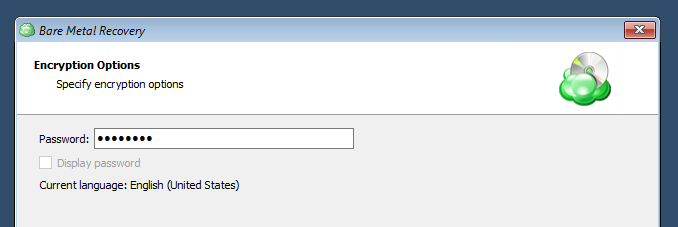
- Finish the restore wizard to run the restore plan. For troubleshooting purposes use the Send Logs link.
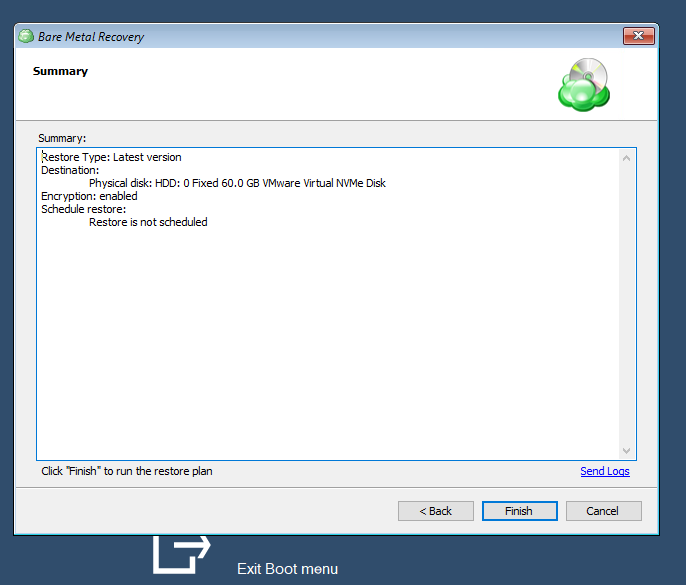
- Once the restore plan completes, restart the computer.