Manage Backup Templates
Export Template in Backup Agent
You can export all settings and backup/restore plans from one Managed Backup agent instance and then re-use (import) this backup template (formerly configuration) on another backup agent instance.
- Run the Managed Backup on the computer you want to export template from.
- Under Tools, click Export template.
- Select the required backup plans.
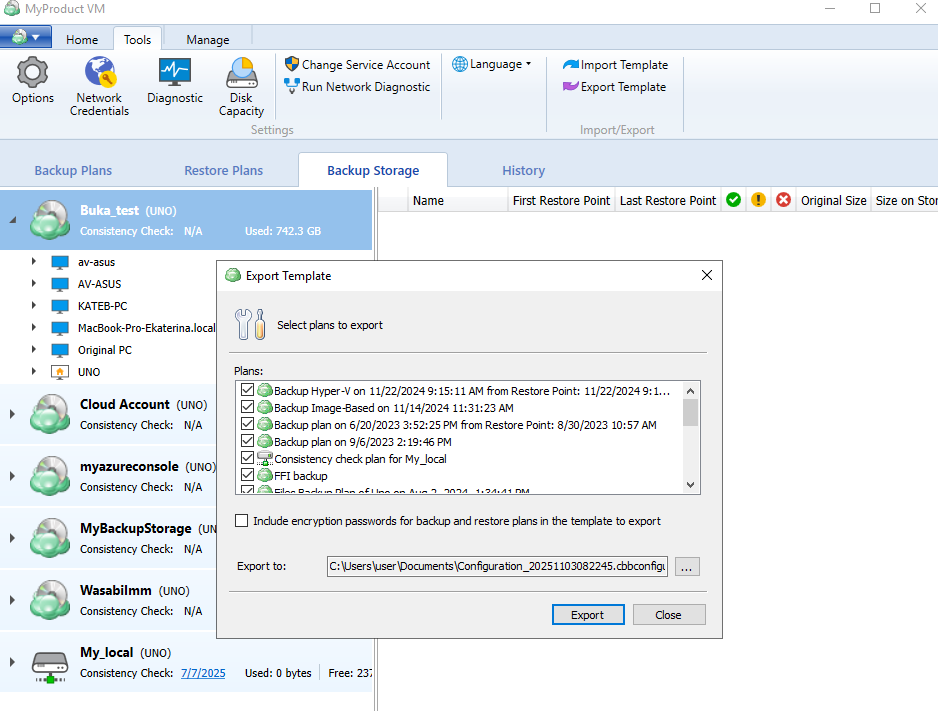
- Select Include encryption passwords for backup and restore plans in the template to export if some of plans have encryption.
- Select location to save the backup template.
- Click Export.
You can select all plans, or exclude plans that are no longer needed
The template will be saved as a .cbbconfiguration file to the specified location.
You should transfer this file to the location available for another product instance.
Import Template in Backup Agent
Launch Managed Backup Agent instance where you want to apply exported template. Check whenther all used cloud backup storage are added to this backup agent instance. Add the cloud backup storages in case of these backup storages are missed in this new backup agent instance.
Only local backup storage targets can be imported. Cloud backup storages should be added manually.
Under Tools, click Import template.
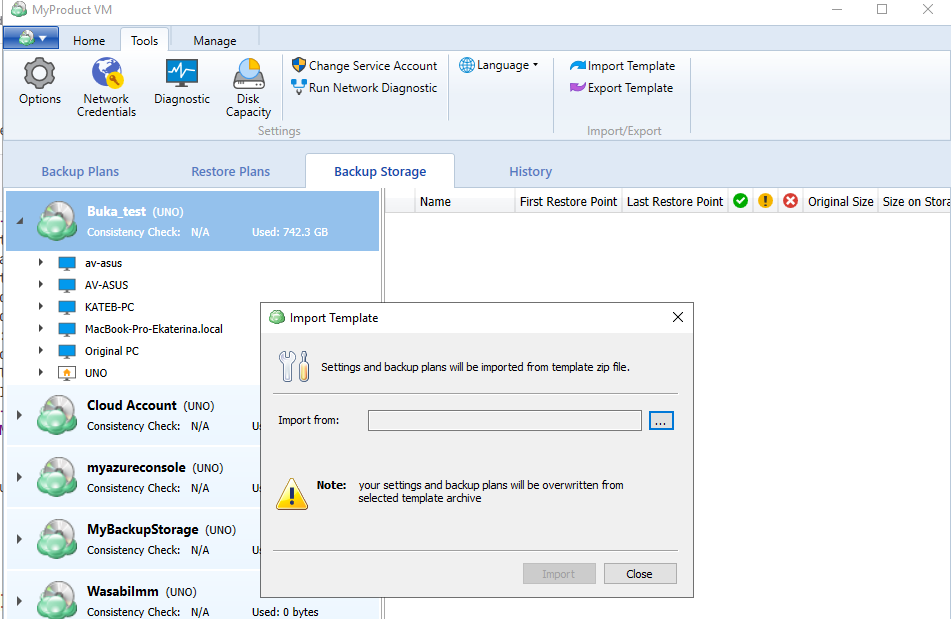
Navigate to the template file location. Click Import.
For the plans with encryption you need to enter the encryption passwords
Using PowerShell and ClI
PowerShell
Export backup plan template Import backup plan Template
ClI
Linux
Export backup plan template Import backup plan template
MacOS
Export backup plan template Import backup plan template
It is recommended to inspect the imported plans and ensure that all of the options are properly configured.