Consistency Check Plan
The consistency check is a mechanism that helps to avoid data losses. If any discrepancy is found within a consistency check, a user is notified about objects that are missing on backup storage or there is a mismatch between object sizes or modification dates.
A consistency check can be created as a separate plan using the Management Console or the command line interface.
Create Consistency Check Plan
To create a Consistency Check plan, proceed as follows:
- Open the Management Console.
- Open Backup > Computers page in the main menu.
- Find the required computer, then click the Configure icon in the Backup Plan Status column.
- On the Backup Plans tab of the side panel, click + or +Add New Plan,
- Select Consistency Check plan.
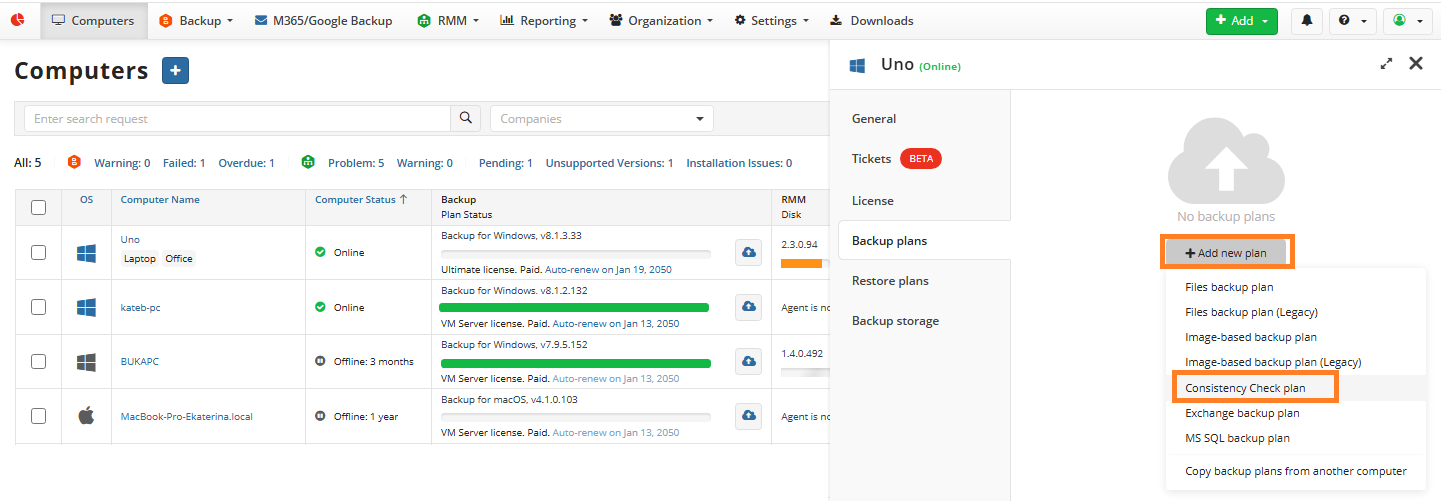
Backup destinations
Select a cloud or local storage containing your backups.
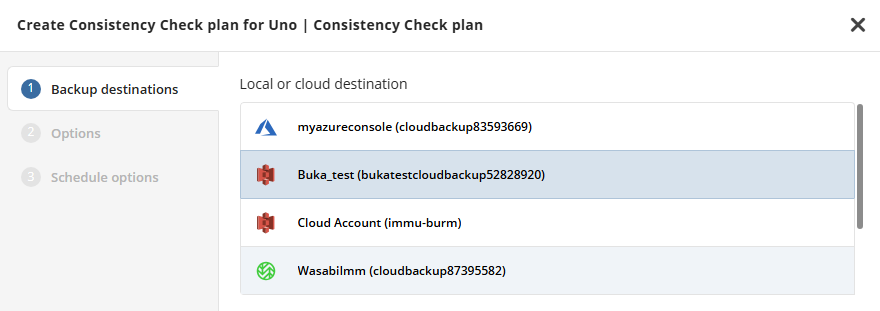
Click Next.
Options
Specify whether you need to skip consistency check for legacy backup format (recommended).
Specify the encryption password to decrypt the encrypted backup.
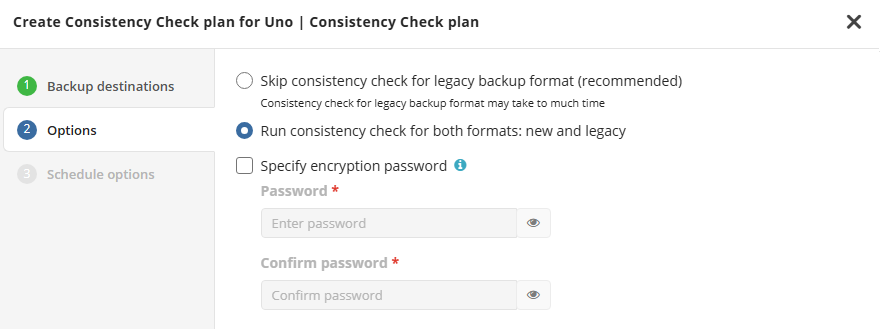Click Next.
Schedule options
Specify the schedule for the restore plan.
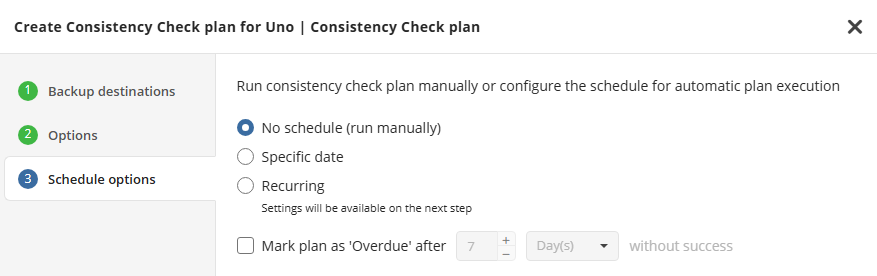
The following options are available:
- No schedule (run manually)
Select this option to run the plan manually, only when it is required. - Specific date
Select this option to specify the date and time the plan is to be executed. - Recurring
Select this option to run the plan on a periodic basis, then configure the schedule on the next step. - Mark plan as Overdue after...
Select this option to monitor the plan execution. If the plan fails or is finished with warnings for the specified period of time, it will be assigned with the **Overdue** status that will appear on the **Monitoring/History** page.
Click Next or Save if you do not select a recurring schedule. In the last case the plan is saved.
Advanced schedule
This step appears if you select a recurring schedule.
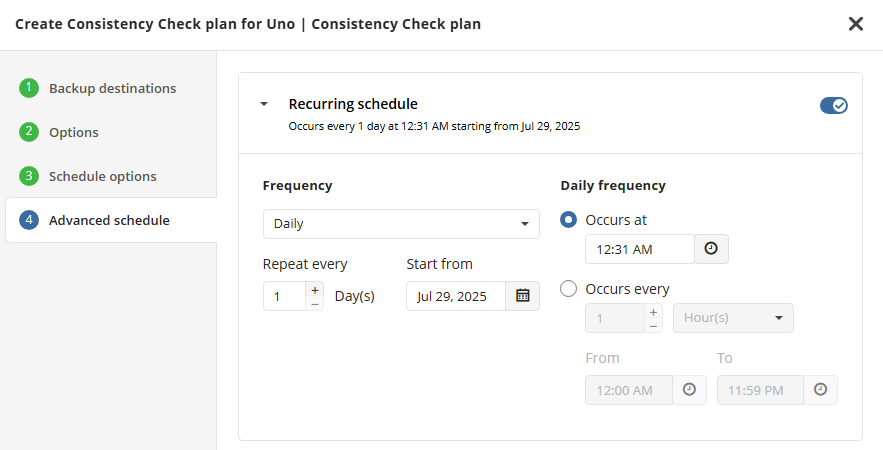
Select frequency options and configure the schedule.
The following frequency options are available:
- Daily
- Weekly
- Monthly
- Yearly.
Click Save to create the plan.
Run Plan
To Run the Existing Consistency Check Plan:
- Open Backup > Computers.
- Find the required computer, then click the Configure icon in the Backup Plan Status column.
- On the side panel, navigate to the Backup Plans tab.
- Find the plan to run.
- Click the Start button to run the plan.
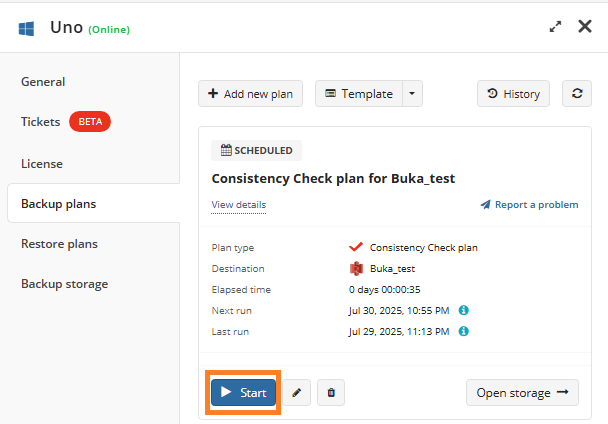
Once the plan is complete, you can view the last plan result here:
Success:
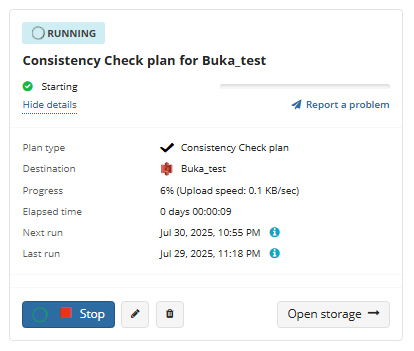
Warnings aor errors:
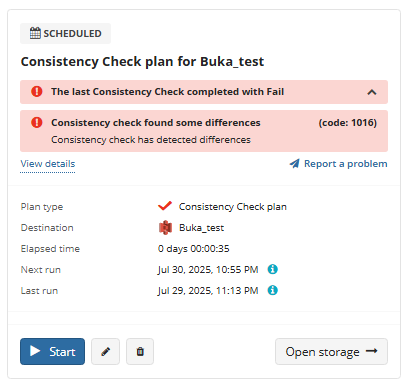
To see previous plan run results, visit the Backup > Backup History page.
Edit Backup Plan
To Edit the Existing Plan
- Open Backup > Computers.
- Find the required computer, then click the Configure icon in the Backup Plan Status column.
- On the side panel, find the plan you want to edit, then click the edit icon.
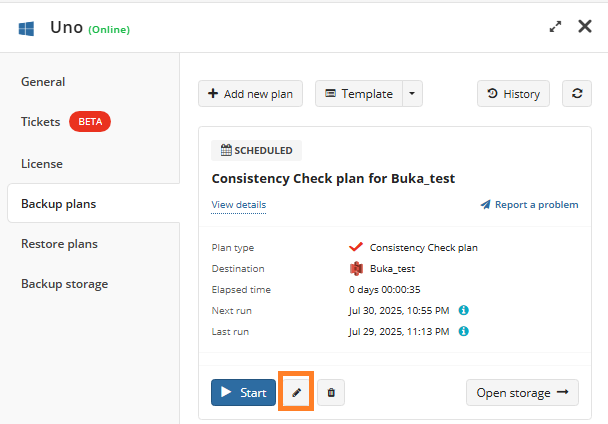
- Once you made the required changes, click Save.
Delete Plan
To Delete the Existing Plan
- Open Backup > Computers.
- Find the required computer, then click the Configure icon in the Backup Plan Status column.
- On the side panel, find the plan you want to delete, then click the deletion icon.
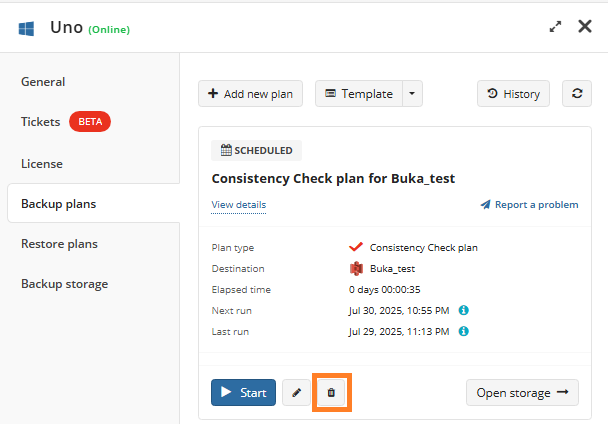
- In the dialog box, click OK to confirm the deletion.