Rotating Drives Approach
Rotating Drives are now supported for current backup format only. If you want this functionality will be supported for the new backup format, you can upvote for this on Sleekplan
What is Backup Rotation?
Rotating Drives strategy consists of regular data copying to an external media device which is mounted each time when the backup job is performed. These devices subsequently swap each other and contain the full data copy, so rotation helps to reflect up-to-date changes. When the drive with the old version of data is used for a backup again, all outdated blocks are overwritten.
This approach was first applied to the tape data repositories, where device rotation was the only way possible to keep data hot and provide versioning.
Nowadays, cloud storages and a number of local and offsite repository solutions which can substitute tape media. But in spite of the parent technology decline, rotating drives routine is still in use as a way to increase a data durability.
Rotating drives strategy is commonly used in the following scenarios:
- Offsite high durable physical data storage
- Big data volume maintenance and recovery, which must be restored quickly and reliably, so the numerous backup copies on different media are stored separately offline
- In the controlled-access enterprises, where data can be stored only on authorized devices
- For a long-term data storage with low access delay (e.g. monthly customer requests archive).
There are a lot of tactics for the rotating drives approach, as far as media suitable for it.
How It Works
Backup plans save data incrementally: the initial seed is performed during the first backup plan run, then the backup is updated with new files or modified files that. Managed Backup automatically recognizes drives that are used for rotation within the backup plan, but only modified data is uploaded by default. Usually, it reduces time and networking expenses on classical backup, but it doesn’t suit for rotation strategy.
To solve this issue, Managed Backup is equipped with a synchronization feature which analyzes the attached storage and reports the difference between its actual and expected contents. Thus, the attached drive and repository metadata are synchronized and the next backup plan is also configured to upload all data needed to create a full copy on a rotating device.
Configure Rotate Drives Plan in the Management Console
To Create Rotating Drives Plan
- Open the Management Console.
- On Computers or Backup > Computers (If you use classic user experience, use Computers > Remote Management).
- In the list of computers, find the one you want to create a rotating drives backup plan, then click the Configure icon in the Backup column.
![]()
- In the side panel, click +, then select Files backup plan (legacy).
- Specify settings for the backup plan.
To learn more how to configure the file-level backup plan, refer to the File Backup (legacy) chapter
- Expand the Backup Storage section.
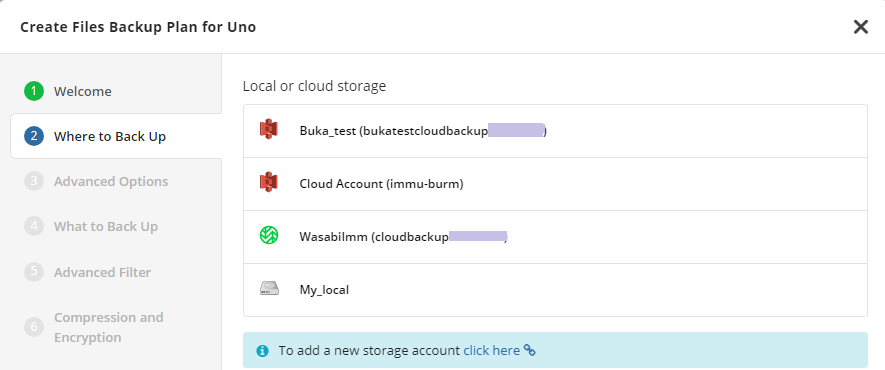
Specify the rotating device. In case the storage account for rotating drives does not exist, create it in the Storage Accounts menu. To learn how to do it, refer to the Storage Accounts chapter.
Once you are finished with the rotating drives backup plan settings, click Save.
Use CLI to edit the backup plan and enable repository synchronization before the backup plan run. Also you can use PowerShell module for this purpose.
Change
<SyncBeforeRun>false</SyncBeforeRun> to <SyncBeforeRun>true</SyncBeforeRun>
cbb editBackupPlan -id "Backup plan ID" -sync
- Run the rotating drives backup plan. To do this, in the side panel where you create the backup plan, select the rotating drives backup plan, then click the Play button.